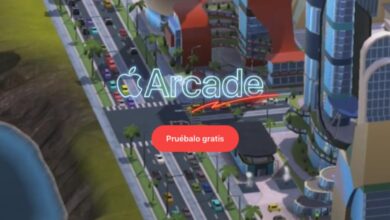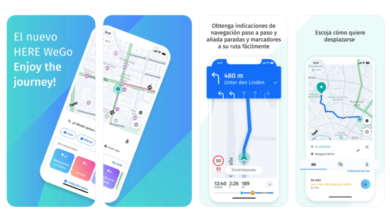Our iPhone is undoubtedly the number one resource for information. Surpassing any kind of encyclopedia or book. Not only to identify mushrooms by photo, but to answer any questions or make any queries. The power of having access to the Internet quickly and easily in a device that fits in our pocket It is something that has changed the world.
Today we will see how to identify objects with our iPhone. we will learn to do natively and without installing anything with a simple method that iOS has, and also to do it through specific third-party applications.
Identify mushrooms by photo, or anything else natively
In Apple’s operating system, available on both iOS and macOSsince a few versions it is possible to a not very well-known function called visual search engine.
What is iOS Visual Finder?
This feature of Apple operating systems works to identify objects in our photos thanks to image processing which was included in iOS 15.

We will not be able to use it in any model, because You will need to have a compatible iPhone and updated with a version of iOS 15 or higher. Compatible models are those released later to the second generation iPhone XS, iPhone XR and iPhone SE. We already saw this list of supported devices when we talked about support for extracting background images using the same image processing technology in this article.
Where is the iOS visual search engine
To use it, we must go to the photos application on our device, although we can also do it from the file explorer. The important thing in this case is that we get the image to open in full screen. In this example case where we will expose how to identify mushrooms by photo, we will do it through the Photos applicationsince it is the easiest way.
Once with our image in full screen, we will instantly be shown an icon with a shiny “i”instead of the typical “i” of conventional information. This is the icon of the visual search functionwhich will also add the rest of the information that would usually be shown to us in said section.
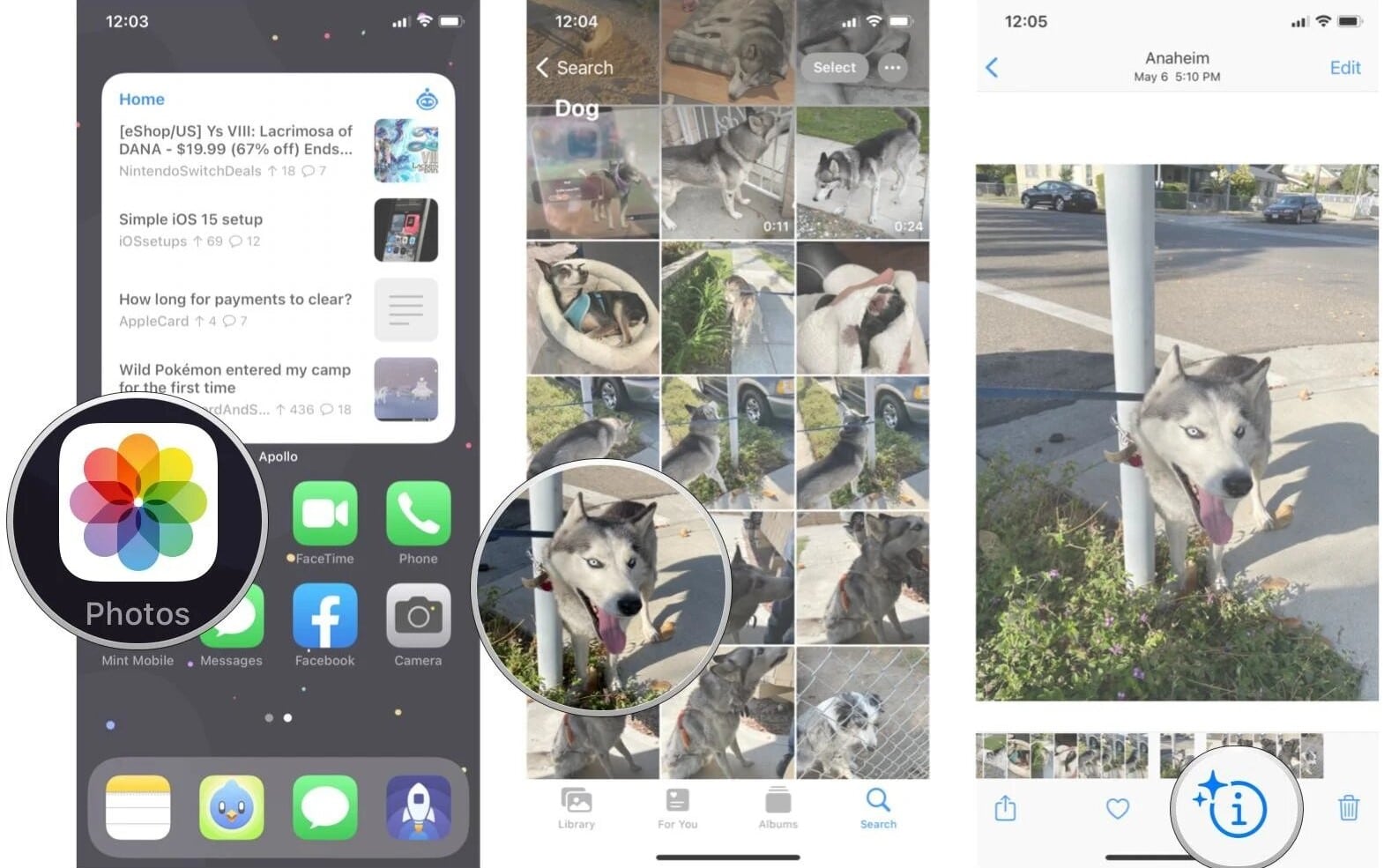
How to use the iOS visual search engine to identify mushrooms by photo
At the top it will show us the object that you have identified in the image with a generic description, for example “Consult – Dog”. In our case, since we are using this function to identify mushrooms by photo, It will indicate “Consult – Plant”.
We will therefore enter the query indicated by the system, where once we enter the image will be scanned in the blink of an eye and will search specifically for the plant it has found, as object in the photo.
In the information returned, we will be shown the types of mushrooms that fall within the description of the object, in the best of cases there will only be one. C.The better we take the photo and the better the details will be appreciated of the same, the iPhone will be able to determine what species it is.
we can touch on each possible result, where a direct link to Wikipedia will be opened to read the rest of the details about the plant we are consulting. In our case, this will help us to ensure identification with the information found.
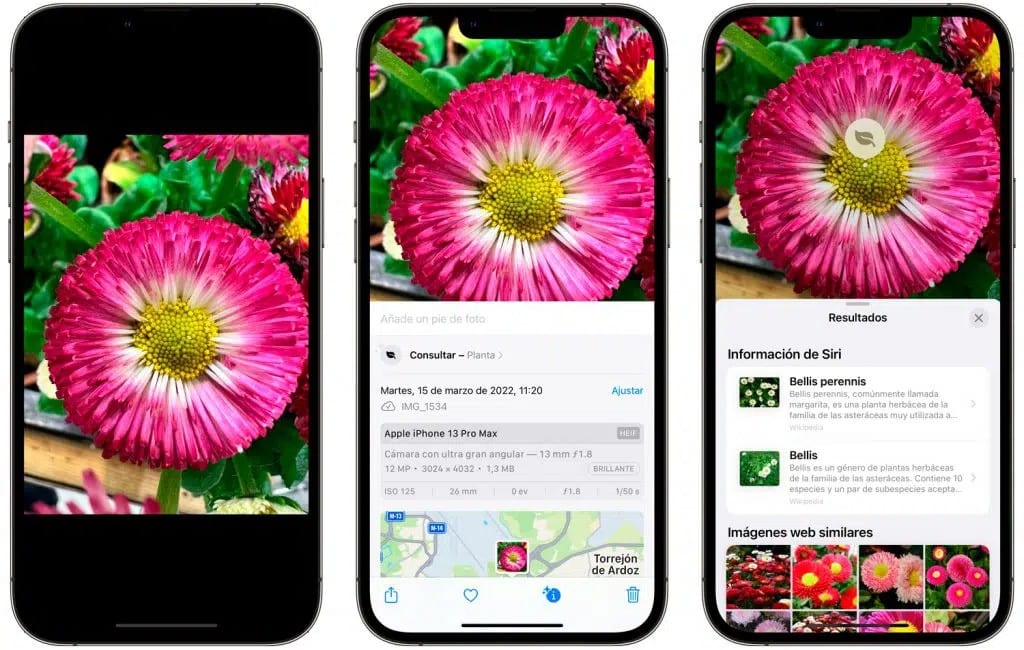
We leave you an official Apple link on the use of the visual search enginein case you have any doubts about its operation.
Identify mushrooms by photo using third-party applications
Unlike using a system like the visual search engine that we presented to you previously. Which would be worth us both to identify mushrooms by photo, as well as for any type of object, such as to identify a breed of dog, for example. This is one of the queries that I have personally carried out with quite good results. A third-party application is usually developed for a specific use., like the ones we will see below. Although we can always resort to services from other companies such as Google, where we can attach an image to the search and it would perform a similar search. However, I am not very much in favor of using the services of said company.
This app is the one best finish and operation has the App Store. With a few exceptions, most applications end up not detecting very well what species it is. The vast majority also base their operation on simply searching a list, rather than identifying it with a photo as is our claim.
This application has the function of identifying mushrooms by photo, as well as some interesting extra functions. The identification of whether it is an edible or toxic species. This is one of the most curious functions, being even more effective than Apple’s visual search engine, where you would have to look for it in the Wikipedia description.
The same company has apps for identifying rocks, insects, birds, and fish. This is the detail that we were discussing a moment ago; while the iOS visual search function is used for all types of living beings, as in this case, third-party apps have an app for each category.
View Picture Mushroom: Mushrooms/Fungi on the App Store

This application is somewhat simpler than the previous one, although it still has the function of identifying mushrooms by photo. In addition to the identification we can contribute to the application if the identification has not been successful. You can select that it is not correct and rectify the species, if it does not correspond.
The counterpoint that I see in the latter compared to the rest of the options that we have seen is that the operating model would require having an active community behind. I mean, the app should be quite popular among people looking for mushrooms. Thus, rectifications of erroneous searches will ensure a polished algorithm. We have no way of knowing if this is the case, but based on the difference in the number of opinions in the App Store, we can ensure that the first one will be much more accurate.
See Mushroom – Identify fungus on the App Store
If you want to continue identifying other objects, plants or animals, we leave you another article where it is detailed more about the visual search function from Apple.