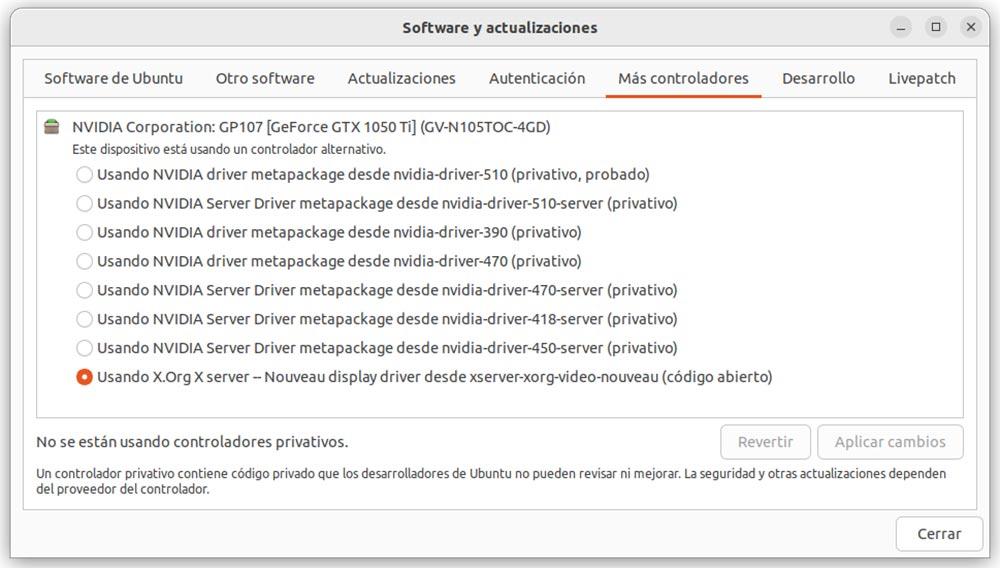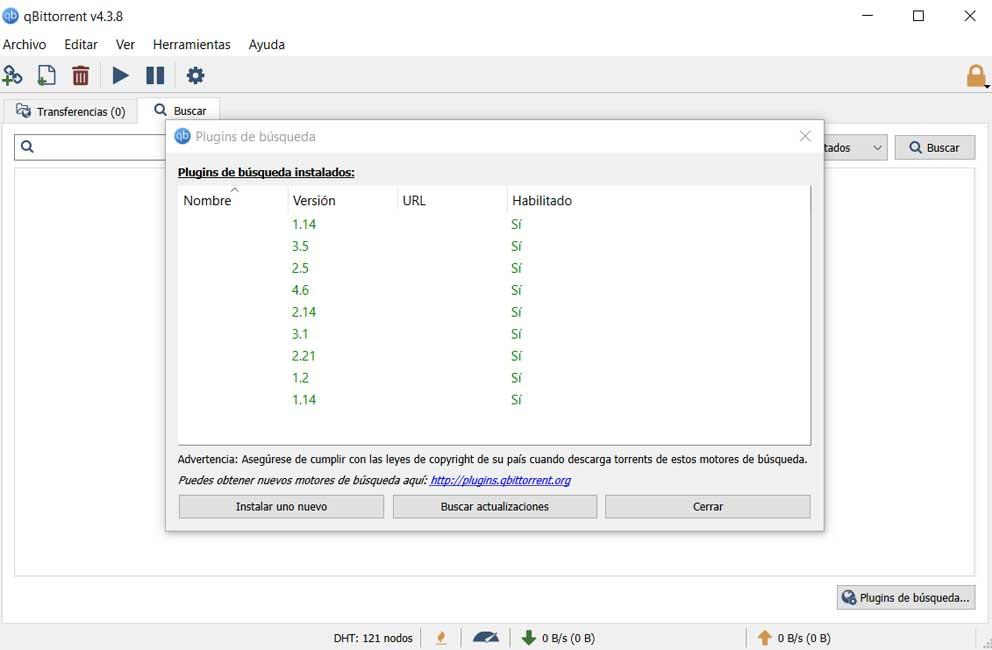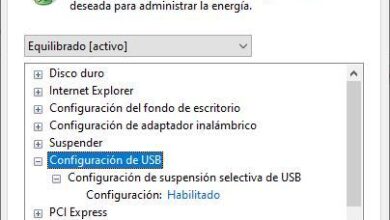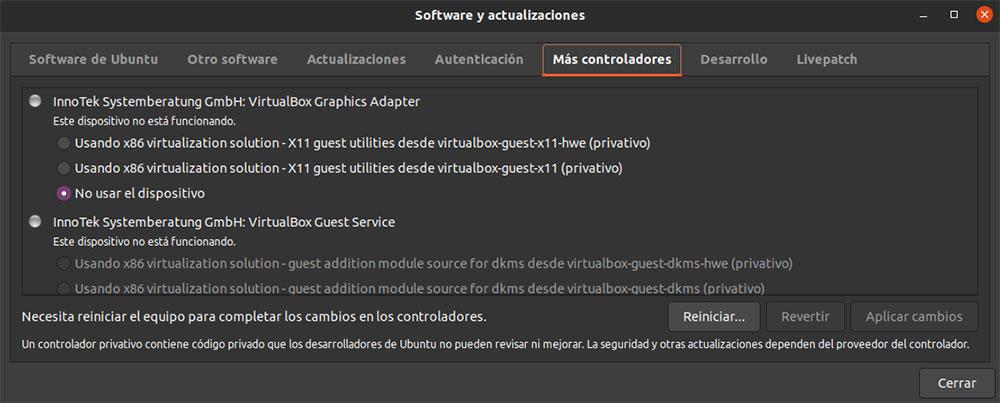
proprietary drivers
Owner controllers have been created by a company to get the most out of specific hardware, such as graphics cards and, in general, any device that doesn’t work using the drivers provided by Linux distributions.
This proprietary driver contains code that cannot be reviewed or improved by the Linux community. Also, you only depend on the creator of the software for the issue of driver updates. While it is true that the Linux community can sometimes be approached for open source alternatives, they will never offer the same features as the driver specially designed for the device.
open source drivers
On the other hand, we find the open source controllers. These types of drivers are sometimes provided by device manufacturers, although the vast majority come from Linux community users.
These drivers are included in most Linux distributions and are installed automatically when new hardware is detected. Installing proprietary drivers in Linux when there is an open source version does not make sense, unless we are talking, as I mentioned above, about graphics cards.
Install drivers on Linux
If we take into account everything mentioned in the previous point, we easily reach the conclusion that the easiest and fastest process to install drivers in Linux is using the graphical interface, although it can also be done from Terminal.
From the graphical interface
As Linux has evolved, the process to install the drivers of the components of our equipment and the peripherals that we connect has been practically reduced to the minimum expression. And when I say minimally, it is because, on most occasions, we don’t have to do anything at all on our part.
If it is the components of our computer where Linux is installed (the version that we have installed, from SoftZone we always recommend the use of Ubuntu), it will automatically take care of installing all the necessary drivers during the installation process, just like Windows does .
Whereas, if we install a printer on a computer managed by Linux, the system will automatically detect the model and install the corresponding drivers, in Windows we will be forced to download official software from the manufacturer’s website if we want to take advantage of all the functions it offers us.
Microsoft introduced plug & play technology with the launch of Windows 98, a technology that speeds up the process of installing drivers in Windows, although, unfortunately, it has not evolved at the same speed as it has in Linux, where this technology really if it has been implemented correctly without the need to install third-party software, a problem that 22 years after its presentation, is still very present today, even in Windows 11.
To review and install the drivers of the components connected to our equipment, using the graphical interface, we will carry out the steps that I show you below.
First of all, we access the application dock and click on Show applications. Next, click on the Software and updates application. In the More drivers tab, all the options that the Linux distribution that we have installed allow us to install will be displayed.
In this section, all the proprietary controllers that we can install to improve the operation of an electronic component that we have connected to our equipment. In addition, the operation of the component will also be shown, that is, if it is running or if it is stopped because the corresponding driver is not installed.
via terminal
Unless it is a very old computer, resorting to the Linux terminal should always be the last resort to install drivers, because if we don’t have adequate knowledge of Linux, we can end up breaking the graphical interface or any other section that forces us to start from scratch.
First of all, we are going to use the command lscpi so that the system shows us detailed information of the devices available in the equipment. We can accompany the command lscpci with “| grep manufacturer-name” to filter the results.
lscpci
Next, we use the command dmesg to make sure all device drivers are being recognized by the kernel. In that list, we can check if the component for which we want to install the drivers has been detected to continue with the process. We can also accompany this command with “| grep manufacturer-name” to reduce the number of results.
dmesg
Now we must check the list of repositories that we have installed on our computer using the command
sudo gedit /etc/apt/soucers.list
To add a new repository, once we know its address, from terminal we will execute the following command
wget -q -O - https://dl.google.com/linux/linux_signing_key.pub | sudo apt-key add –
We add the repository to the list of repositories of the Linux distribution that we are using through the command
sudo sh -c 'echo "deb [arch=amd64] http://dl.google.com/linux/chrome/deb/ stable main" >> /etc/apt/sources.list.d/google.list'
Once we have added the repository, we must update it on our computer using the commands
sudo apt udate sudo apt upgrade
From this moment on, the Linux distribution will have the latest drivers and software updates available at that time and checking that it did not work should now do so normally.
Problems with drivers on modern and old computers
Linux has always been associated with being a headache when operating the components that are part of the equipment. Depending on the version of Linux installed and how old your computer is, this problem may be a thing of the past and still a problem that requires a few hours of dedication.
Install Linux drivers on modern computers
Most drivers for any modern computer are installed automatically doing absolutely nothing. But, if we want to get the most out of specific hardware, such as a graphics card, for example, it will be necessary to install the manufacturer’s drivers.
If you use your computer to play the library of games that you have on Steam from Linux, if you do not install the graphics card drivers, you will never be able to get the same benefit as if you can get on Windows in terms of number of frames, for example.
To install the official drivers for your graphics card, whether from Nvidia or AMD, on your computer managed by Linux, you must follow the steps that we have explained in the previous section.
However, Linux still does not offer support for gaming keyboards and mice, forcing the user to adapt its operation using the keyboard shortcuts that the manufacturer has established to change the lighting and the frequency of change in the case of the keyboard and in the button to adjust the sensitivity in the case of the mouse.
Fortunately, in the case of the mouse, if we want to enjoy shooting games, where the sensitivity of the mouse is paramount, we can rely on the game’s configuration options and adjust the values of the vertical and horizontal sensitivity to fit our needs.
Regarding the operation of the additional buttons and the additional functions that the mouse wheel can offer us, it will be necessary to search the internet as other users have solved it depending on the manufacturer and the model.
Linux drivers on old computers
If you have reached this article, it is probably because you have always heard that installing drivers in Windows is worse than a migraine. That was the case until relatively recently. The most modern versions of Linux offer support for all the basic drivers of the components of a computer.
However, in old equipment things change a lot. A few years ago, installing Linux drivers required an intense search over the Internet to locate if any user in the community had invested hours of work in it. create a driver for a specific component.
If you want to use an old computer that you have at home, in a storage room or in the office, the first thing you should look for is an old distro that moves with enough fluidity on the computer. But, in addition, you will have to search the Internet for the necessary drivers to ensure that all the components of your computer, such as the Wi-Fi and network connection, sound and graphics card, work correctly.
When I talk about old equipment, I mean equipment that has more than 15 years. Personally, I installed the latest version of Ubuntu available at the time of publishing this article, number 22, and I didn’t have the need to install any single drivers manually. All the components that are part of the kit were automatically detected and installed by Ubuntu.