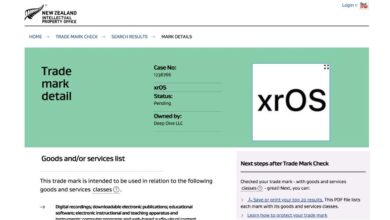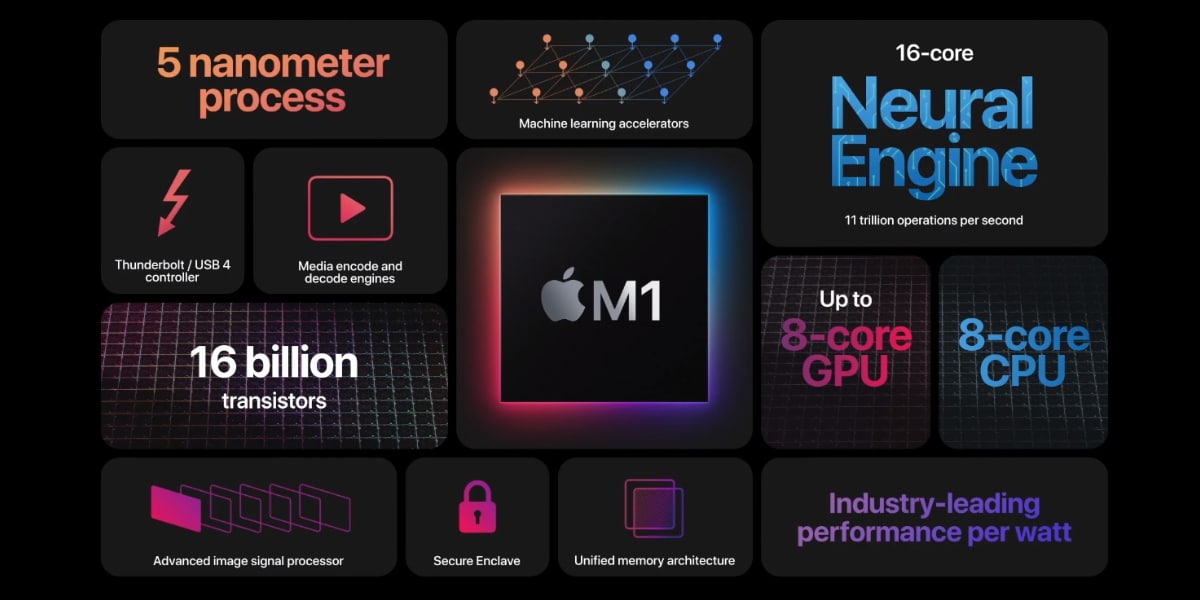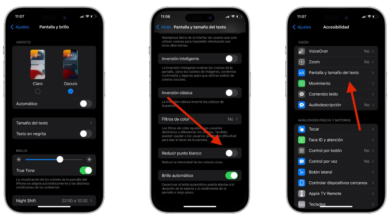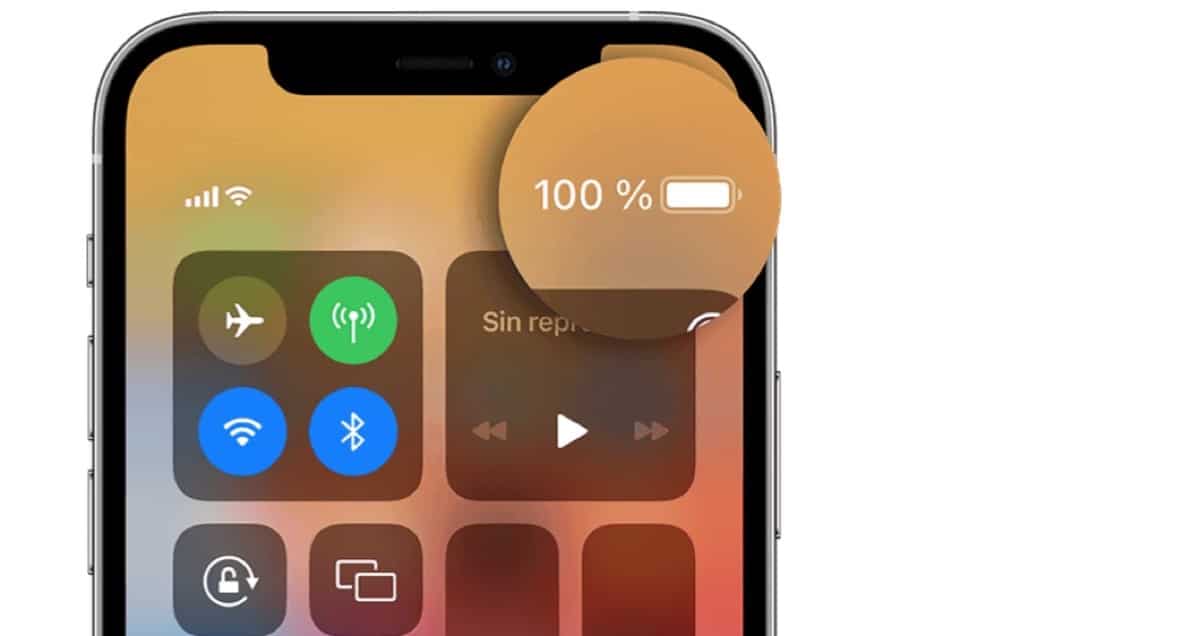
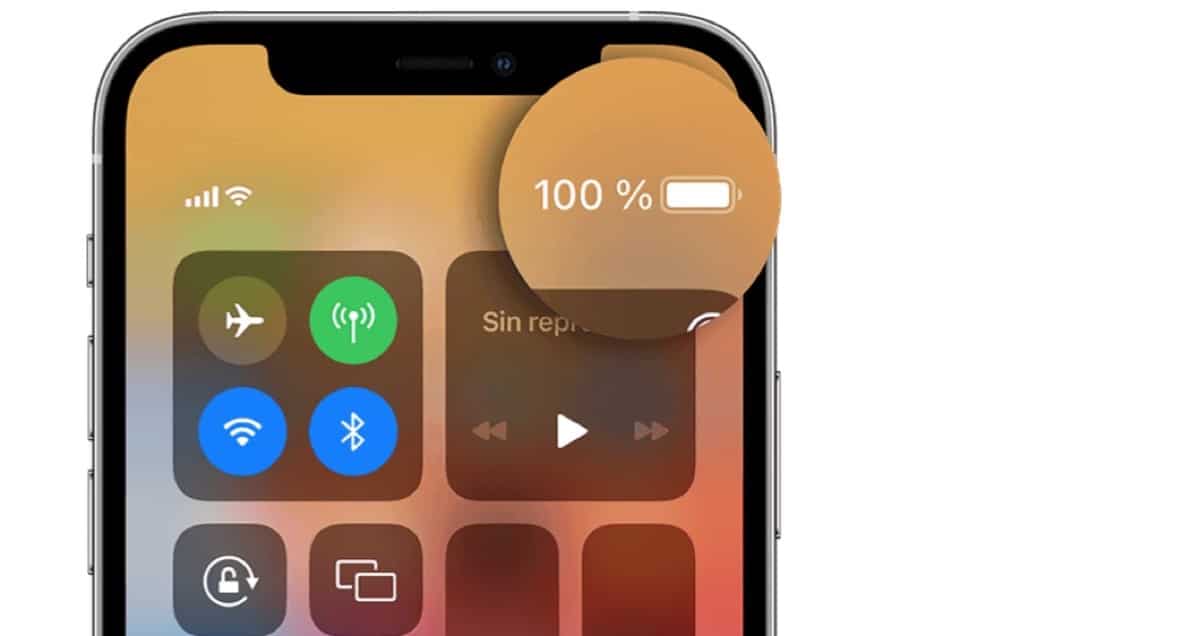
The iPhone offers an easy and efficient way to display the battery status to track capacity. In addition, we can also know, as I have shown in another article, which applications are using the most battery, and which ones also make use of the update functionality in the background, reducing the autonomy of the device even more if possible.
However, even with that information it is sometimes difficult to fully determine the health of the battery. Therefore, in today’s article, we will see how to know the battery cycles of your iPhone. Go for it!
Monitoring battery cycles is one of the best ways to find out the health of your iPhone’s battery. But what is your iPhone’s battery cycle count really? how to check? These are the questions I am going to try to answer today.
What is iPhone Battery Cycle Count?
Counting a device’s battery cycles is knowing the number of times a battery has been charged to 100%. But there is a catch! That I am going to explain to you, if you allow me, with an example for better clarity and a better vision of how it works.
Let’s say you’re using your iPhone fully charged for a while, and the battery level drops to 65%. This means that 35% of the battery has been used. Now, if you charged the iPhone at that time to 100%, it will not be counted as a full charge cycle, since it has actually only recovered 35% of it. But if that 35% will be accumulated to other partial charges, in order to reach 100% at some point…
Therefore, at another time, when the battery of your iPhone is at 35% or less, and you charge it to 100%, that 65% charge will be added to the previous partial, and a complete cycle will be added between those two charges. .
A complete cycle will be considered, the load or sum of loads that add up to 100%. It doesn’t matter if you charge the device once, twice or more, as long as it reaches 100%, it will complete a cycle.
Without a doubt, the lower the cycle count of the battery, the better the health of the battery! This is how you can tell the cycle count of your battery.
Furthermore, according to Apple, a typical battery can retain up to 80% of its original capacity at 500 charge cycles under normal conditions. Therefore, it is very important to know the answer to the question, how to know the battery cycles of your iPhone?
How to check the battery cycles of your iPhone?
You can check the battery cycles of your iPhone using the Apple Notes app. To do so, follow the steps below:
- First you need to open the app settings on your iPhone.
- Now click on Privacy & Securityand then click on Analysis and improvements.
- In this menu tap on Analysis data.
You should know that if you have not enabled the analysis of Share iPhone and Watch, which appears at the top of the menu, you won’t find the analytics data option. Also, if you turn it on now, you will have to wait a day to get the data.

- Now scroll down until you find files with the name log-aggregated. Files are added in alphabetical order.
- Tap the last file log aggregated on the bottom.
- Double tap anywhere on the screen and copy all the text.
- Now, you must go to the application apple notes.
- Create a new note and paste the code here.
- Tap three dots in the top right.
- touch Search in Note.
- Now write batterycyclecount in the Apple Notes app.
Notes will navigate to the exact location of the entered text in the file and highlight it. You will see a number below the highlighted text. This number is your iPhone’s current battery cycle count.
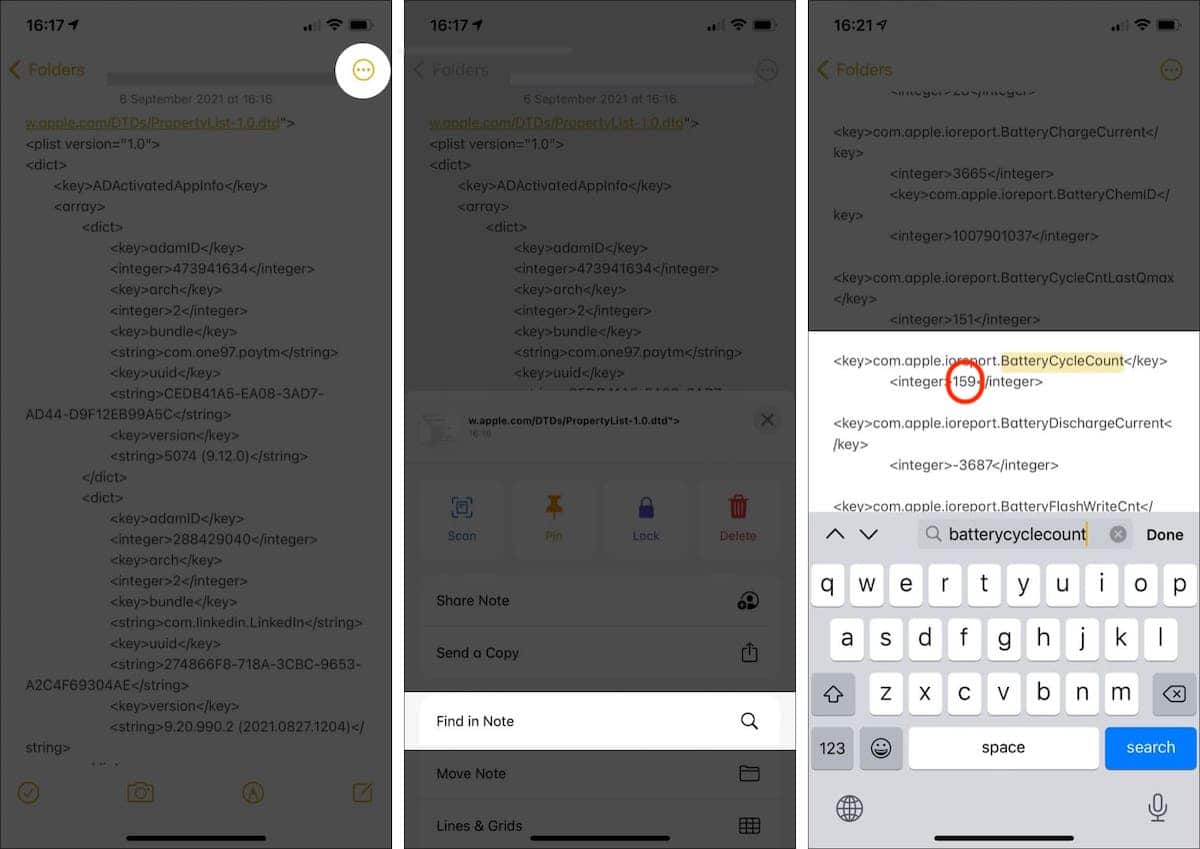
This is one way to check your iPhone’s charge cycle count. If this method seems a bit long or complicated for you, there is another shorter and faster way to check the battery cycle.
How to know the charging cycles of the iPhone, second method
Now we are going to see a much simpler and easier to use method, Thanks to Apple’s Shortcuts app. To do this, first of all, you just have to download the shortcut of the shortcut, which is called View battery cycle on your iPhone or iPad. Then simply follow the steps below:
- First tap on the link and add the shortcut.
- Next you need to open settings.
- Now let’s Privacy.
- we play in Analysis and improvements.
- we play in Analysis data.
- We scroll up and touch the most recently added log file.
- Now, here, we tap on the share icon at the top right.
- And then we press the shortcut View battery cycle on the share sheet.
And it would be Now a notification will appear at the top that will show the battery cycle count of our iPhone or iPad as simple as that. So that’s a very quick way to check your battery cycle count with the shortcut.
I hope this article has helped you to learn about these two simple ways, one more than the other, to check the number of battery cycles on your iPhone or iPad. Even better is to check the battery cycles of an iPhone or iPad that you are going to buy second hand. This way you will know and it will help you better understand the status of the device, and the performance you can expect from it, even knowing if you are close to needing a battery change.

Remember that Apple recommends changing the batteries of our devices, when they are below 80% battery health, because they understand that from that moment on, the user experience decreases, as the performance capacity of the equipment is also reduced.