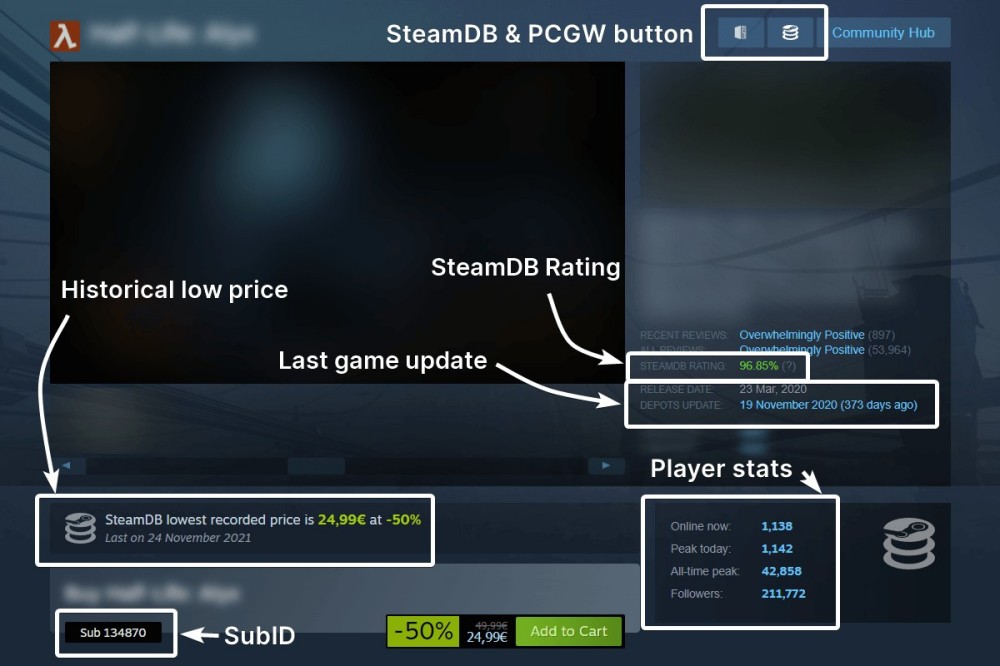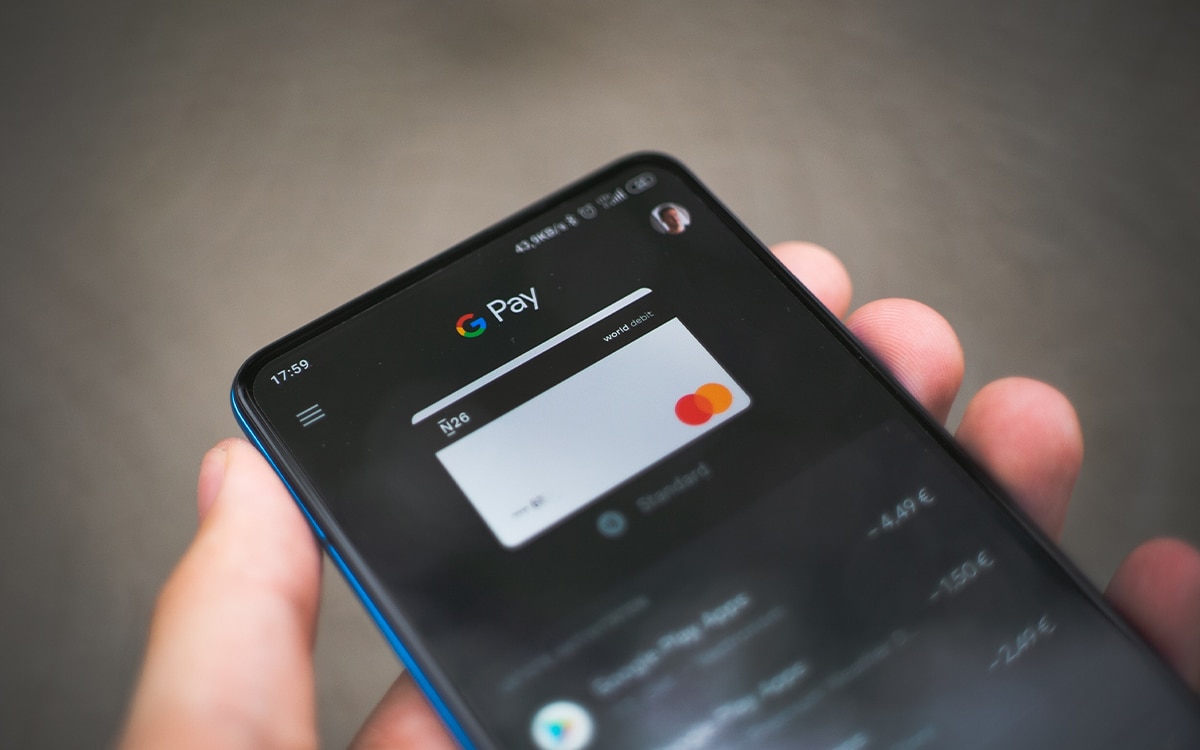As we mentioned this week, Steam will show the minimum price of the games to avoid cheating in application of a European regulation that, however, adds a limitation to the territorial limitation to the extent that is not bad, but could be better.
In short, Steam will start showing the minimum price of games in the last month, or in the last thirty days, all with the aim of reducing, or at least trying to, cheating on price changes by developers, especially in sales periods. A measure that, as we told you, adds to others taken by Valve of its own accord to eradicate abuse on Steam.
However, the novelty of yore, that of showing the minimum price that a game has had in the last thirty days, will only be implemented in the European Union and not all at once, but in sections, so that the limitation is not only temporary , but territorial. That said, there is a much better way of doing things and it is available to everyone, so here we go.
Indeed, there is a very simple way that you can see the historical price of each game on Steam, that is, the historical minimum price at which a Steam game has been sold since it went on sale; and many more related data, including markets, currencies, timeline… The only thing you need to get all this information when you are shopping on Steam, is the SteamDB extension for web browsers.
As you already know, and if we didn’t tell you, SteamDB is a service that collects tons of data from Steam, including the price of the games, which is what interests us now. We skip, then, everything that SteamDB is dedicated to and all the options of its extension, which are a few. You just look at the following image:
And remember where the historically low price, which is where you have to look when you’re shopping on Steam. There, not only the price will be indicated, but also the minimum percentage at which a game has been discounted. There’s no more. If you want to immerse yourself in the SteamDB page with the data of each game, click on the link. Install the extension to try it for yourself:
Remember that the Chrome extension is useful for Chromium derivatives such as Brave, Opera, Vivaldi (even Edge, although you already have it in your store).
Once installed, the configuration page will open with all its options, and there are a few, although if you are only interested in the one that concerns us, the price of the games, you can deactivate the rest (all except “Display lowest recorded price on app pages »). And, on the contrary, if you want to see everything it offers, take a look at it and keep in mind that if you are identified in Steam and SteamDB, the better.
Also note that this extension only collects the prices of games on Steam and that there are other stores on the Internet that sell you cheaper Steam keys. But that is another story. As it is to get the Amazon products that interest you at the best price, a variant that, worth the redundancy, you may be interested in knowing.