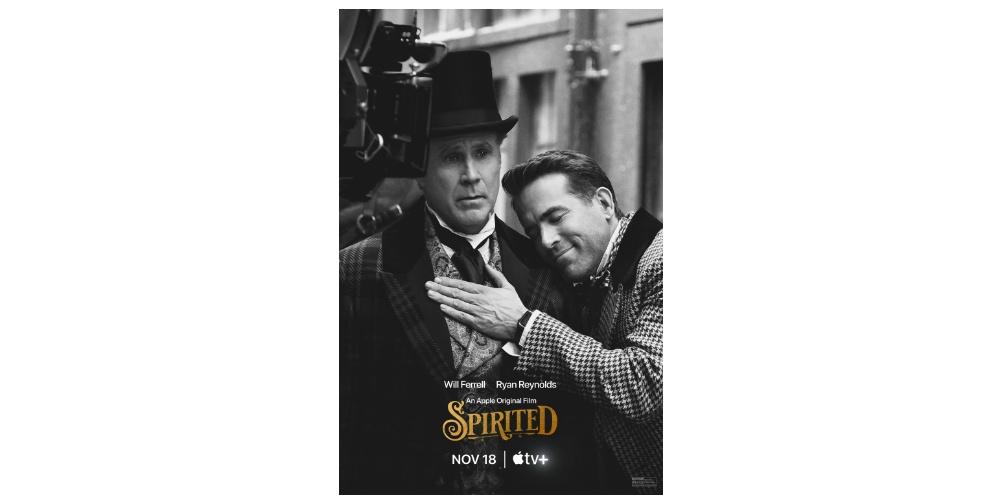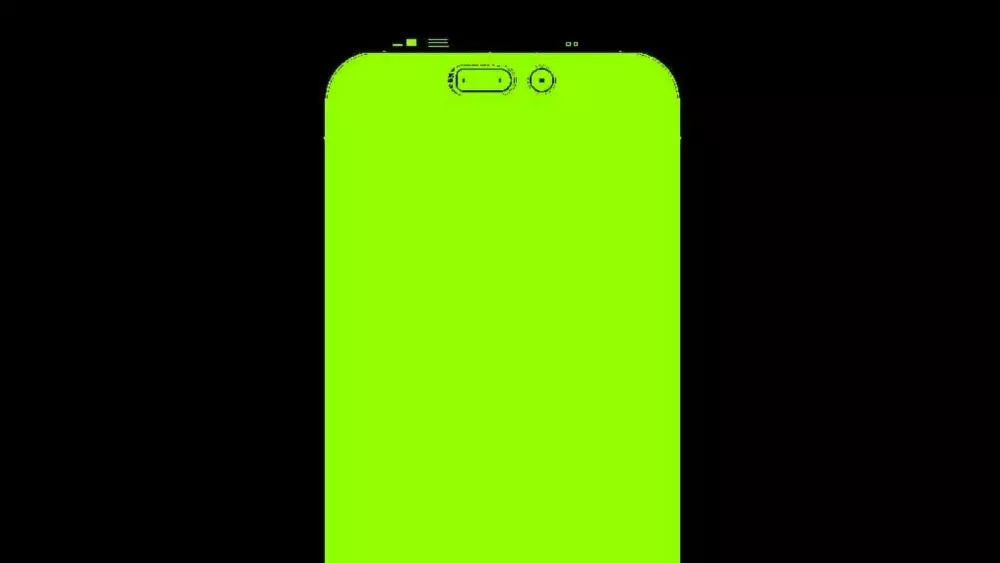Touch ID is one of the tools that have been with us the longest and that has formed one of Apple’s hallmarks. In the Mac, since the arrival of Apple Silicon, they have begun to introduce this technology. in this post Let’s see how we can configure it.
Touch ID it is available on MacBook Air, MacBook Pro with Touch Bar starting in late 2016. Earlier, however, it was first incorporated into 24-inch iMacs that featured new Mac processors as well as a keyboard that incorporates this technology. . However, if you have a computer with an Intel chip, this keyboard has similar performance, but you cannot enjoy its exclusive features.
How to set up Touch ID on Mac?
When we go to set up your Mac or iMac for the first time, you’ll be able to add your fingerprint during initial setup. When you get to the screen Touch IDfollow the instructions on the screen to place your finger on the Touch ID sensor several times until the registration is complete, in a similar processor that you have been able to carry out on the iPhone SE or before the iPhone 8. You will then be asked to create a password for your user account. Be sure to choose a strong and easy-to-remember password.
Set Touch ID from System Settings
If you have already configured your Mac and want to activate the Touch because you did not do it at the beginning of the first session, we have to go to System settings. The process consists of four steps which we are going to see next:
- Opens System settings from the Apple menu or by clicking the gear icon in the Dock.
- Click on Touch ID.
- Then follow the onscreen instructions to add your fingerprint. If you have already registered a fingerprint, click the button «+» to add a new one.
- Place your finger on the Touch ID sensor several times until the registration is complete until the entire finger on the screen appears pink. Remember that you can add up to three fingerprints per user. To delete a footprint, select the footprint and click the button «-«.
Customize Touch ID features
As you already know from the iPhone or iPad, Touch ID allows you to perform various actions safely and quickly. In the System Settings option and in the Touch ID window, you can customize the features you want to enable for Touch ID:
- Unlock the Mac: Lets you unlock your Mac using your fingerprint instead of entering your password.
- Apple Pay: Authorize payments with Apple Pay using your fingerprint.
- iTunes and App Store: Make purchases on iTunes and the App Store with Touch ID.
- Safari passwords: Use your fingerprint to access saved passwords in Safari.
Tips for better Touch ID performance
To ensure a perfect performance of Touch ID, we are going to attach below some tips that will come in handy for all your devices that have Touch ID. Three tips stand out mainly.
- Avoid placing screen savers or stickers on the Touch ID sensor, as they may affect its operation.
- Register different fingers to give you more options when unlocking your Mac, especially if you use different positions to use it (for example, on your desk or on your lap). In this way, in case of an error with one finger, we can try another.
- Try to register your fingerprints in different angles to improve accuracy.