

As the photo collections on our iPhone grow, you may find that device gallery takes up most of your iPhone storage. Therefore, at such times, moving all images and videos to your computer for backup and then deleting them is a good option to free up iPhone storage space. So, I will explain how to transfer photos from iPhone to Mac.
Here in today’s article, I will show you various methods to transfer photos and videos from iPhone to MacBook Pro. Let’s get to it!
So you can transfer photos from Photos app from iPhone to Mac, follow the steps below:
- First connect your iPhone to your Mac.
- Now open the Photos app on your Mac, The Import screen will appear automatically.
- You can click Import selected to select what you want to transfer manually.
- Or click Import All New Items to transfer all your photos to your Mac.
Tips: If you want to delete photos from iPhone after importing them to your Mac, you can check “Delete items after import”which will automatically delete photos from your iPhone after importing them to your Mac, it’s that simple.
AirDrop Photos from iPhone to Mac Wirelessly

How can I use AirDrop from iPhone to Mac? On your iPhone, swipe up from the bottom of the screen to open Control Center, then tap the button “AirDrop”. You can also activate AirDrop from the app Settings > General > AirDrop. Choose “Contacts only” or “Everyone”depending on who you want to be able to send the photos to.
Here’s how to transfer photos from iPhone to Mac with AirDrop:
- On your iPhone, open the Photos app and find the photos you want to transfer to your Mac.
- Be sure to view the thumbnail photos and tap Select in the upper right corner.
- Choose the photos you want to send to your Mac (selected photos appear with a blue check mark).
- Then tap the icon Share (a square with an up arrow).
- In the AirDrop section, tap the name of your Mac.
- Accept the photos on your Mac and they will be saved to the Downloads folder on your Mac.
Sync photos from iPhone to Mac with iCloud
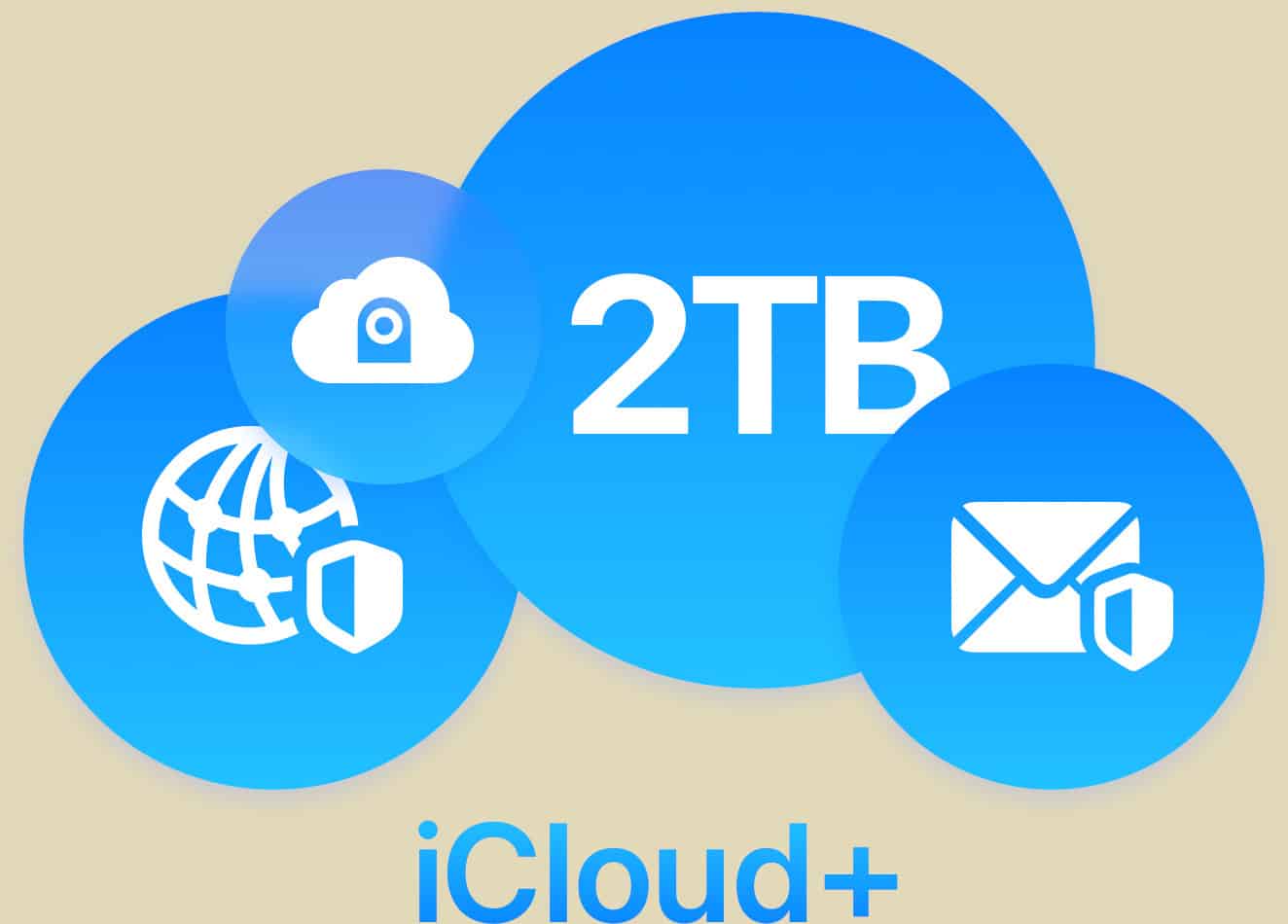
iCloud Photos is Apple’s online photo storage service. When you turn on iCloud Photos, all the photos on your iPhone are stored in iCloud so you can view and download them from your Mac. Note that you must sign in with the same Apple ID on your iPhone and Mac. Here I show you how to sync iPhone photos to Mac with iCloud:
- On your Mac, click the Apple icon at the top left of the screen, then go to System Preferences > Choose iCloud.
- Check the box next to iCloud Photo Library.
- On your iPhone, go to Settings > Photos > Make sure iCloud Photos is turned on.
Transfer Photos from iPhone to Mac with Image Capture
Image Capture is pre-installed on your Mac to help you copy photos from iPhone to Mac easily, here are the steps:
- Connect your iPhone to Mac with a USB cable > Run image capture on your Mac.
- Select your iPhone from the device list if it is not selected > Set the output folder for your iPhone photos.
- Click Import or Import all to transfer photos from iPhone to Mac.
How do I transfer photos from iPhone to hard drive on a Mac?
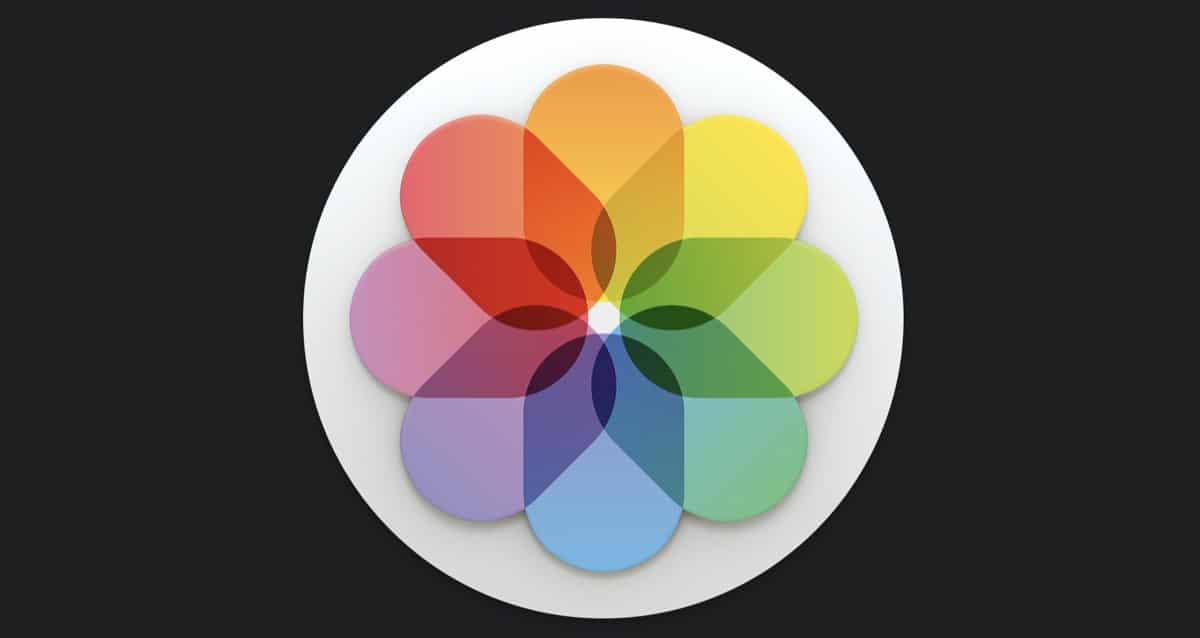
- Connect your iPhone or Mac to an external hard drive.
- Make sure you trust this computer.
- Long press on the photos you want to transfer and then press Copy.
- Select the location where the hard drive is and press Paste.
How to send photos from iPhone to Mac with email
If you just want to transfer multiple photos from iPhone to Mac and your Mac is not in your hand, email becomes a wonderful option. Here’s how to transfer photos from iPhone to Mac with email:
- Run the application Photos on your iPhone > Tap Albums to open the albums page > Choose the destination album.
- Tap the Edit button > Collect the photos you want to transfer > Tap the Share button and choose Email.
- Type your email address and fill the email > Tap Send > Sign in to your email on Mac and download those images and save them on Mac.
Since iOS 11, Apple made the iPhone take HEIC as the default format for your photos, since this new format is more efficient in terms of storage space. However, HEIC is not widely supported, especially on Windows PCs.
Where are photos stored on my Mac?
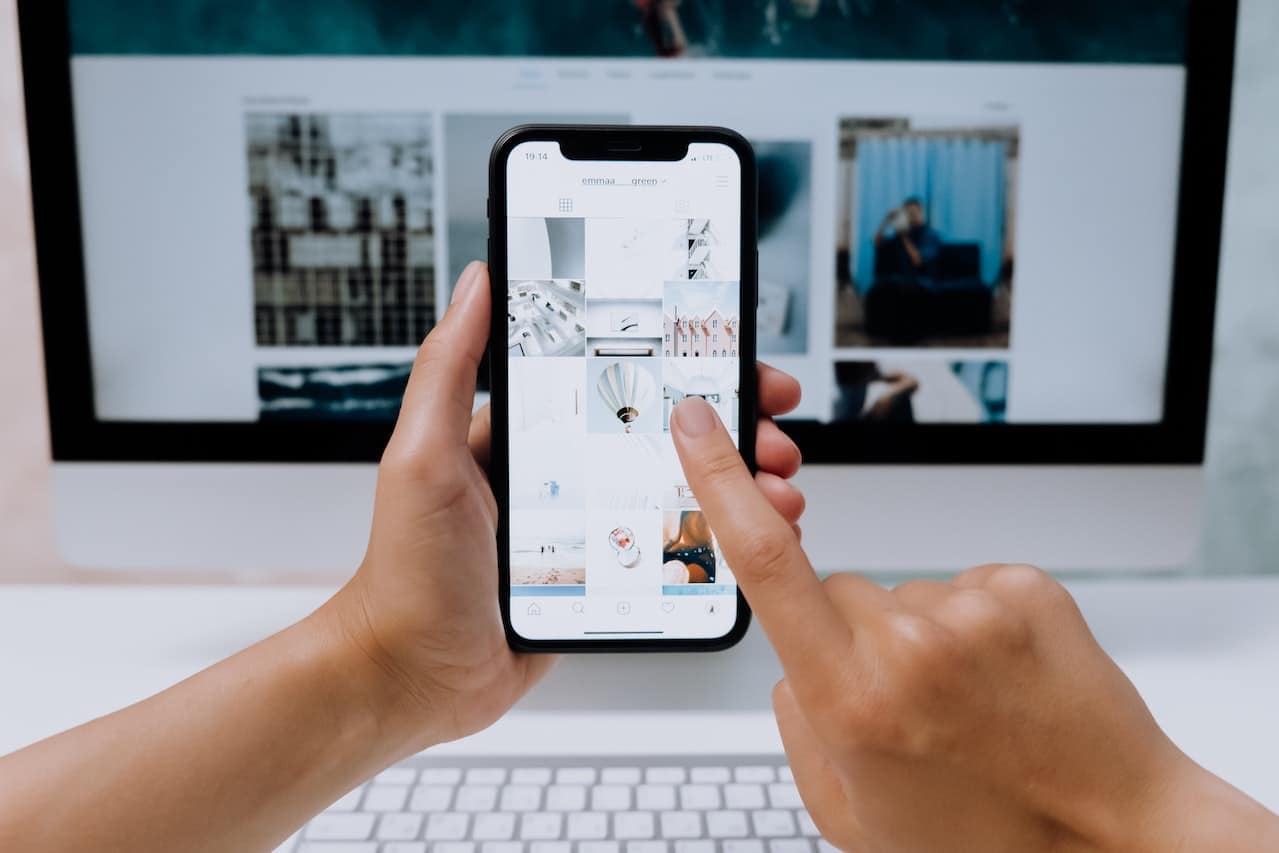
When you copy photos to your Mac with the Photos app, are stored in the Photos library folder. Additionally, you can change the location to another location, such as a folder on your Mac or an external drive, and still view them in Photos.
This is where to find the photos stored in the app Photos: On your Mac, go to Finder > Choose Images > Right-click Photo Library > Choose Show Package Contents > In a folder called Masters, you’ll find photos in different folders.
What to do if photos don’t appear on Mac?
You can try again by downloading all photos from iCloud and try again. The device’s camera roll only has photos you took with that iPhone’s cameras or images captured from the screen.
There are many ways to transfer photos from your iPhone to Mac, but most of them only support exporting photos from Camera Roll. If you want to transfer photos stored in other albums, you can also do it from iCloud, or by connecting the iPhone to the Mac via a cable.
Remember that you can also transfer other iOS content, such as Messages, Contacts, Videos, Movies, Notes, etc., directly to Mac or another iPhone.


