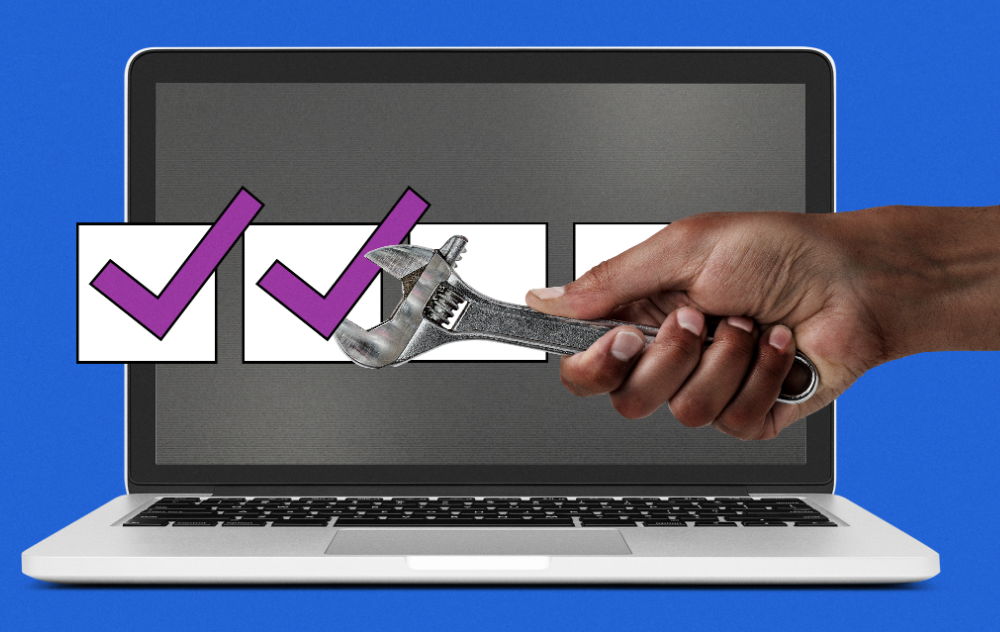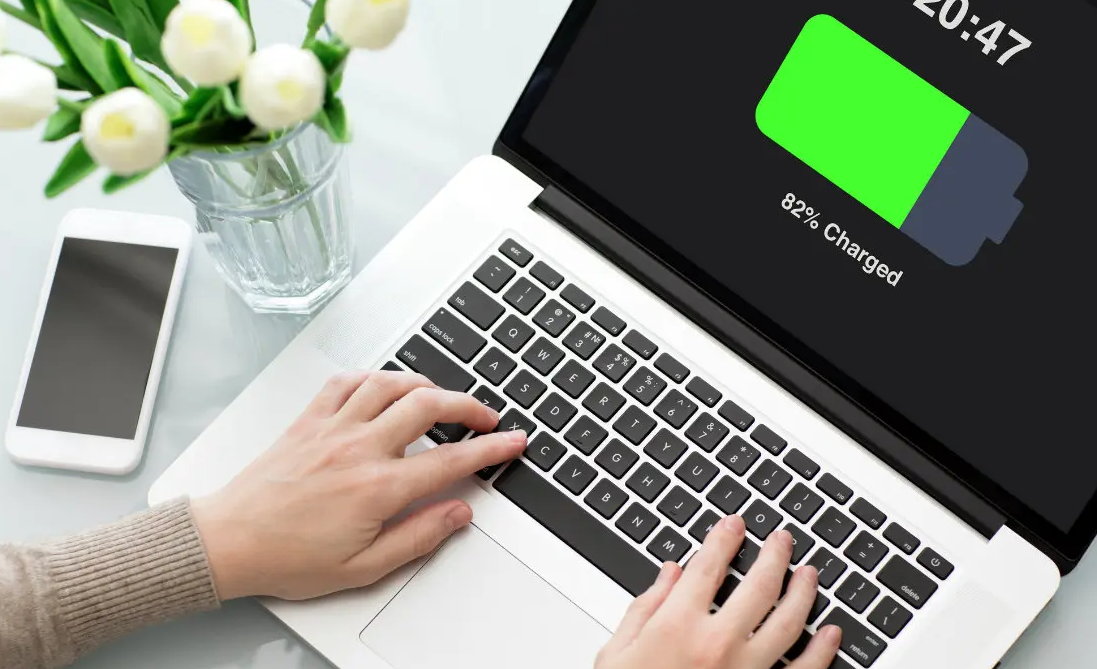Tuning up your PC is a recommended task that you should perform from time to time to avoid future problems and maximize the useful life of the equipment. Once the summer holidays are coming to an end and you are surely preparing to go back to school by resuming your work or study routine, it is a good time to do it.
How to tune up your PC
The PC is a fundamental tool for work and leisure, but like any electronic device needs regular maintenance to avoid future problems and maximize its useful life. And it is convenient to dedicate time to it from time to time because it brings great benefits in terms of efficiency, performance, security and user experience.
We remind you of the maintenance tasks that we consider to be the main ones, both in software and hardware, together with the necessary external and internal “cleaning”. We focus on Windows systems, but most of them are of a general nature and work the same for Linux and Mac.
Update the operating system
The operating system is the software base of our equipment and we must make sure that it is updated to the most recent stable build or at least that it has the latest published security patches installed. If we use older versions, we run a higher risk of being attacked via unpatched vulnerabilities.
All operating systems can be updated automatically or manually. Microsoft systems use Windows Update as an internal tool. If you prefer, you can use the Microsoft Update Catalog for manual installation of specific security updates or rollups.
check security
Another task included in the maintenance of a PC involves the search for malware and disinfection in its case. Start by scanning the computer with the security application that you have installed, including in the operation external hard drives or flash drives that you also use regularly because they are often a route of infection.
For persistent malware, hidden in the system, nothing better than using “Live CD/USB” solutions, created on removable drives and capable of autobooting without interfering with the installed operating system. They are what we know as “rescue antivirus” and they work on any computer. These external media are excellent, as they do not penalize performance and allow viruses or Trojans to load in memory ahead of time, making them more difficult to remove.
Completing the security section, you can take the opportunity to renew the access passwords to your equipment and services, an important matter that should be done regularly and that we do not do. We continue to break all the basic rules for their creation and maintenance, and all the reports reveal that the most used passwords are old acquaintances and a bargain for cybercriminals.
Protect your data
Making backup copies (Backup) is another essential task to tune up your PC and must be done on a regular and scheduled basis (or better automated) by any professional or consumer who wants to safeguard their data. A computer can fail at any time, due to a hardware problem in one of its components such as the storage unit or memories, in the system software and applications, or due to a virus that deletes files or prevents access to the computer, such as Ransomware.
The loss of our professional or personal files can have a great cost and in some cases without possible recovery, hence its importance. We recommend you start the technical stop here before you have to regret it. System, applications and the same hardware can be recovered, but the data cannot and sometimes losing it can be a tragedy.
Update apps and drivers
Just as important as updating the operating system is to do the same with the applications. The new versions of the ones we have installed will offer more performance and stability in most cases. In addition, malware has a preferred infection method by exploiting software vulnerabilities. We must pay special attention to that group of critical applications that we use daily and that are the most attacked, such as web browsers and their extensions and plug-ins, office applications or others such as Java or Adobe Flash that have been attacked for two decades and still running on the internet.
The same can be said for driver updates. In addition to the security section, we will gain stability, compatibility and also performance, especially with the graphics card drivers that are updated almost for every great new game that is released.
Remove programs you don’t use
It is likely that you have a good number of applications or games that you no longer use. And if you use Windows and you didn’t clean up in your day, you will have a good amount of junk applications from the Bloatware with which Microsoft and manufacturers “punish” us. All of them together penalize performance, stability, user experience and even security.
Before ‘back to school’ is a good time to remove these programs that are taking up memory and storage and surely slowing down your operation. All operating systems include a program uninstall feature. In Windows 10 or 11 from the control panel or the general Settings tool. And if you want a ‘clean’ Windows from the ground up, there are third-party tools to do that too.
take care of batteries
Batteries are essential components for the operation of any mobile device, since they are what allow us to use them without depending on power networks that are not always accessible. Its care and maintenance is vital to maximize its autonomy and performance, as well as to maximize its useful life. If your main computer tool is a laptop, it is an element to take care of.
Although batteries are expendable components that do not last forever as they wear out with each charge and recharge cycle and lose capacity, there is a series of precautions to try to minimize this wear, keep most of its capacity for longer, increase autonomy and also prolong its useful life.
Activate system restore
Windows has a system recovery tool that can “save our lives” in the event of a software error, the entry of viruses into our equipment or the simple installation of drivers or an application that does not work correctly and that sometimes destabilizes the operating system .
This utility saves the files and main configuration of the operating system, settings, drivers, registry keys or installed programs, and in case of errors it allows you to revert the changes made and return to a previous state where the system worked correctly. The operation and management of this feature is basically the same on all Windows systems (7, 8.1 and 10) and is very useful for any user when the system is not working well or is working erratically.
Avoid being spied on (if possible)
100% privacy in such a connected world is simply impossible, but we don’t have to make it easy for those who trade with our data either. And it is an obsession since monitoring and telemetry is a common practice in all the big software providers. Windows included.
Microsoft has been improving transparency and control in the successive updates of Windows 10 since a terrifying initial configuration and that aroused a barrage of criticism for the massive collection of data. Windows 11’s privacy options are at least more transparent, but data collection persists. If you’re looking for more control than internal tools give you, you can use third-party apps like the free and open-source DoNotSpy11.
Rate upgrading hardware
Time passes inexorably, also for our personal computers. We ran out of storage space or memory; the computer gets hot or makes too much noise; takes forever to boot or run software; disconnects from Wi-Fi; it crashes or has random errors that you don’t know where they come from and in general, the user experience is quite negative. If this is your case, it may be time to buy a new PC.
Or update the existing one, depending on the equipment in question and an adequate assessment of the necessary budget. Mounting an SSD or increasing RAM memory are two cheap upgrades that are easy to do and have a direct and immediate impact on a PC’s performance. Also change the operating system. If your Windows doesn’t give for more, even after the set-up, it’s time to try a GNU/Linux distribution. There is a lot to choose from in the group of alternative systems.
physical cleaning
Cleaning should be another task to tune up your PC. In addition to improving its appearance, it is important for its functioning. The physical cleanliness must include the chassis, the screen for a better visualization, the keyboard for a better response and the rest of the connected peripherals.
Special attention to the cooling section, especially in laptops, because dirt or dust can reduce the performance of the equipment, force the fans to be permanently connected and even turn off the equipment if the temperature rises above the safety limit. If you have the capacity, disassemble desktops or laptops to start from the inside and, where appropriate, improve the cooling of critical points by changing the thermal paste on the CPU, carry out proper cable management or consider using liquid cooling systems.
Don’t leave it for later. These maintenance tasks to tune up your PC are a great investment to avoid headaches and loss of time and money in the future, with direct benefits in performance, stability, security, user experience and useful life.