
Windows 11 has officially arrived on Microsoft’s servers. The major update to the latest version of Windows began rolling out on October 5, 2021. Here’s how to get it on your computer.
6 years after the release of Windows 10 and several months after its first availability in beta, Windows 11 is finally official. As Microsoft promised, it was on October 5, 2021 that the brand new version of the mythical operating system was released.
New design, new features, improvements of all kinds, Windows 11 is not stingy with changes. If you want to get a taste of it all as quickly as possible, here’s how to update your PC to Windows 11.
Precautions for use
Obviously, before launching into anything, it is necessary to verify that your computer is indeed compatible with the new OS. Microsoft has just made an application available to verify your eligibility.
It’s also important to keep one thing in mind though: installing Windows 11 on the exact day it is released can be counterproductive. A deployment of this magnitude rarely goes without hiccups. During the first weeks, the bugs and other instabilities will surely be numerous. So update your computer at your own risk.
If you want to be more careful, just wait for your machine to offer you the update on its own.
How to check for Windows 11 update through Windows Update?
If you want to manually check for the presence of the update to Windows 11, nothing very complicated.
- Open the app Settings
- See you in Update and security
- Choose tab Windows Update
- Click on Check for updates
If the update is available for your PC, it should download and install automatically. If the update is not offered to you automatically, you can occasionally try again to check for updates by hand. Checking for updates manually should put you ahead of the curve.
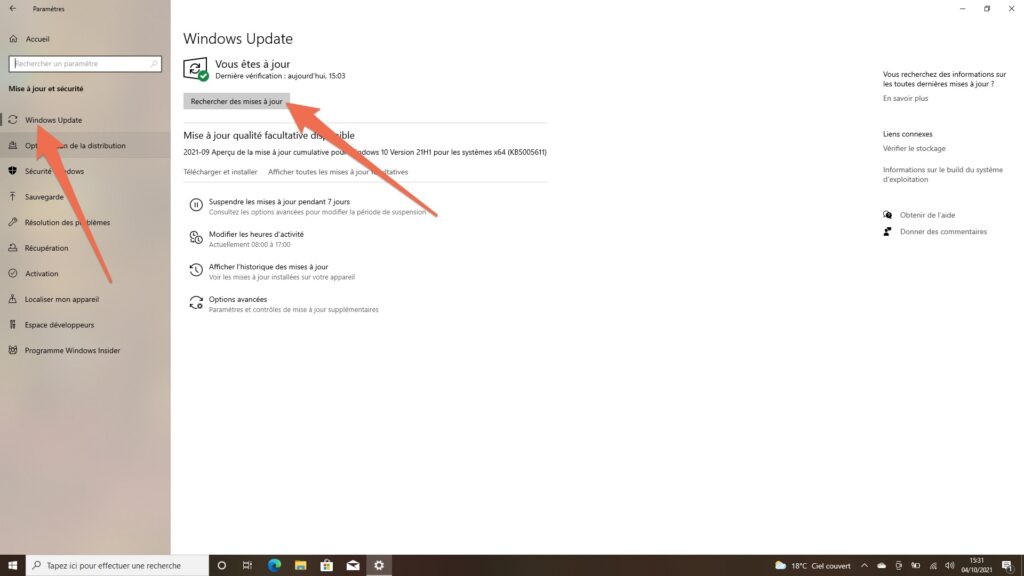
How to force the update to Windows 11?
If your computer still does not offer you the update even after a manual check, it is possible to force the update to Windows 11 using a tool set up by Microsoft.
Downloadable from the Microsoft website, the software named ” Windows 11 installation wizard Will switch your PC to Windows 11 automatically.
The procedure is not terribly complicated.
- Once the software has been downloaded to your machine, run it.
- After quickly checking your computer for compatibility, select Accept and install.
- After a few minutes, you will be offered to To restart. Accept, then wait.
- After several successive reboots, you should arrive on your brand new system.
On the same page, you will also find the utility allowing you to create an installation media (to install Windows 11 on another PC), and the ISO image of the system. You can also use it to update your machine. Double-click on the file, then select Setup.exe to force the update.
If after a few days of use you finally don’t find Windows 11 to your liking, you can always switch back to Windows 10 within 10 days of the update.



