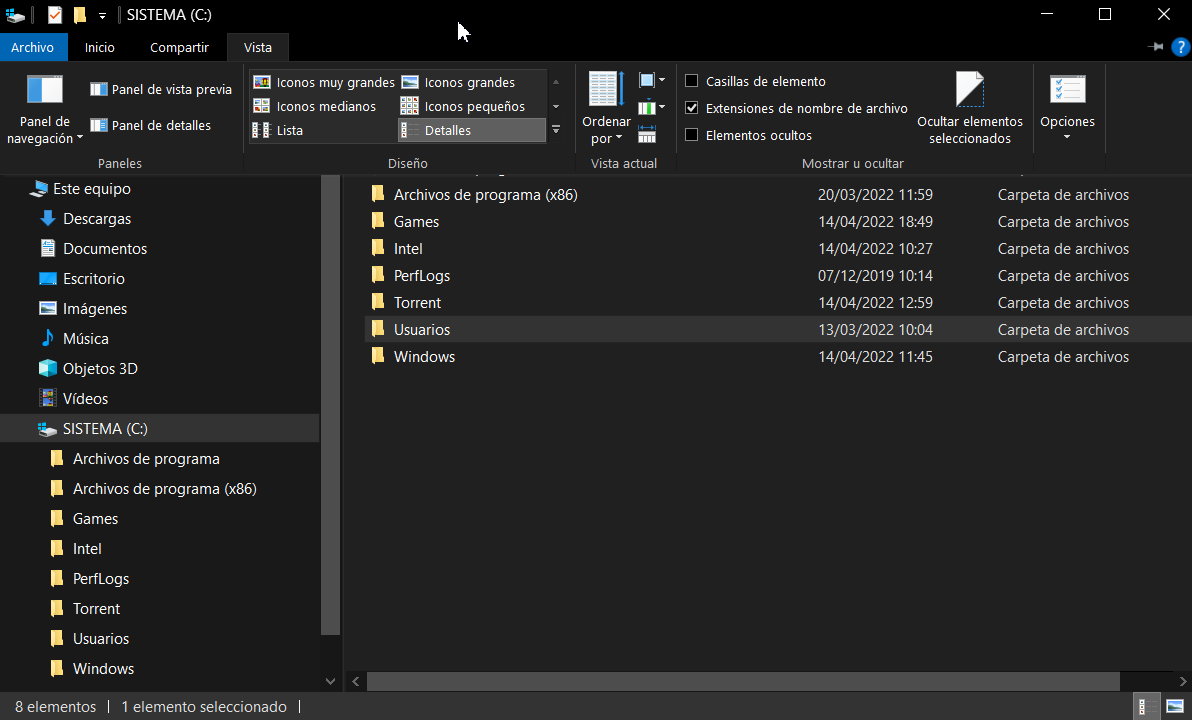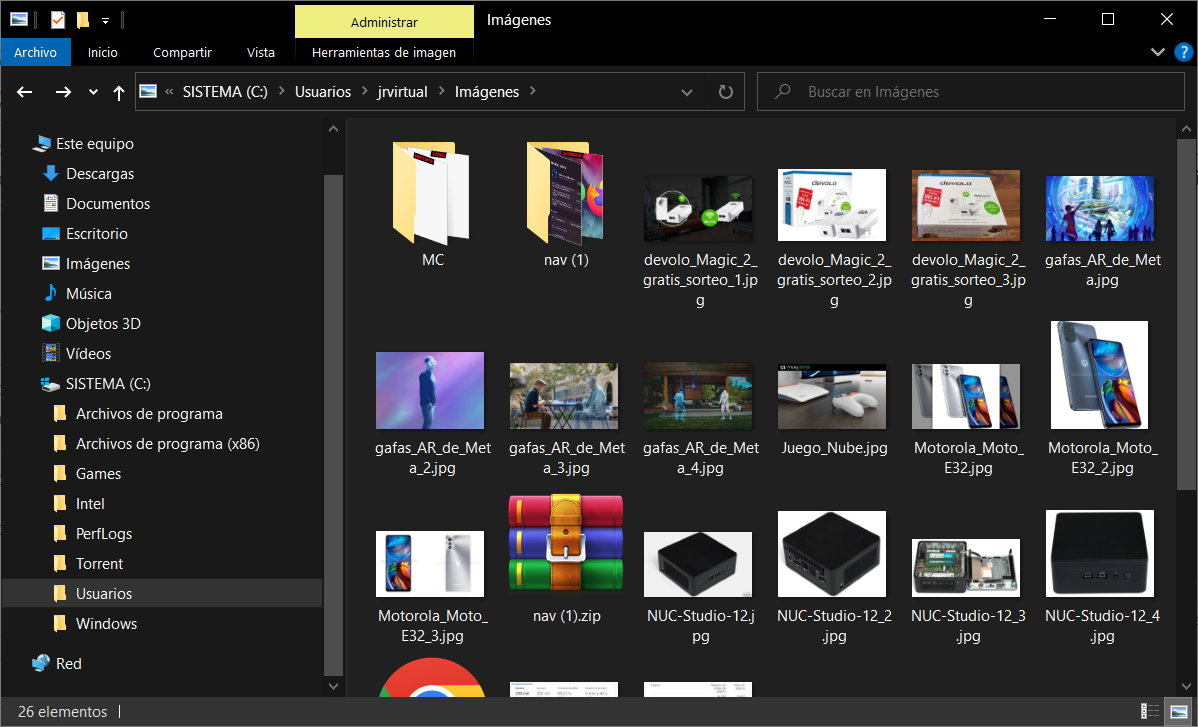Windows file explorer hides by default a number of protected files. They are a group of essential files for the startup and execution of the operating system that Microsoft recommends keeping hidden to prevent their deletion or modification from causing errors in the system.
On the other hand, the browser also hides Windows file extensions by default, the characters added to the name of a file to identify its type or format, as well as to define the applications associated with each of them.
Windows protected files and extensions
If hiding protected files is arguing (although it is necessary to see them in some usage situations) it has less explanation than by default the explorer does not show the extensions, suffixes with a length of two to four characters placed at the end of a file name and preceded by a point. There is a huge amount of them, from the internal ones of the system to the general ones of images, video, documents, music, web or others.
Fortunately, there is a simple way to manage both features. in Windows 7, Windows 8.1, Windows 10 and 11. We have reviewed it for the average user who is probably not aware of these options.
- Open Windows File Explorer.
- Click on the “View” option in the general menu.
- In Folder Options select the “View” tab.
- Uncheck the “Hide protected operating system files” and “Hide file extensions for known file types” options.
- Click on apply and also on “apply to folders” so that the configuration is extended to all the folders on the computer.
- If it is more comfortable for you, you can do this same process from the Control Panel> File Explorer Options.
From here, you will be able to see the protected files in Windows in the explorer. You will see the folders differentiated with a shading of the icon somewhat lighter than the rest. As we said above, be very careful with them because some files are essential for the operation of the operating system.
You will also see the file extensions. Useful for searches or to associate programs that are capable of moving each of them.
The changes made are reversible at any time you don’t need them. For security, you can hide hidden system files again in the same way.