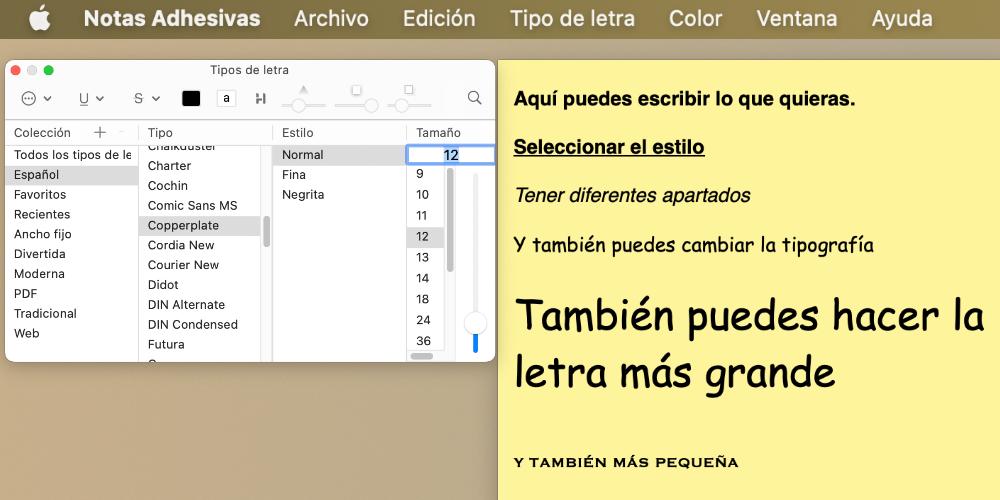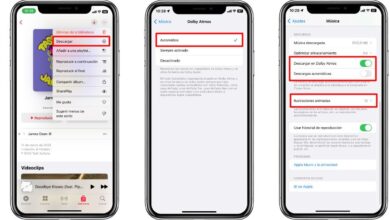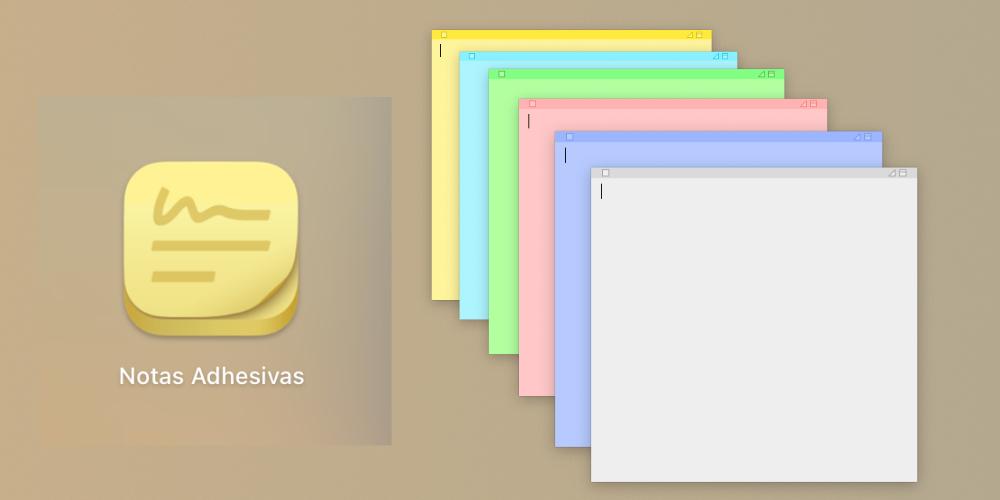
If you want to streamline tasks on your Mac, and you want to always have notes at hand, in this post we are going to show you a very useful function that will save you a lot of time. Beyond the to-do list apps and Apple’s Notes app, the Mac has a small pre-installed app that, if you haven’t figured it out yet, surely you will love it.
The alternative to the Notes app
If you’re looking for immediate access to the things you’ve got written down, in any app, and you just want to take a quick look, you’ll like the Sticky Notes feature. More than being a notepad, it is a virtual post-it tool that will be on the screen of your Mac, and that can be moved and adapted according to your needs.
This application is reinstalled on all Macs and is located in the Other folder of the application library (or Launchpad). In this case there is no synchronization between devices. There are also no drawing functions, nor is there any creation of lists in a hierarchical format, as is the case in Apple’s Notes application. It’s not even a proper interface, but rather it is a design that integrates into the computer desktop. Apple has taken the most basic and functional elements of Notes, and has reduced them to the bare minimum in terms of utility and functionality.
These virtual post-its are. characterized by be floating on the desktop. In addition to being a functionality that practically does not consume resources, since if you are not working on the note, the app remains in the background, but at the same time, it remains always visible as long as you do not put windows above these post-it notes.
As you can see, the interface is very simple. The note is yellow, but you can change the color if you go to the Color section. In the same way, the Font section allows you to make variations in size, style, and typography in the note you are working on. The fonts that you can use are all those that you have installed on your Mac. In addition, there is also compatibility for writing emojis, with which you can create even more visual virtual post-its.
It is also important to note that there is no limit to the number of notes open simultaneously, beyond the space they occupy on the screen. Likewise, these virtual notes can modify their size, so that you can adapt them to the position that best suits you on your screen. These post-its can be edited at any time, just by clicking on them and starting to write. And in case you were wondering: yes, the changes are saved automatically and you don’t have to save everything individually, if you are always going to have them available.
This application does not need to be closed every time. Although, when you open it again, the notes appear, you can also make them always available on the screen. If you go to the apple button and click on Turn off computer, Restart or Sign out, a dialog box will appear with an option called Reopen the windows when you restart the session. If you don’t close the app and leave this option checked, every time you turn your Mac back on your post-its will appear automatically.