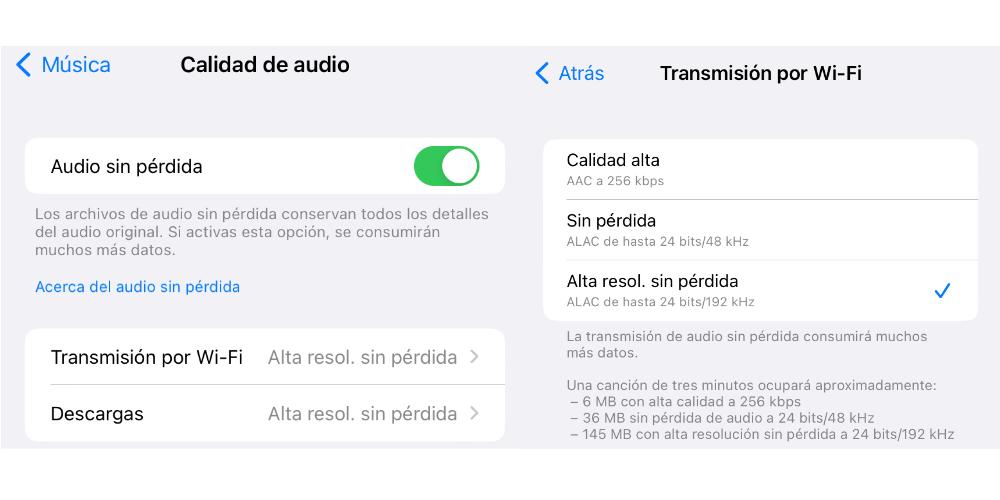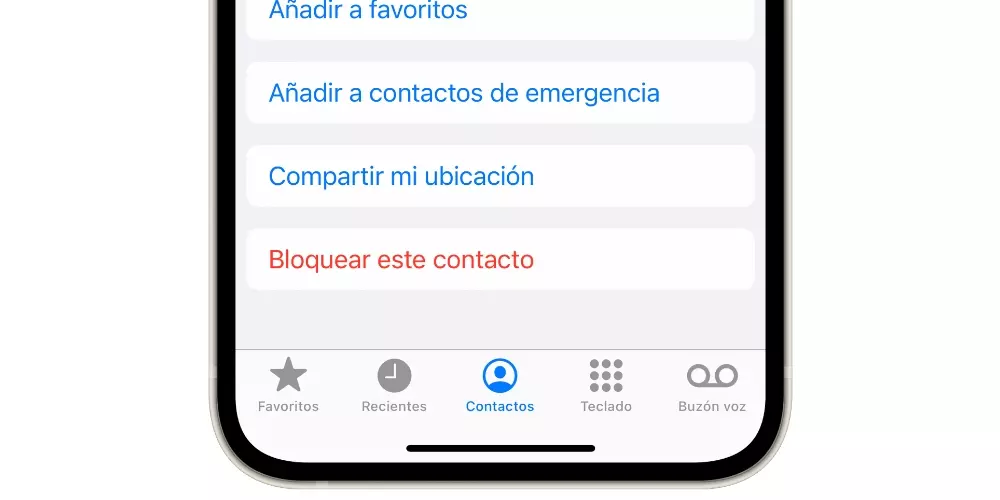Apple Music lets you save data
In this post we are going to see how you can save mobile data while using the Apple Music application. The first thing we recommend is that, before listening to streaming music, you connect to a Wi-Fi network and download the songs you want to listen to without internet, if you only have a mobile data connection available.
But if you only have a data connection, we recommend that you go to Settings > Music > Dolby Atmos and activate the Automatic option. In this way, the iPhone will only play this format if we use Apple headphones. If you use AirPods and want to listen to music with your mobile data, we recommend that you check the option Off.
Music downloads using a mobile network can consume a lot of data. That’s why in Settings > Music uncheck Download in Dolby Atmos. In this way, the songs will weigh less and, therefore, you will consume less mobile data. In the same way, we recommend that you deactivate the Automatic downloads option. This option makes the iPhone download everything we add to the library, even with mobile data activated.
Another trick that can come in handy to avoid consuming so much data when you use the Apple Music app is disable animated illustrations. This is an aesthetic wink that means that some albums do not have a fixed cover. Rather, it moves, showing different images or small animations.
You can also reduce the audio quality
If you don’t mind losing sound quality, one of the best options you have is to reduce the audio quality. For this, we will go to Settings > Music > Audio quality. In this section we will see the different sound quality options to reproduce.
The more quality we select, the more data we need to use. So disabling Lossless Audio will cause our music to be heard in the lowest quality available. We will not be using Lossless audio, Lossless Hi-Res, or High Quality. Simply, the lowest resolution which, in turn, is the one that consumes less mobile data.
Turn off mobile data in Apple Music
A much more radical, but effective option is to not allow Apple Music to work with mobile data. In this way, we will only be able to listen to and download music when we are connected to a Wi-Fi network. If we have this option activated, and we want to listen to music without Wi-Fi, we will get a message saying that mobile data has been deactivated for this app.
To deactivate mobile data within Apple Music, we will go to Settings > General > Mobile datas. Within that menu we will see a list with all the applications that we have allowed to use mobile data to function. In the list, we look for the Music application, and we will only have to deactivate the switch.