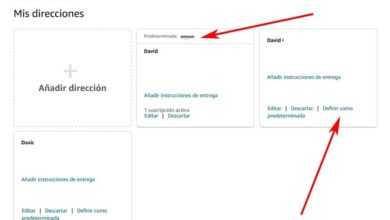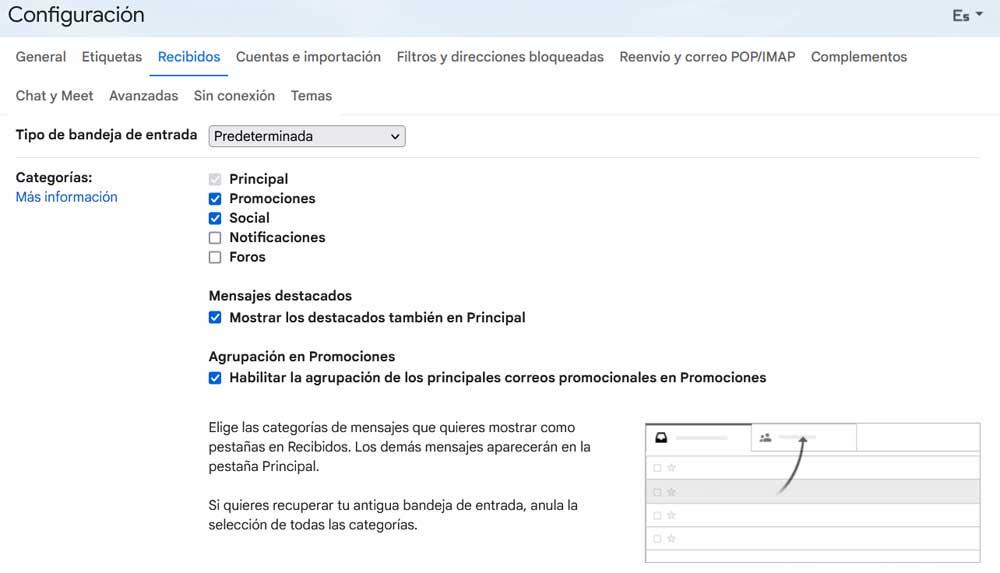If we want our computer to work perfectly, and we can take advantage of all the advantages and characteristics of the operating systems, it is necessary to choose the most suitable edition for our PC. In addition to the editions that each version of Windows has, it is also very important to look at the architecture of our operating system, since it will be basic to be able to take advantage of all the qualities of the operating system. Right now two coexist at the same time: 32 bits and 64 bits. Which one do you use?
32-bit operating systems began in the 1980s, when processors began to handle these memory addresses. All versions of Windows, up to Windows 10, have had their corresponding 32-bit edition, so that all those users who used old processors could install them without problems.
However, today this architecture has some very important limitations. For example, we cannot take advantage of more than 3.2 GB of RAM memory, which hinders the general performance of the computer and many of the applications. It’s also important to note that many programs are already released for 64-bit only, so we won’t be able to use them. And that 64-bit processors have essential security features that we can’t take advantage of in 32-bit.
Although it is true that 32-bit systems have been a great, fast and simple option for all users for decades, Windows 7 was already leading the way towards 64-bits, its recommendation becoming more than clear with the arrival of Windows 8. and, above all, 10. Anyway, any 32-bit version of Windows can upgrade to a later version. Of course, within the same architecture. For example, if we have a 32-bit Windows 7, we can update to 32-bit Windows 10 from Windows Update, without anything unusual. Of course, we can forget about Windows 11, since it has only been released for a 64-bit architecture.
So if I still have a 32-bit system, what can I do?
Upgrade Windows from 32-bit to 64-bit
The first thing we must do is check the type of operating system we use, and if our processor is compatible with 64-bit instructions. With a 99% probability, our processor will be compatible with these instructions, since they have been on the market for many years. But, to be sure, what we must do is open the operating system properties window, where we will find the type of system, processor, and installed RAM memory.
The ways to know if our operating system is 32-bit are:
- RAM is limited to 3 GB or 3.2 GB maximum, despite having more memory installed.
- It tells us that the operating system is 32-bit.
In case we have a 32-bit operating system, and we want to upgrade to a 64-bit OS, the bad news is that we can’t do it by keeping the data. As they are different architectures, it is necessary to perform a clean installation of the operating system. Therefore, before starting the process, it is necessary backup all data that we don’t want to lose.
Otherwise, the process is very simple:
- We create a 64-bit Windows installation USB.
- We start the installation, and when we see the list of systems to install, we select the 64-bit one.
- We delete the Windows partitions and let Windows create them again.
- We follow the installation wizard to the end.
When finished, we will have our 64-bit Windows running, and we will be able to see that Windows indicates it as a normal 64-bit system, and that we have all the RAM memory available to use.
The Windows license is valid for both versions, and all the accessories will work without problems on the new 32-bit system.