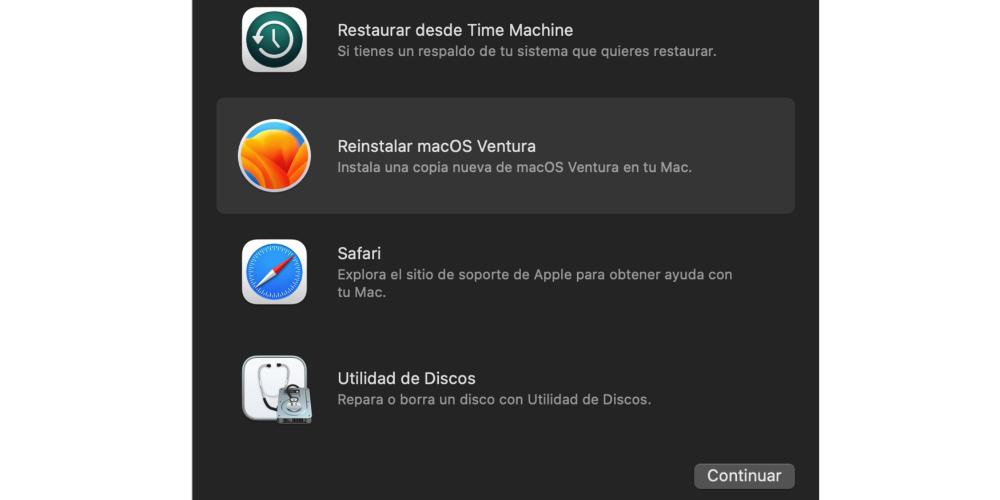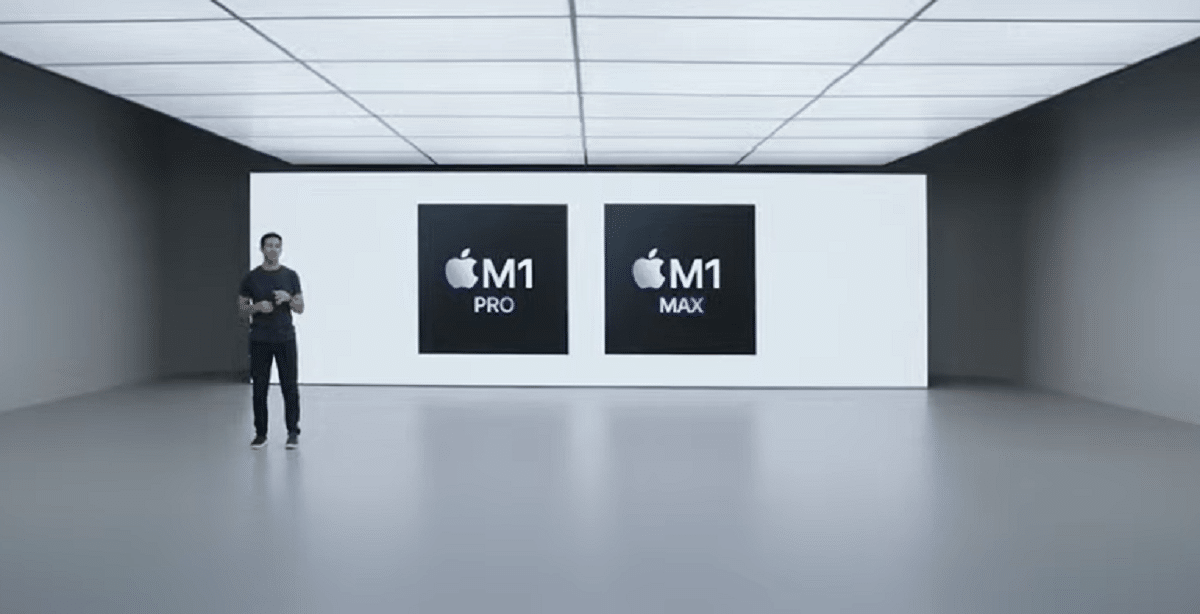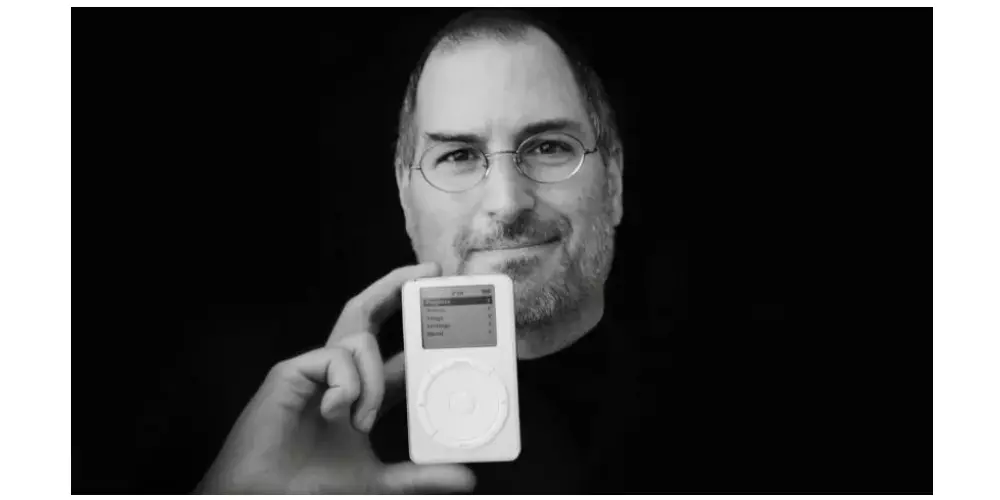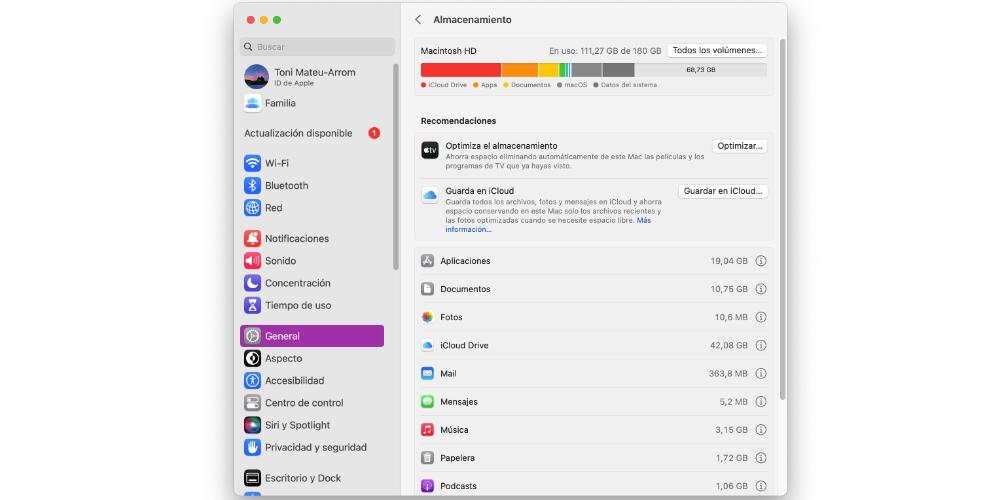
if you’re trying update the operating system version of your Mac, but this process gives you errors, in this post we are going to give you several solutions with which to solve the failures that may occur. So we are going to review the most common that can happen, and how it can be solved.
If the macOS version did not download correctly
There are several ways to download an upgrade version of the operating system. One of them is to go to System Settings > General > Software Update. From this menu we can download the new version that is available at that time. However, it is not the only method with which we can download a newer version of macOS.
In this case we refer to the App Store, where you can also download different system versions. Not only the most recent, but also past ones. If we have downloaded a version of macOS, or at least we are trying to, it may be the case that it does not download properly. So, if the system does not download well, we will not be able to install. So the best option is to delete the installation file. This is located in Finder > Applications. And to delete it, it’s as simple as dragging the file to the trash.
If it won’t let you save the setup file
Sometimes it can also happen that the Mac does not allow us to store the new system. All versions of macOS have a considerable amount of memory, which usually fluctuates between 4 and 6GB. If we do not have enough storage space, we will not be able to download it since, before installing, it has to be saved first.
To purge the memory files from your Mac you can go to System Settings > General > Storage. Here we are going to see all the local memory spaces that we have in operation, as well as what we have occupied in each one of them. But at the bottom of the bar we have a section which shows us, by categories, what is taking up memory on our Mac. So we will have to open the ones that interest us (usually those that are taking up more space), to start to remove things that are no longer useful to us, and thus, recover space.
The Mac emergency menu may be the solution
If the problem occurs during the installation process, perhaps the solution is to go to the restore menu. If we have a Mac with Apple Silicon, we can access it by holding down the power button. A menu will appear with several recovery options, and we will have one of the following:
- Reinstall macOS: install a fresh copy of the system.
- Restore from Time Machine: returns the system to a previous state.
- Disk Utility: we can repair or erase a drive.
If we are on a Mac with Intel, we will have to press the key combination Command + R to start the recovery process. It is very important that you know that, in the case of performing a clean installation of the system, the data that we have stored will be deleted. That is why we recommend that you always make a backup copy before updating, either in the cloud or in local storage memories.