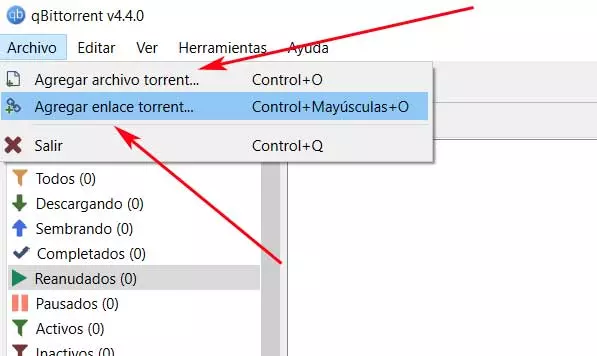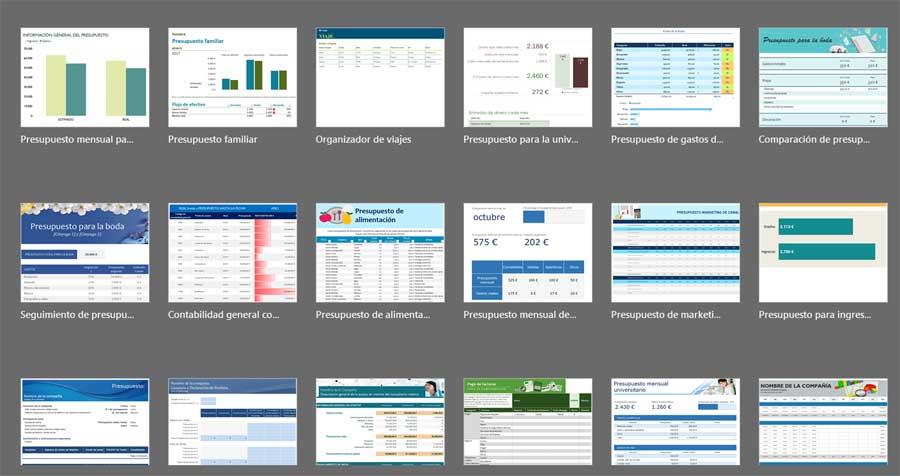With more than 30 years in the market, Word is the reference application in the field of text applications. Since its launch, it has managed to outperform all the alternatives that were released during the first few years and has managed to continue its reign, thanks in large part to the integration it offers with the rest of the Word applications.
When creating any type of document, however simple it may be, it will always look better if we add some type of image, stickers or icon, graphic content that we can download from any website, or directly from the search engine itself. However, it is not the most comfortable way to do it, as long as we want to use it in Word, since it includes its own search engine for graphic content, content that we can insert directly into the application without using other applications.
How to Add Stickers, Icons, and Images in Word
The feature included natively allowing us to add graphical content without leaving the application located within the ribbon Insert, specifically within the Icons section. By clicking on this option, a new window will be displayed where we have at our disposal the complete library of Office graphic content. If we use the paid version of Word, the amount of content available is much smaller, however, it can be very useful to us, even if we don’t have the same type of content available.
The content available through this section is divided into 6 categories. In turn, each of these categories has different subcategories that allow us to refine our searches.
- Images. By default, the Images section offers us different categories such as Individuality, Green, Design, Blue, Climate, Abundance among others. In addition, we can use the search box at the top to search for the type of image we are looking for so that a large number of photos are displayed that we can use in their original size.
- icons. The icons category puts at our disposal a large number of icons separated into categories such as: Arrows, E weather and seasons, Accessibility, Vehicles, Body parts, Professions, Music, Celebration, Clothes, Analysis, Process and Arts among many others.
- people cut out. This section puts at our disposal a large number of models of people with the background cut out. From the top search box, we can set the mood or situation that we are looking for and that suits our needs.
- Adhesives (stickers). There is little or nothing to say about this category, a category where we can find an endless number of stickers to decorate our documents classified in different categories.
- Illustrations. The Illustrations category offers us different types of illustrations to add to documents. To find the one that best suits what we need, we can use the search box located at the top.
- cartoon people. This option is ideal if we intend to create some kind of comic, since we can find several characters representing different expressions.
All content is available on Microsoft servers, so it is necessary to have an internet connection to access them. To use the one we like the most, we just have to click twice on it so that it is automatically added to the position of the document where we had the cursor located.