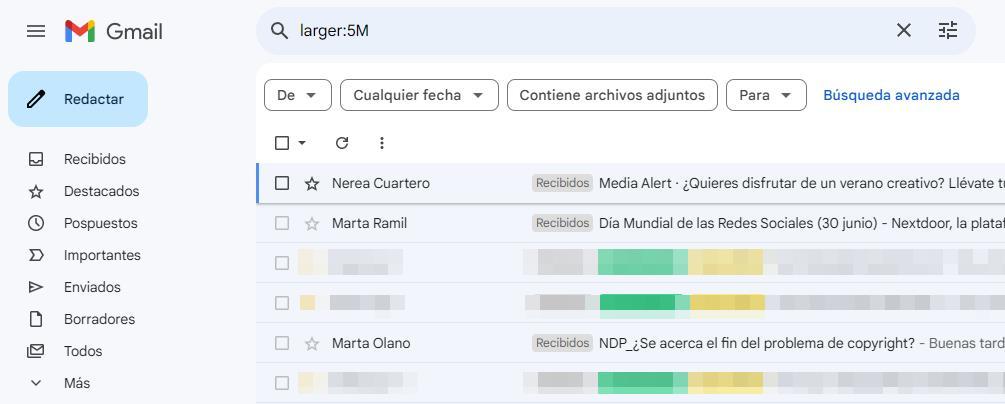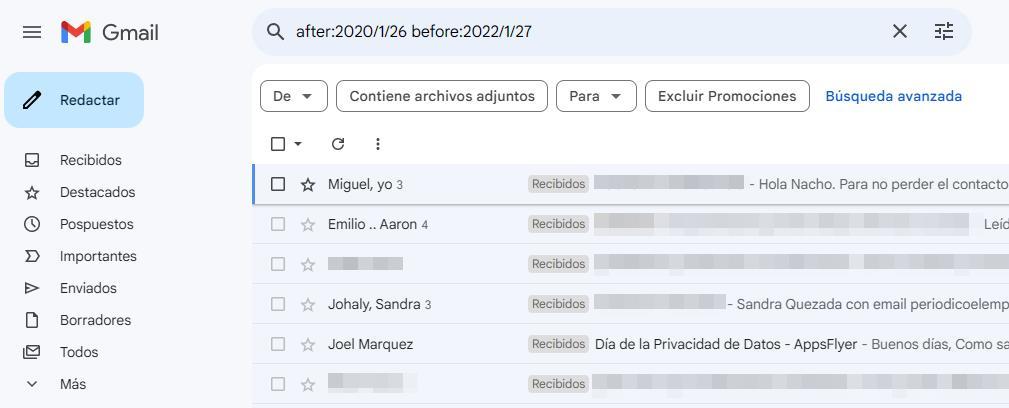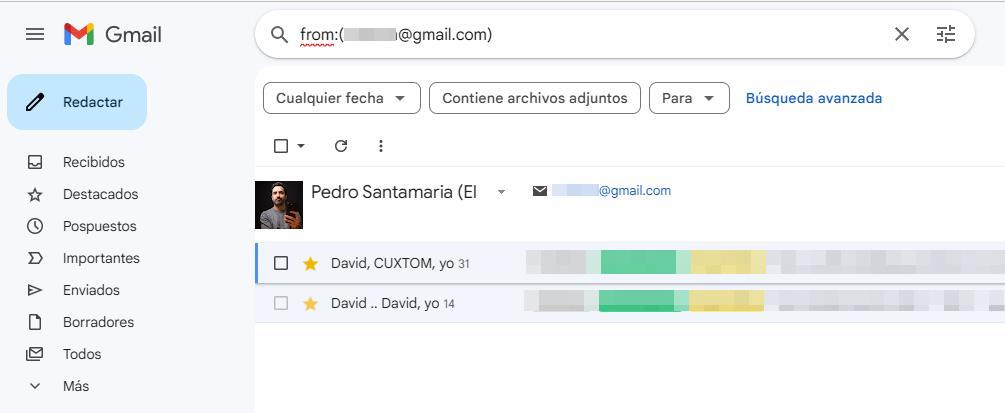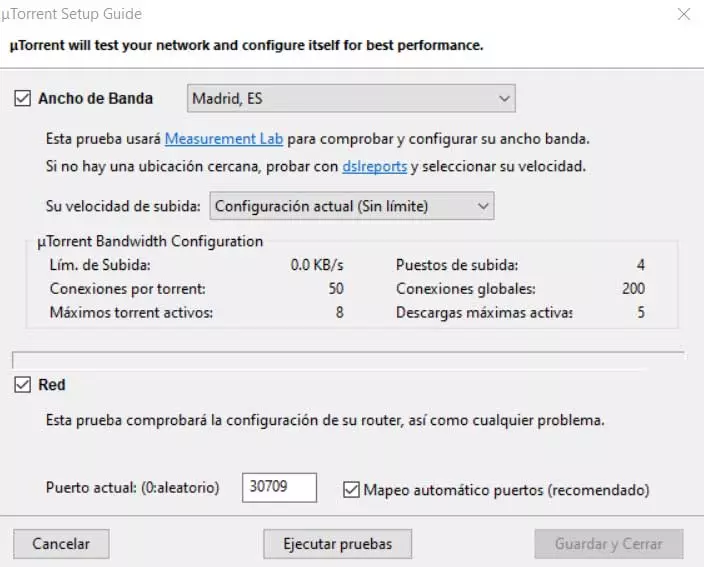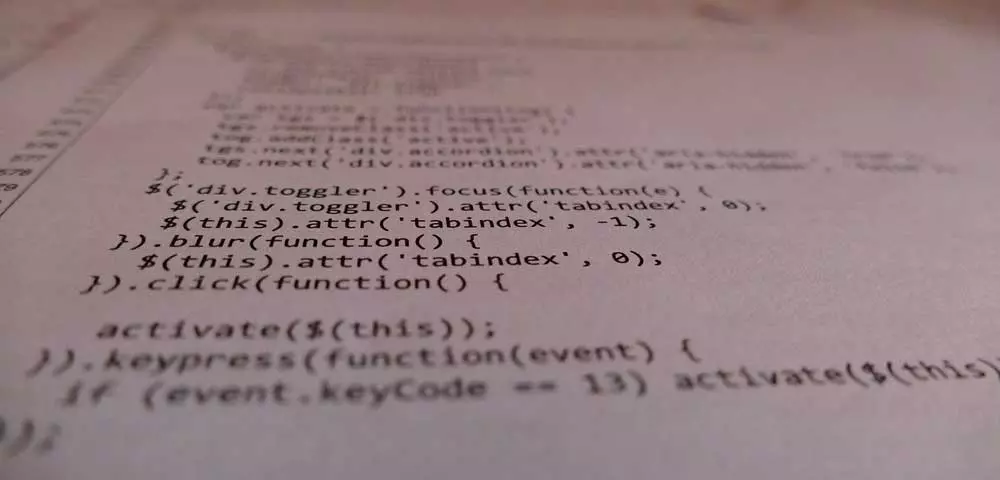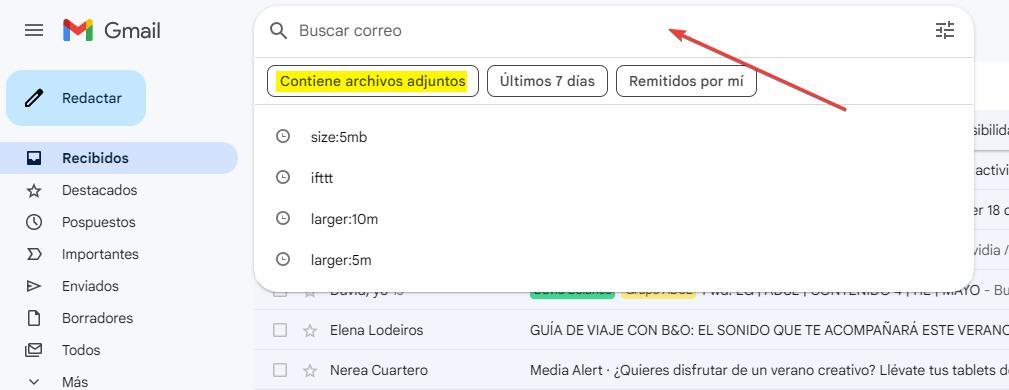
Since Google entered the email account market, following its success with the search engine in the early 2000s, Gmail has become one of the most widely used email platforms in the world. And, as with other platforms, it does not do so because it is Google and all that it stands for, but because of the large number of options it makes available to us.
When we open an email account with Google, we automatically have 15 GB of space, space that is shared interchangeably between Gmail, Google Drive and Google Photos. Depending on the use we make of the other platforms, it is likely that our email account will not stop sending us messages informing us that there is little space left, so if we do not act, we will soon stop receiving emails.
Whether we use the mail to study or work, we cannot stop using it. The easiest solution for Google is to hire additional storage space. The cheapest rate is priced at 1.99 euros and includes 200 GB of space. If we do not use the rest of the platforms, it does not make sense to pay only to store emails, being delete messages we don’t need the easiest method we can do to free up space.
If you want to know some of the tricks that Google puts at our disposal to filter messages and be able to delete them, then we will show you the best ones.
- Attached files. Attachments, regardless of their size, as a general rule, are the ones that take up the most space in any email account. Gmail allows us to show all the emails we have received since we opened the account that include an attachment by clicking on the top search box and selecting the Contains attachments option.
- Emails that take up more space. If we don’t want to delete all attachments, we can filter the results so that only emails that include any type of attachment that exceeds a certain number of MB are displayed. To do so, in the search box, we must enter the following text replacing the x by the total space of the attached files.
larger:xM
- old mail. Storing old emails, unless they are old projects or something very specific that we do not want to delete, the only thing it is used for is to uselessly occupy space in our Gmail account. This platform allows us to filter all emails between two specific dates, mark them and delete them from our inbox. To do so, we must enter the following text changing the start and end dates as we can see in the following image.
after:fechainicio before:fechafin
- From a certain sender. Another option that Gmail puts at our disposal another interesting function to filter and delete emails from a specific sender. So that only all the emails from a specific email account are displayed, we must use the following code replacing email with the sender’s email account.
[coce]from:(email)[/code]
All these filters are applied to all the folders where we have stored classified emails, except for the recycle bin. In addition, we must take into account that all the emails that are deleted, we are not deleting them directly, but they are being transferred to the recycle bin, so we must remember to empty it to recover the space occupied by the emails that we have deleted .