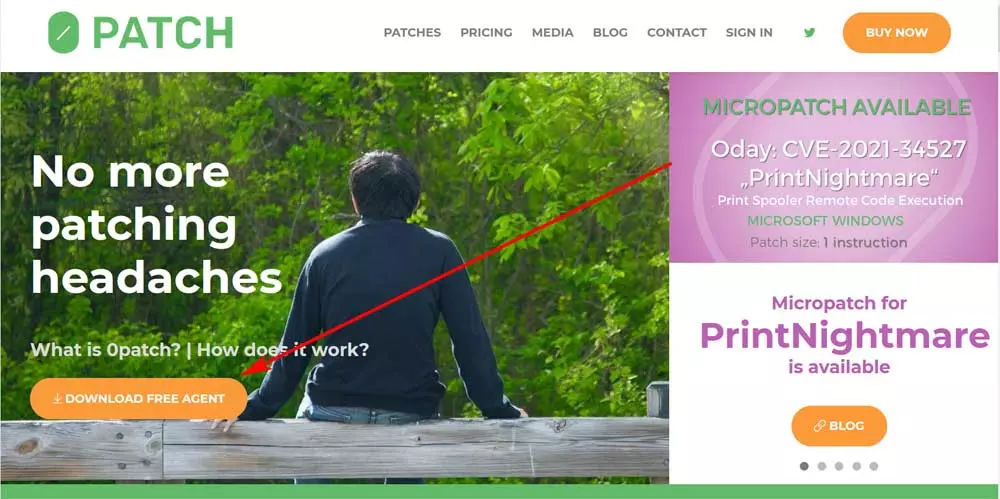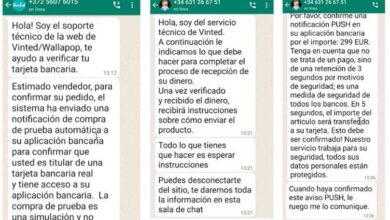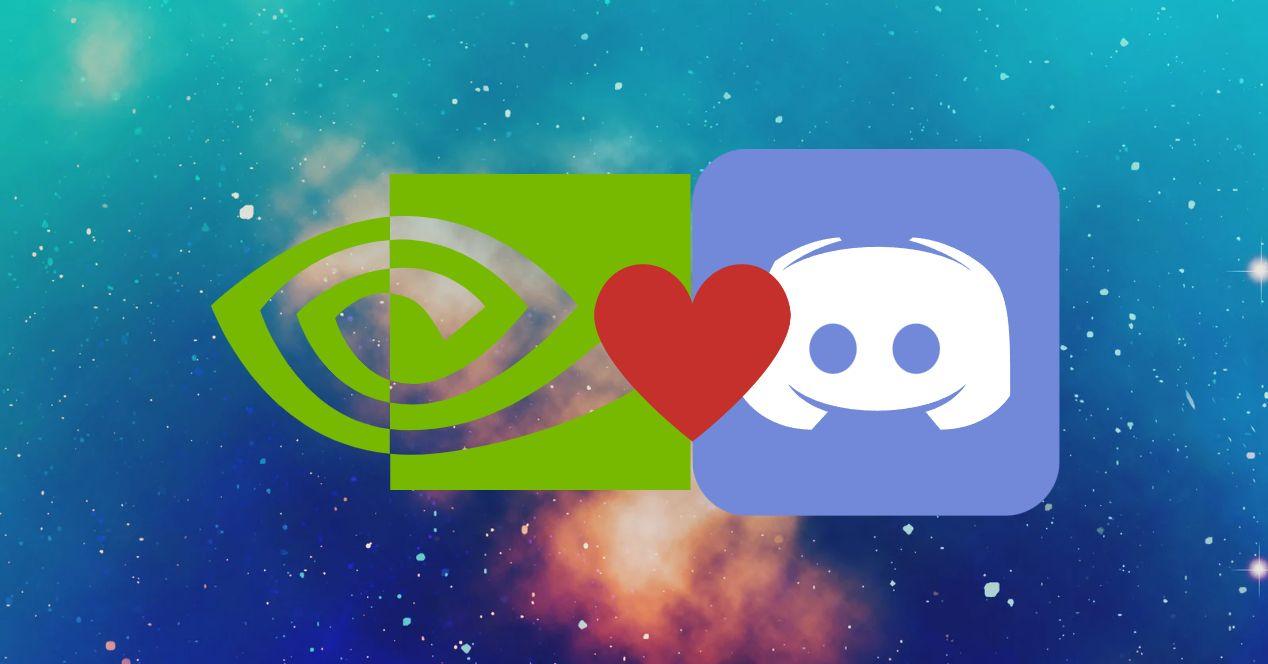
One of the recent versions of the most popular chat program by far has caused a serious performance problem for certain graphics cards. Which is a headache if we take into account that many users stream on platforms like Twitch and YouTube using precisely this combination. How to fix NVIDIA GPUs and Discord issue? Read on, it happens to know how to fix it.
One of NVIDIA’s strengths has been its hardware video codec, which due to its high quality has allowed the company to have the streamers’ market on a silver platter and without any opposition. A maneuver that, although it may seem banal, is very important, since if the favorite streamer of the new generations has a GeForce RTX, then that stays in the heads of the viewers. It is what is called making a mental quota and what makes us associate certain brands with certain products. That is why the problem with Discord and NVIDIA GPUs is one of the most serious in years.
What is the problem and how does it affect the performance of my graphics card?
Recently, the people of Discord added support for the version of the AV1 video codec available on the RTX 40, this video format is much more efficient in terms of image quality and bitrate and since the new generation of graphics cards from NVIDIA support it, because they decided to incorporate it and inadvertently ended up causing a detrimental side effect on performance to other graphics cards, specifically the RTX 3080 and RTX 3080 Ti.
The normal thing would be to think that the effect would be that due to the fact that AV1 encoding is not supported in RTX 30 and below that this was the problem. However, this is not the case, but rather that the speed of the GDDR6X video memory was placed at 200 MHz. A very poor figure that caused a drop in bandwidth that ended up in a bottleneck and obviously affecting performance.
How to fix Discord issue with NVIDIA GPUs?
Luckily they have recognized the problem with Discord at NVIDIA and have not hesitated to solve it as quickly as possible through an automatic update issued this month. However, if you are one of the unfortunate ones, you should know that you only have to follow the following steps:
- Open GeForce Experience.
- If you don’t know where to find it, then look for the incomplete triangle icon to the right of the taskbar, next to volume, Wi-Fi, and time.
- Once you have opened the application, select the drivers tab.
- Hit check for updates, which will make the application search for the latest drivers for your graphics card and update them.
As you can see, it is a simple solution that can be done in two minutes and does not require advanced knowledge. As a slap on the wrist for NVIDIA, we will remind you that there are problems that have been on your list of problems to correct in your drivers for years and nothing, without a solution.