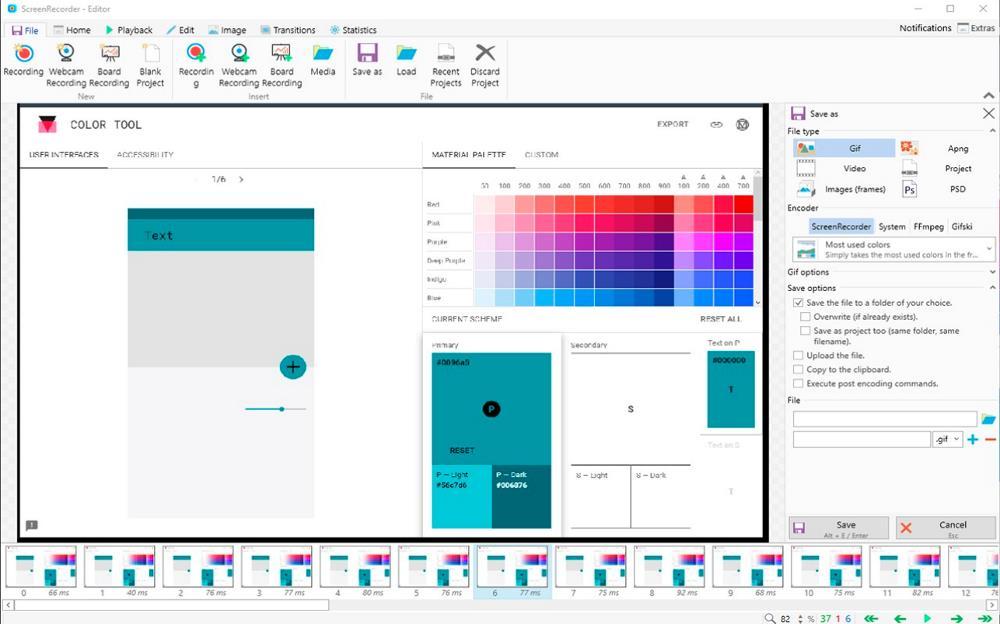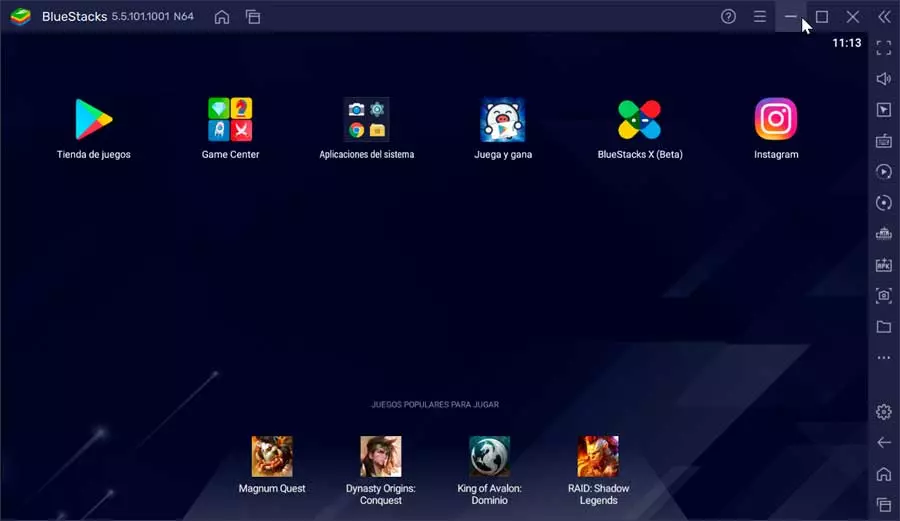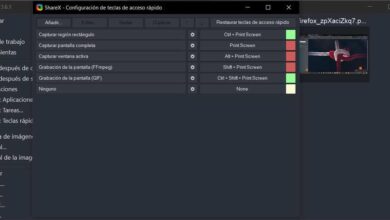Depending on what our needs are, not all apps are idealSince not all of them are free and not all of them offer us the same functions, however, what they do agree on is that it allows us to record the screen of our PC comfortably and easily. If you want to know which are the best applications for record screen free on windows We invite you to continue reading.
Xbox Game Bar
The easiest and fastest way to record any game or application that we have open in the foreground is to use the native Windows application Xbox Game Bar. To access this application, we just have to press the Win + G key combination and, Through the Captures panel, click on the button in the shape of a circle to start recording.
Depending on whether our computer is more or less powerful and whether or not it has a graphics card, it is possible that this button is shown in gray, which means that we will not be able to use this application to record the screen, being forced to to use one of the different alternatives that we show you below.
OBS
Without a doubt, OBS is the most popular app among streamers. It is a completely free application that, in addition to stream via Twitch and YouTubeMainly, it also allows us to record the screen of our PC. The operation of the application is somewhat cumbersome if we are not familiar with applications such as Photoshop, since it works through layers, so at first you have to spend a little more time than with other applications.
If we also want to use it as a streamer, this is one of the most complete applications on the market with support for a large number of plugins to expand its possibilities. And best of all, it’s a completely free application that doesn’t hide any kind of purchase inside to unlock features.
free cam
Free Cam is a simple application available in a free and paid version. The free version it is more than enough for most users whose need is to record the screen and later edit the content with another application. In addition, it allows us to record our voice using a microphone in addition to the sound of the game and the system. It is ideal for making tutorials since it includes a function that allows us to highlight the position and clicks of the mouse so that it is much easier to find them in the video. We can download the free version of this application directly from its website by clicking on the following link.
ShareX
Another interesting application that we cannot leave out if we are looking for a free option to record the screen is Share X. Although the main function of this application is to make screenshots, also includes the function of recording the screen in video format. In addition, it highlights the position, click and movement of the mouse, making it an ideal application for making tutorials. Share X is a free application that we can download through its website.
Free Screen Recorder
If we look for an application that is available in the Microsoft StoreOne of the best options, and which is also completely free, is found in Free Screen Recorder, a complete application that allows us to record a window or the entire desktop, including sound. It also allows us to add the image of our webcam and edit the recorded videos in a very simple way. We can download this application from the following link.