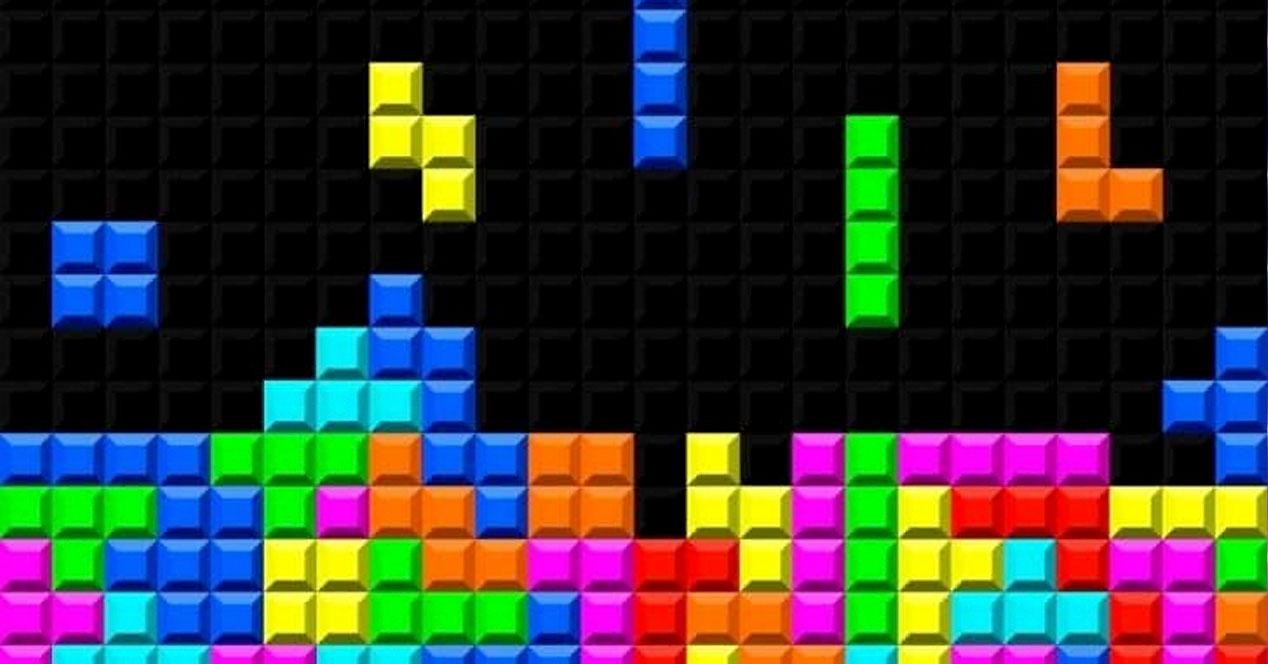Both solutions are part of a complete office suite that the software giant has made available to us for years. In fact, it could be considered the most popular in the industry and is present in most computers around the world. Now we want to focus on one of the most used applications such as Excel. Through this program we create our own spreadsheets basically focused on numerical data and formulas.
However, as many of you will already know first-hand, thanks to this software we have the possibility to add many other types of complementary data. It should be mentioned that this is something that is extended to most office solutions that we can find today. Excel is trained to adapt to the needs of both end users and large companies. Getting more or less out of the program will depend on how much we want to deepen it or on our knowledge.
Perhaps this is one of the reasons why the spreadsheet application causes so much fear among many users. Facing an endless cell-filled user interface can get a bit confusing, but over time we realize it’s the best possible design. In addition to numbers and formulas, here we can use other elements such as texts, graphs, tables, images, etc.
Work or share smaller Excel files
But of course, as we add more complex elements, the weight of the resulting file will increase considerably. Despite all this, Microsoft presents us with some interesting functions to reduce the size of these files. For example, this will be very useful if we intend to share by email or upload this file to our internet blog.
In the same way, if we work with a good amount of these files generated in ExcelWhen it comes to storing them, reducing their size will also be very useful. This is the case that we will talk about next, especially if you regularly use several images in your projects in this program. We tell you all this because Excel gives us the opportunity to customize the internal work with these images and thus reduce the size of the final file.
For all this we have to access the window of application settings through the File / Options menu. Among the categories that we find in the left panel of the new window, in the case that concerns us, we click on Advanced. Now we have to take a look at the right panel and locate the section called Image size and quality. Once we have their corresponding parameters on the screen, we will see that we have the ability to customize the use of these multimedia components.
Specifically, we will have the possibility of adjusting the compression function of these elements. Similarly in the drop-down list that appears we can specify the default resolution we want to use in the photos added to the sheet. It is evident that, if we reduce this value, the weight of these will be less, as well as that of the final file, although this will negatively affect the quality of the photos.