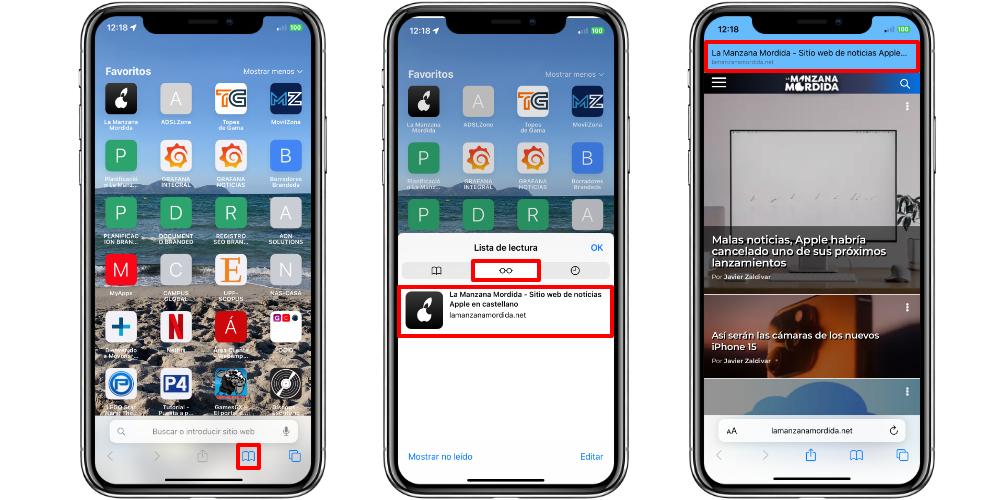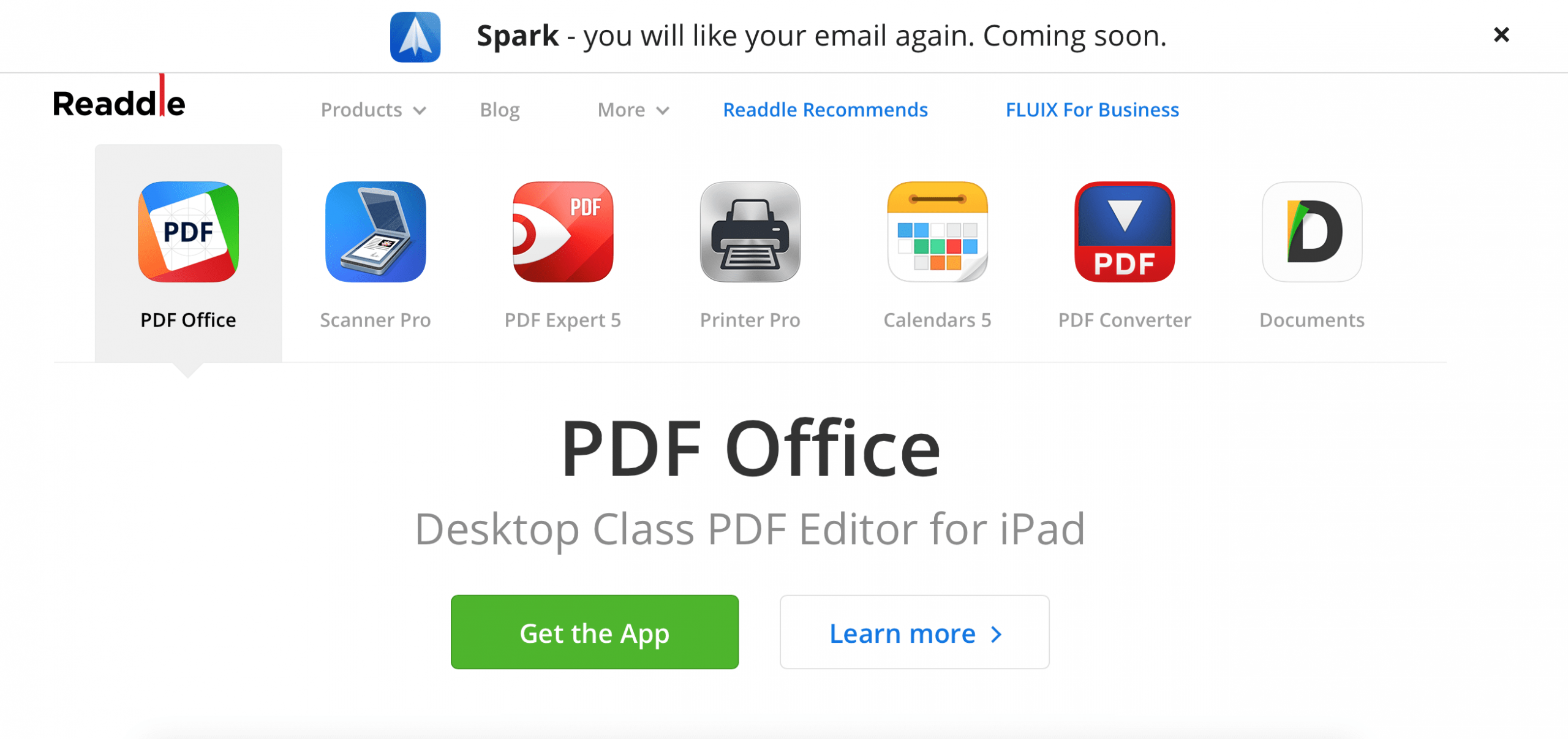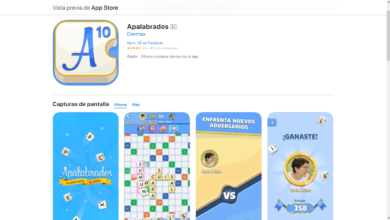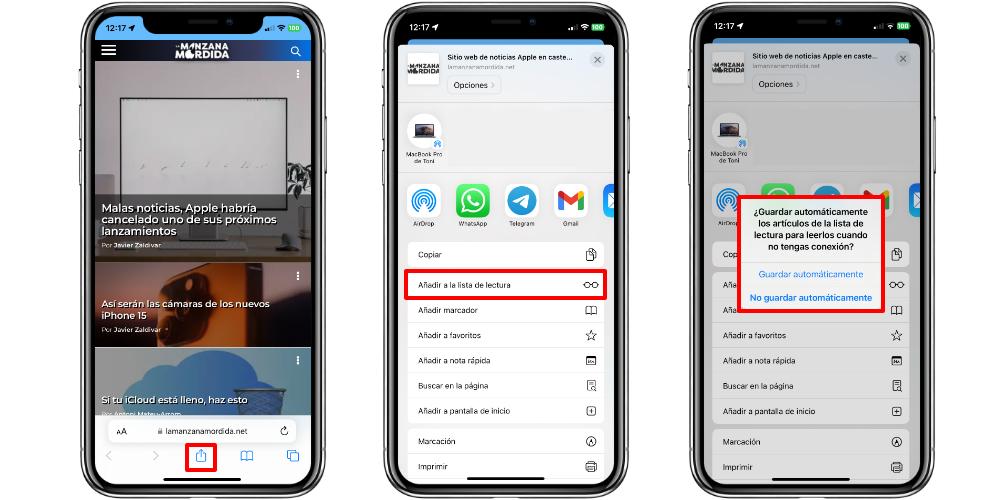
The Reading List feature makes it possible
If we want to save a web page on our iPhone to read it whenever we want, even if we are not connected to the internet, the Safari browser has a very useful function. This is called reading listand it is the one that allows us to download parts of web pages, such as the different articles, to consult them without connection.
Of course, keep in mind that the first thing we are going to need is an internet connection. This is because, in order to save a web page, we first of all need to be able to access it. When we are in the Safari browser, and in the web page that we want to save, we will have to look at the menu of tools that we have available.
In the lower menu bar we will see an option marked as a box with an arrow. This is the Share option. But the truth is that we are not going to send the link of that website to anyone. But we are going to have to look for an option called Add to the reading list.
When we press this option, depending on the web page, a dialog box may jump out. This can give us the option of automatically saving all the articles that are uploaded beyond Home and thus be able to consult them when we do not have internet access.
Otherwise, if we want to save only those articles that interest us the most, then we will have to go to the ones we want, and repeat the process of adding them to the reading list. Once we have the web page saved, we can turn off the internet connections (Wi-Fi and data) and access them.
How to access the websites downloaded on the iPhone
To access the web pages that we have downloaded on our iPhone we will have to go to the open book icon, in the bottom menu bar of Safari. That book icon is the same one that we click to access and see the browsing history.
But if we look closely, at the top of this context box, we have the icon of a pair of glasses. This icon shows us all the links and web pages that we have saved in the Reading List. When we are without an internet connection, then we can click on one of these links and, instantly, the iPhone will show us the content of the web page that we have saved.
Keep in mind that not absolutely all the content of the web page is saved. And we can only access what we have selected to save. Therefore, navigation between different elements will not be possible, if we do not have them added to the list. In addition, as a differential point, the websites that are saved in the reading list are shown with a larger box at the top of the screen.