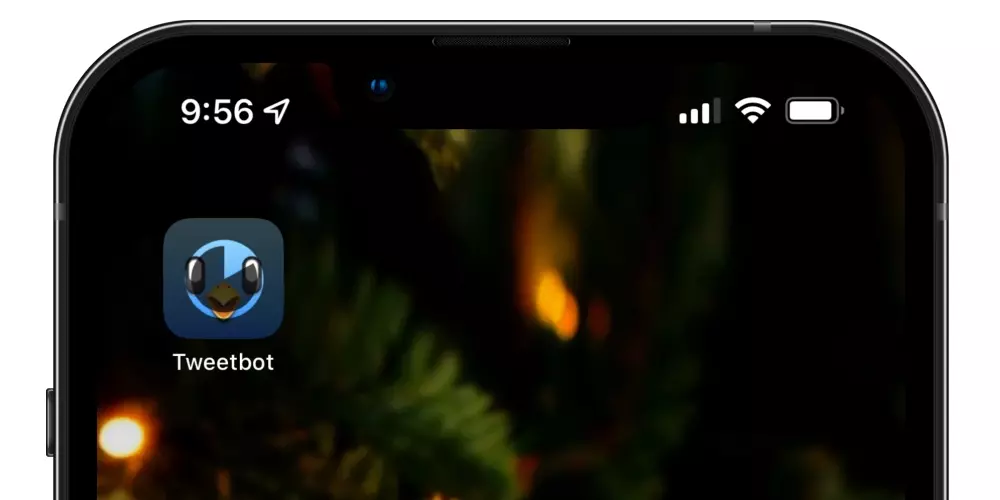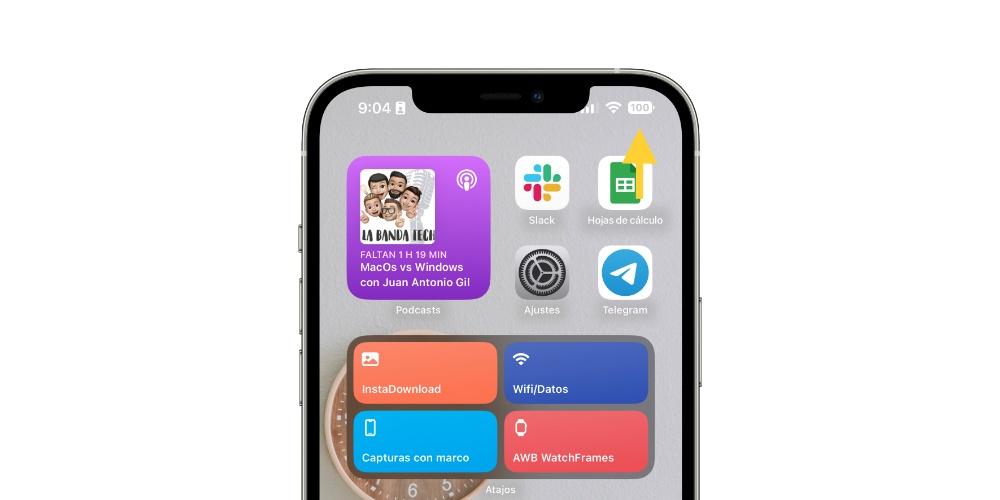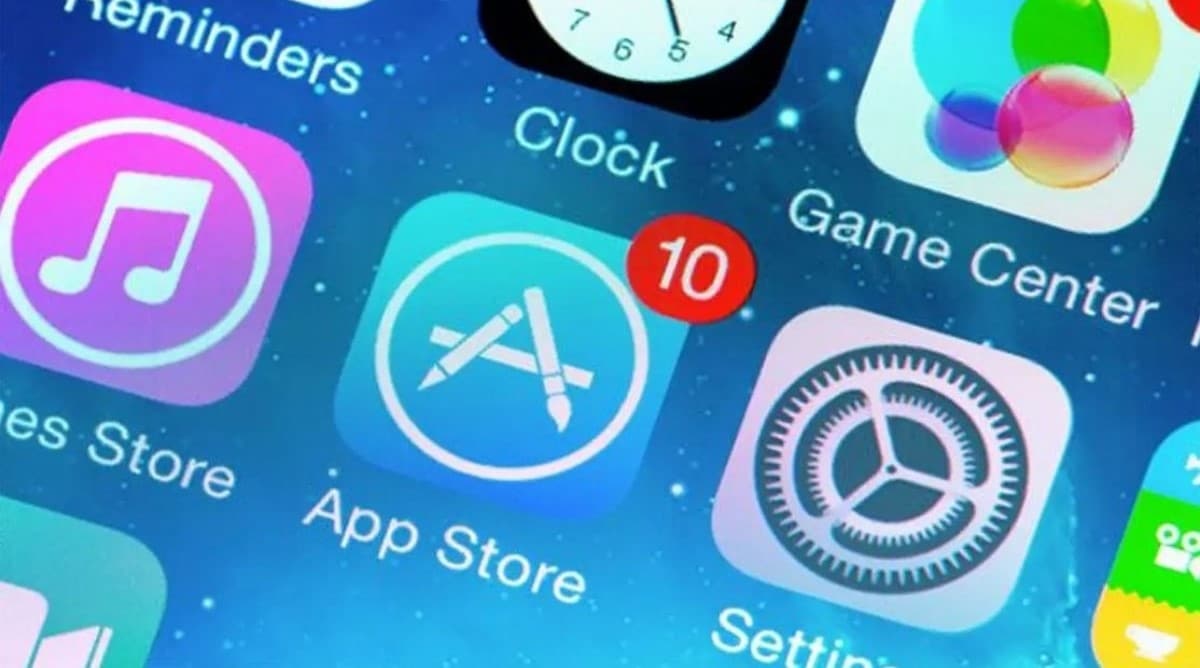
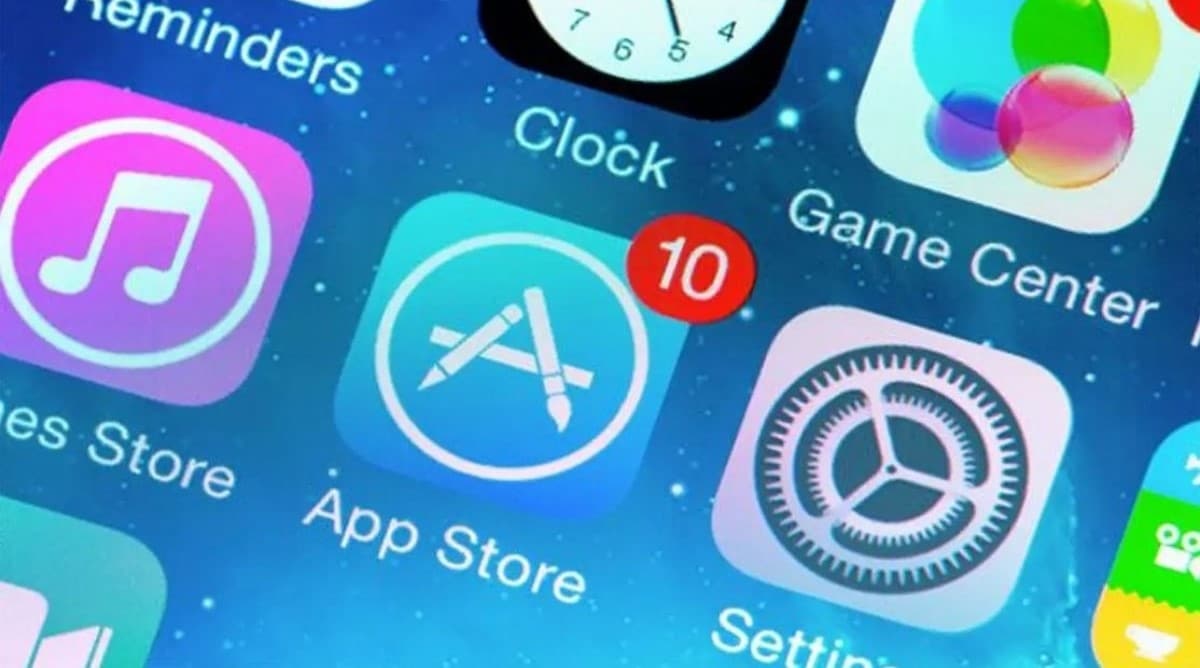
The apps on our iPhone are something we use every day, and at the end of the day almost everything ends up going through them. From the simplest, such as sending a message, to the most complex, such as configuring an automation. In this way, in a world in constant change and technological advance, even your favorite iPhone app will need to update at some point. This is where the App Store comes in. It is responsible for this operation to be carried out.
Today we will learn to correctly configure our iPhone or iPad to update apps automatically. With this we will be able to have all the new features of our favorite apps.
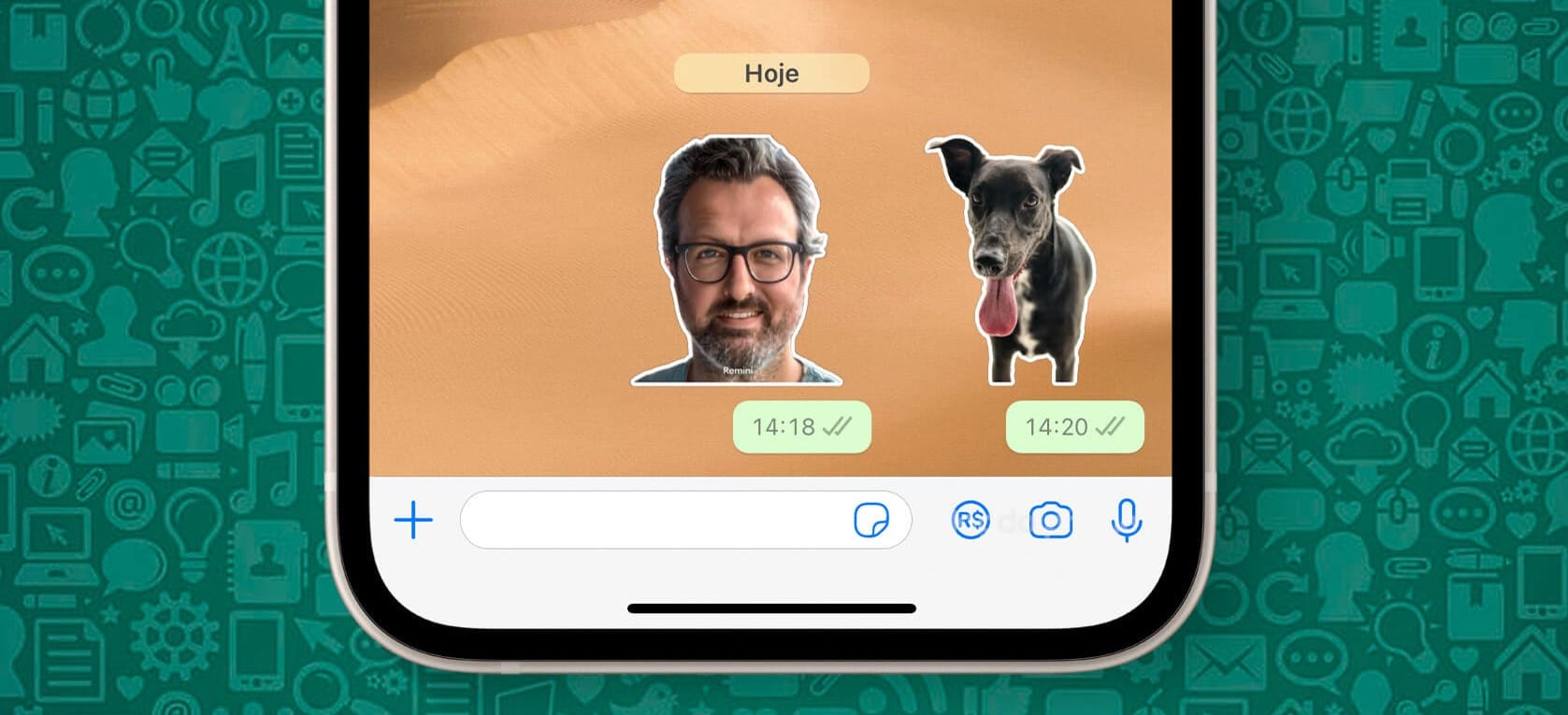
Related article:
How to make stickers for WhatsApp from iPhone without apps
The importance of updating your app on iPhone
We have always heard two clearly differentiated types of users. Users who hate updating their device, apps or anything that has to be downloaded and installed. On the other hand, we have users who are interested as soon as a new version comes out and read the news it brings.
If you are in the first group, keep reading, it might change your perception. In my case, as a techie that I am, I am obviously in the second group, as surely as you as a reader. I personally like that apps and devices are up to date. If this is also your case, we recommend another very recent article about the latest update of most AirPods models.

Greater security
The main reason for updates, either from the apps as we will see in this article, or from the devices in their operating systems, it will be security. improve it, or patch vulnerabilities will top reasons to justify them and for your peace of mind it will be convenient for you to do so.
New functions
Naturally, the second reason to release an update is incorporate new features, improvements or update the appearance of an application or operating system. This always has advantages on a functional level. It is true that the designs, or changing the location options or buttons can cause confusion among users, they usually have a reason.
Performance and stability improvements
Yes effectively. You are not reading wrong. we say it because there is a popular belief that updates are there to slow down our devicescollapse their storage spaces… all with the justification that they do it so that we buy the most current model of their brand. This is not so at all, on the contrary.
Imagine a major app development team facing stiff competition. Let’s take Telegram as an example. let’s ask ourselves why the Telegram team would be interested in making their app slower on old devices, why buy the new iPhone? It makes no sense, in fact, the most used fleet of applications, not surprisingly, always will be vastly higher on devices released years ago than on recent ones.
How to configure the App Store to update apps automatically
Once we have seen the importance of updating an app on iPhone, or any other device, we are going to activate them so that they are carried out automatically. These instructions They will work for both iOS and iPad.
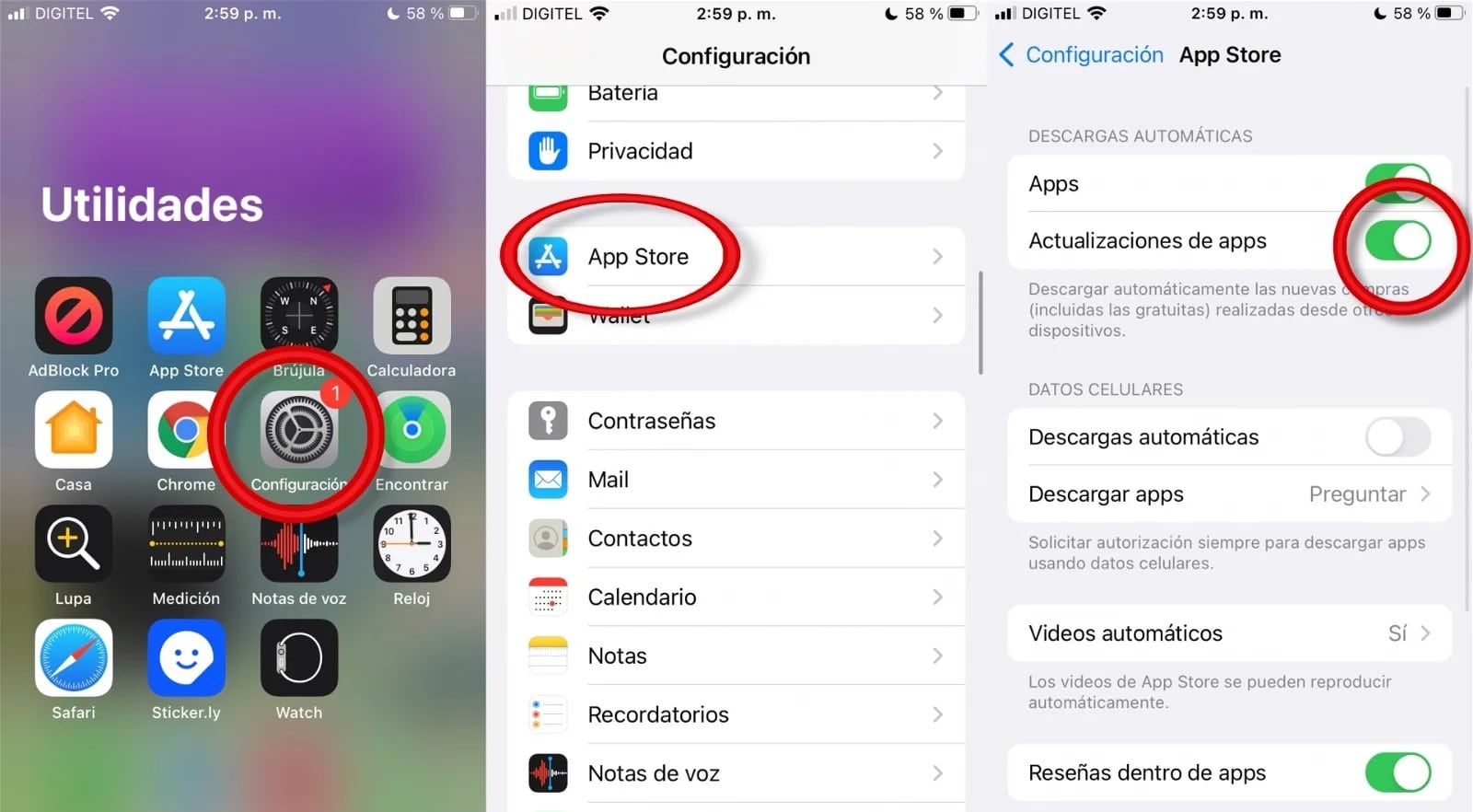
The first thing will be go to Settings on our iPhone. Once inside, we will go down the list of settings until you find App Store. It won’t be too far, from the drum section for example. This is a section that most of us users keep in mind, and it will serve as a reference.
Within this section of Settings we can find, among other important ones, located in the automatic downloads section, the app updates option. This option will automatically download updates to our apps. We can also configure in this same section if we want it to be done with mobile data or not. Even we can indicate that depending on the size it is updated or not. This is in case we like to have this option activated, but we do not want to run out of data due to an update of a game that we have installed, for example.
We encourage you to leave the entire section of the App Store configured to your liking. It will make your iPhone behave in a more personalized way when it comes to downloads and updates from the Apple app store.
How to see the applications that have been updated
That the applications update automatically is the sea of practice. In counterpoint, if we don’t find out that an app has been updated, we won’t find out about the changes it has included, which It is a fundamental part if you are a curious user like me.
To find this information we will have to go, now, to the App Store as such. Inside the app we will touch on our profile pictureat the top right.
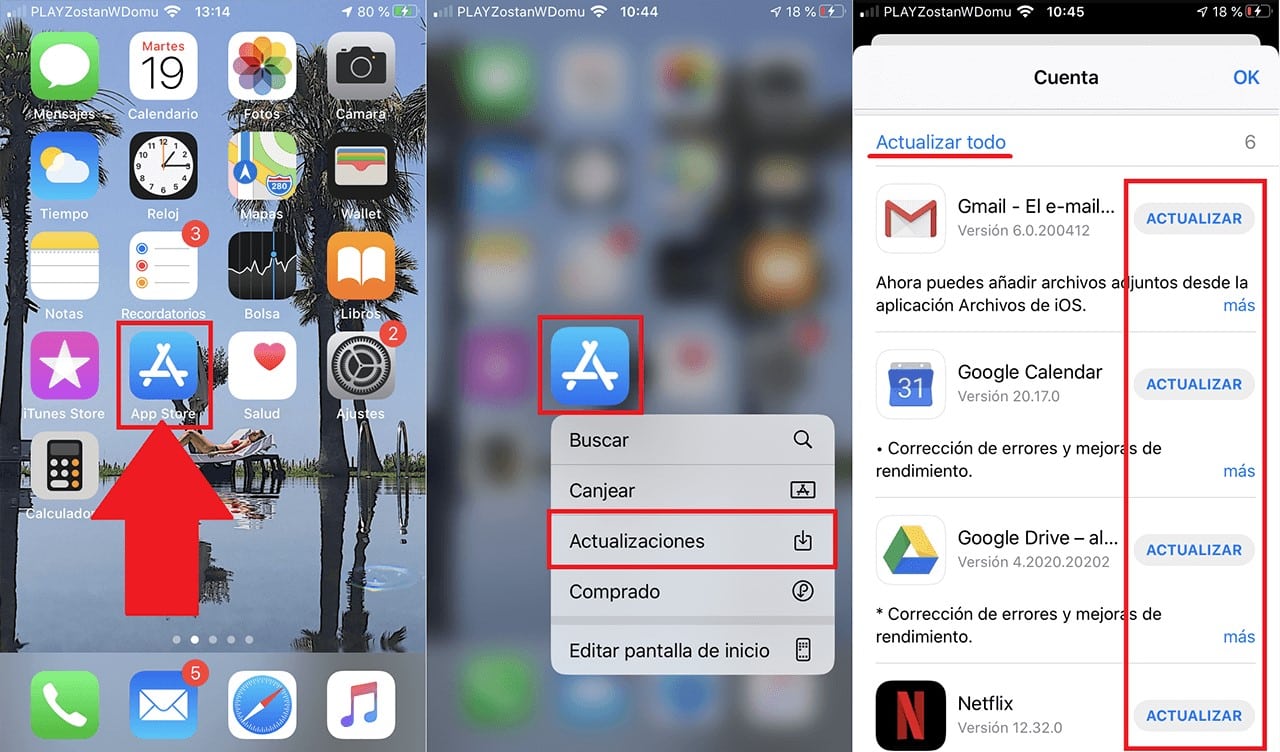
On the screen that will be shown below, added to some also very interesting sections, such as seeing the active subscriptions that we have on our Apple ID, we will find the list of updates. We can go down the list seeing all the updates that have been carried out recently of the apps that you have installed on your iPhone or iPad. Next to them, you will have a small link to read more that will expand the description of the update. Here you can read the reason for the update and its changes.
Some automatic updates won’t install, what do I do?
Perhaps when you enter the list of updates on your iPhone, you may notice that there is an app pending update. First of all, it would be necessary to rule out that it was due to the previously mentioned configuration in the article. It may not have been done automatically because there was no Wi-Fi network available, and due to mobile data we did not have it enabled.
However, there is a period of time in which, even having everything automatic, you will be able to see pending updates to update. This will be because Apple doesn’t update apps as soon as they’re released an update. Imagine that there was a bug in it, and it would have been released to all iPhones that have automatic updates, a whole mess. To prevent, automatic updates they will not be installed until after a short period of time. We have not been able to conclude it, but the tests carried out indicate that it would take approximately one day.