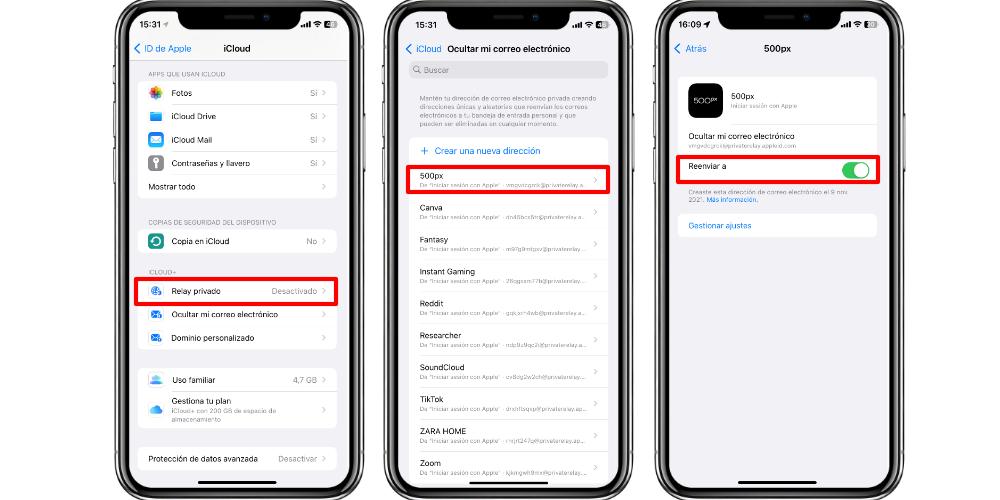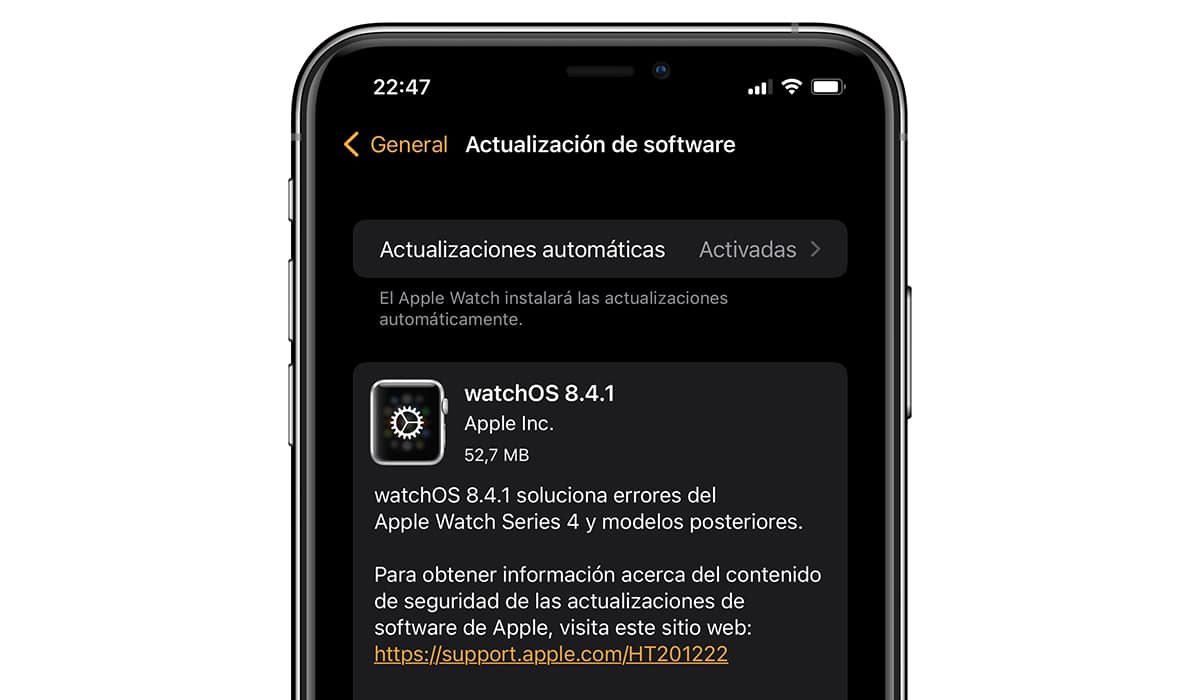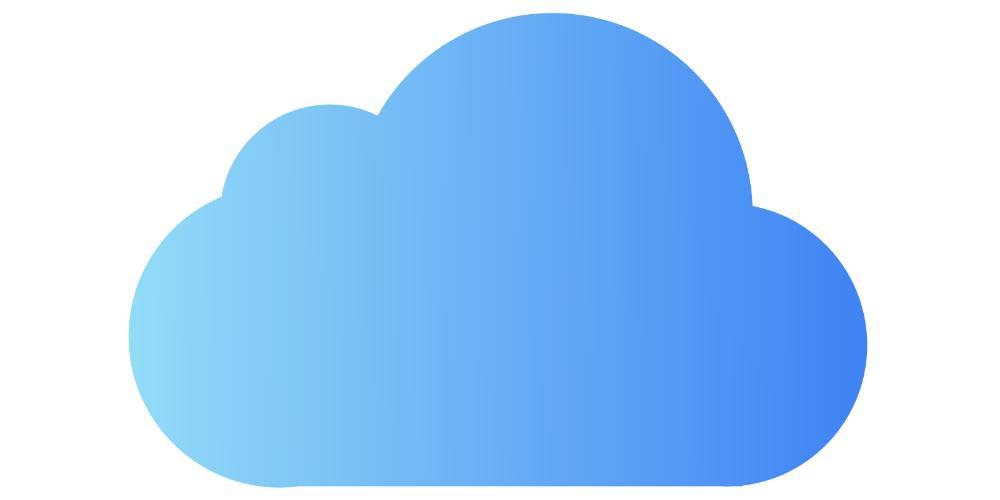
It’s an iCloud+ hack
In order to carry out this function, it is necessary to contract an iCloud+ plan. It is not a separate service from iCloud storage, but is already included in all storage plans. That is, both the 5GB, the 200GB, and the 2TB, with their respective prices, already include the benefits of iCloud+.
These benefits go beyond storage. And it is that they are designed to offer us a safer browsing experience. In order to see the options that iCloud+ offers us if we have contracted it, we must go to Settings> Our name (it is the Apple ID). in here We must go to the iCloud section, and in iCloud+ We will see three options:
- private relay
- hide my email
- custom domain
The first function, Private Relay, is used to hide our IP address automatically on different websites, if we browse the Internet through the Safari browser. In this way, without being a VPN, we will have an extra layer of protection, and thus avoid being so traceable.
The Custom Domain function allows us to register an email address with a custom domain on our iPhone. This iCloud Mail function allows you to add up to five custom domains, which we can import or buy directly from this setting. Domains are purchased through Cloudflare.
Hide your mail with this option
Now, the option that interests us the most is Hide my email. If we open this section, we will be able to see all those websites in which we have been able to register through an email address created at the time.
When we create an account on a new website from the iPhone, iPad or Mac and if we have iCloud+, our team will generate an email address very long, full of numbers and letters, which has nothing to do with our normal email address.
This is very useful for us if we want to use a web service in a very specific way, or if we don’t want annoying information to be sent to our main mailbox. In this way, we can use this service, without having to enter our personal email.
In that Hide my email section we will see all the websites to which we have registered, along with the email addresses that the iPhone or iPad will have created for that specific website. By default, these emails are usually redirected to our main email, without the web having to know our real email.
To deactivate this forwarding of emails to our main address, all we have to do is click on one of those websites on the list. Then an information panel will open, in which we will see the address that the iPhone has created and a option called Forward to. If we press the switch, the account on that website will remain active, because we will not delete that “fake” email account. Rather, we are going to prevent those emails that are sent to that address from ending up reaching our main mailbox.