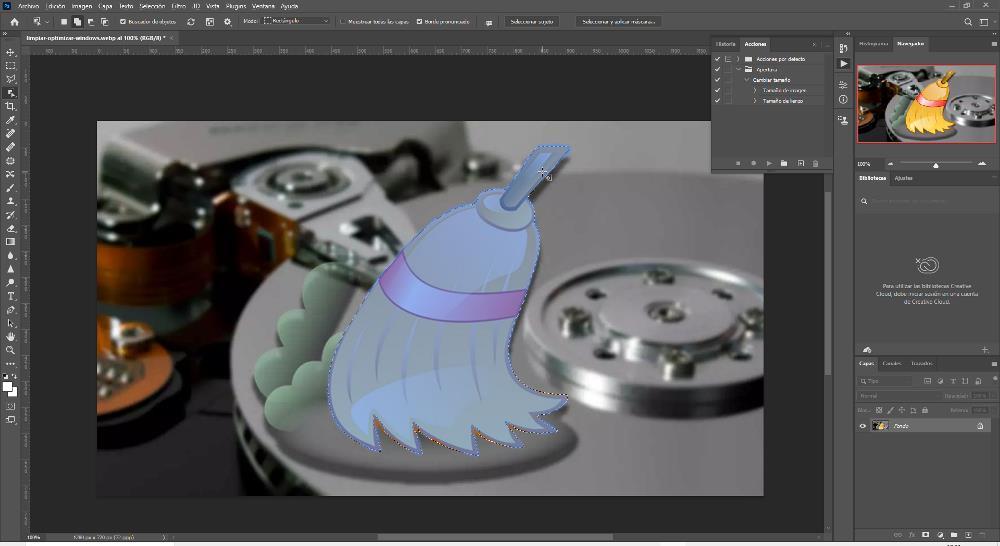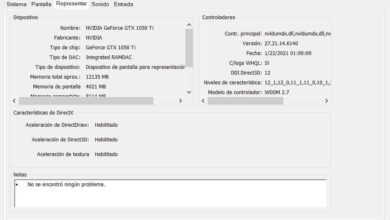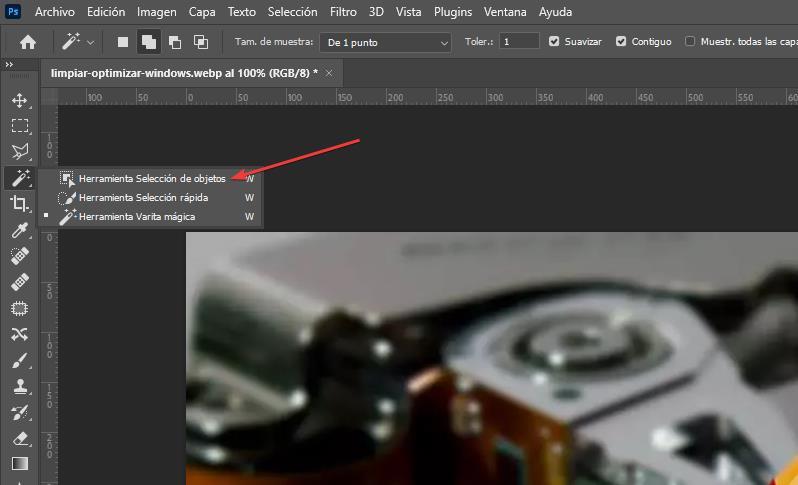
Photoshop is the most widely used tool in the world when it comes to editing photos or making montages of all kinds. Although it is true that for novice users it is not an easy tool to use, especially if we are not used to working with it, it includes functions that make certain tasks much easier, such as selecting objects, one of the most common needs of the users of this application.
Many are the users that when they want to work with an object of an image, they select manually using the Polygonal Lasso tool to create lines around the object we want to manipulate. Depending on the type of object in question and its size, this task can take us a long time and not always offer excellent results, especially when it comes to rounded objects.
Another option to select objects in Photoshop is to use the tool Magic wand and click on the object, however, unless it uses the same color on the entire surface, we will not be able to select it completely. Both the Polygonal Lasso Tool and the Magic Wand Tool are the options that show up by default on the Photoshop toolbar.
If we look at the functions of this bar, we can see how some of them show a triangle in the lower right corner, a triangle that indicates that, within that function, there are other similar ones. To access these, we just have to keep the left mouse button pressed. At that time, all the available options will be displayed, just to the right.
The additional options that the Polygonal Lasso tool offers us are basically the same as this one, but with variations that still do not offer a quick method for selecting objects. However, in the additional options that the Magic Wand tool offers us, if we find an option that allows us to select quickly and with a single click any object in an image with truly amazing precision.
We are talking about the tool object selection. The operation of this tool is very simple since, once we have selected this tool, all we have to do is click on the object so that Photoshop does its magic and automatically recognizes the shape of the object to select it. Although this tool works very well and with high precision, we are not always going to get the best results, since it depends on the type of background of the image.
If we don’t quite like the result we get, we can use this tool by making a box around the object we want to select. When Photoshop recognizes the object, it will be highlighted in blue when you place the mouse over it and we can start working with it independently, create a new independent layer, modify and replace the color or any, invert the selection to change the background color and much more.