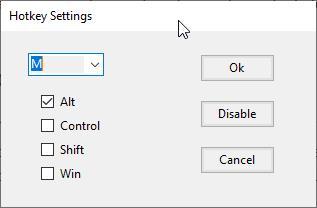
Both the light mode and the dark mode of any operating system have a specific use. While the light theme is focused on using it in bright environments, the dark theme is appropriate when we work with low ambient light. And proof of this is how some automatically switch to dark mode when it gets dark and switch to light mode when it’s day. And when I say, some, it’s because in an incomprehensible way, Microsoft Still not adding this optionan option that is available on both iOS and Android and macOS.
Windows allows us to switch between Windows dark and light mode through the settings menu, however, the process requires a series of steps that puts off most users. On the internet we can find different applications that automatically allow us to activate and deactivate Windows mode, depending on the time of day we are. However, these applications they don’t work correctly and after a while, they stop doing it or do not switch between modes correctly, forcing users to access the Windows configuration menu to activate or deactivate it.
Unfortunately, Windows does not allow us to activate or deactivate this mode through a keyboard shortcut. The option to activate or deactivate this mode through a direct access is also not available. The only option left to us is to use an application to activate and deactivate this mode manually, either by clicking on its icon or through a keyboard shortcut. We are talking about the application Easy Dark Mode.
Windows dark and light mode with a keyboard shortcut
Easy Dark Mode is a portable application that runs in background in Windows consuming very few resources. Once open on the computer, if we want to switch between dark mode and light mode, we just have to click on its icon on the taskbar. But, in addition, it also allows us to configure any keyboard shortcut to switch between light mode and dark mode, this being the easiest and fastest method, as long as we are used to using keyboard shortcuts.
To establish a keyboard shortcut to switch between the light and dark mode of Windows, we place the mouse over the application icon on the taskbar and select the Hotkey option. Easy Dark Mode allows us to create the key combination we want, allowing us to choose between the keys alt, Control shift Y Win or a combination of them together with any letter. Once we have established the key combination that we want, click on Ok.
From now on, every time we use that key combination, Windows will switch between light and dark mode. Within the configuration options of the application, we can also configure the application to start automatically with Windows or that the application automatically takes care of changing the mode, although, like other similar applications, this one does not always work. We can download the Easy Dark Mode application through its website that we can access from this link.



