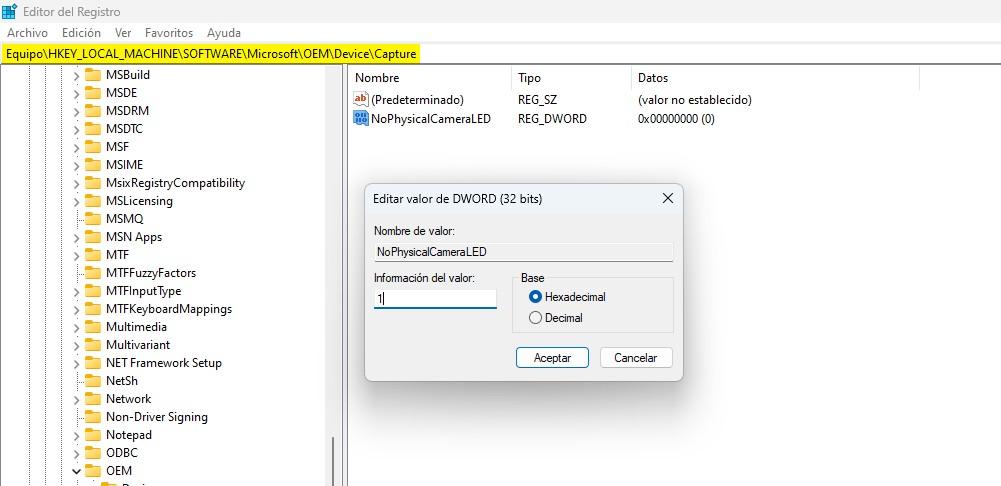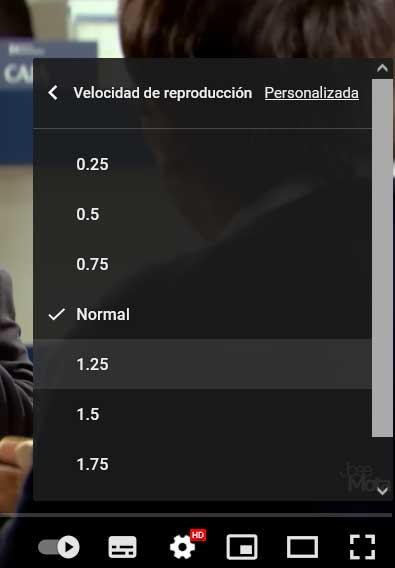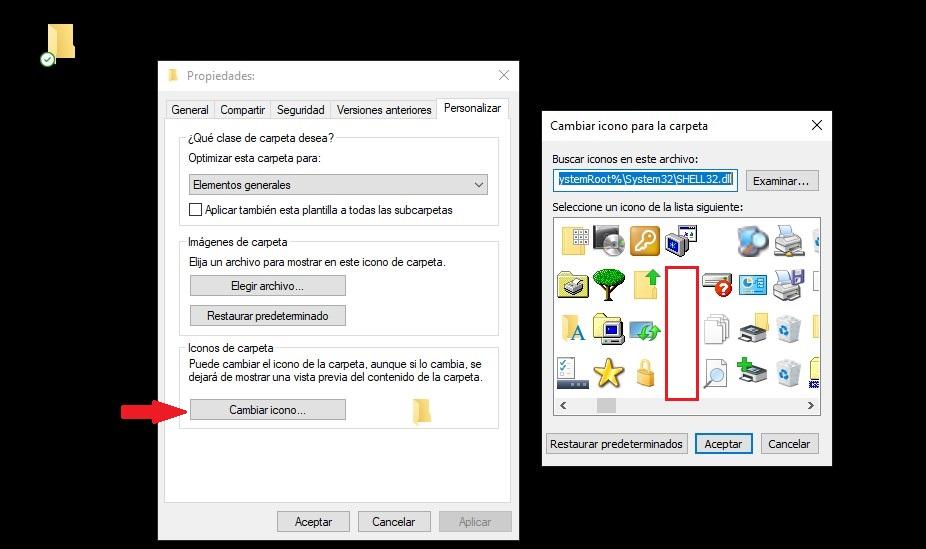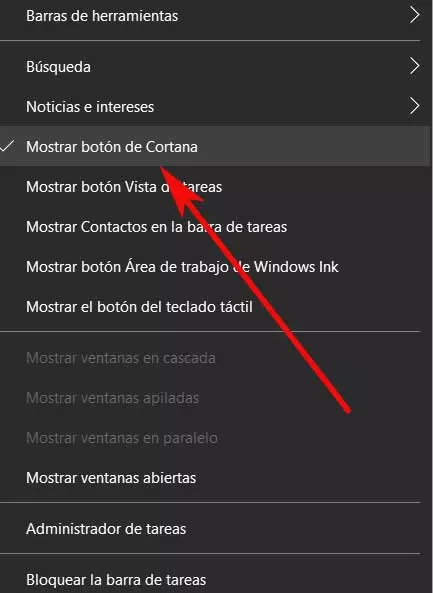
One of the great bets of Microsoft with respect to its operating system, at the time was the voice assistant Cortana. As with other systems, such as those we find on our mobile devices, the firm wanted this assistant to be an important part of Windows.
However, time has shown that users generally do not place the same importance on an assistant on a mobile device as on a desktop PC. This means that Cortana, the function of this type of operating system most used in the world, hardly has an audience. Even though those of Redmond They continue to bet on this feature, the truth is that they have greatly reduced its functionality.
With everything and with this we can continue using it to make certain inquiries out loud, as well as to smile for a while with its occurrences. In the event that you are one of those users who use the voice assistant for certain tasks, we will show you some tricks so that Cortana does not fail.
We say all this because on certain occasions we may find that the assistant it doesn’t work the right way. In fact, we can find multiple failures related to the entry of queries, or their start-up.
Keep the Cortana button visible
It may be the case that a priori we do not find the start button of the voice front in Windows. However, this has a very easy solution and thus be able to take full advantage of this functionality with a single mouse click. Therefore, if what we want is to place said start-up button on the taskbar, we only have to right-click on it.
Next, we select the option to Show Cortana button so that this element is visible at all times and thus be able to start it.
Open the wizard faster
In the previous step we have shown you how to have the button corresponding to the aforementioned assistant in view at all times. But we have another way to access it in a much faster and more fluid way. We are going to achieve this with a useful keyboard shortcut that will allow us to launch this functionality directly and in seconds.
Therefore, in the event that we find ourselves faced with the need to use Cortana to make some kind of query, let’s see how to access quickly. We just have to use the key combination Win + C for this tool to appear on the screen immediately. From there we can use the keyboard or voice to carry out our consultation.
Delete previous queries
Once we access the window that we are commenting on here, the queries we made in previous sessions may appear. But in the event that this same computer is used by several people, this history will not always interest us to be visible. You have to know that Cortana gives us the possibility to clean it whenever we want.
To do this we click on the button of the tool which is located in the upper left corner and is represented by three horizontal dots. Next, we click on Settings / Privacy to locate the section called Deleting the data. Now we only have to press the Delete button to clear that history.