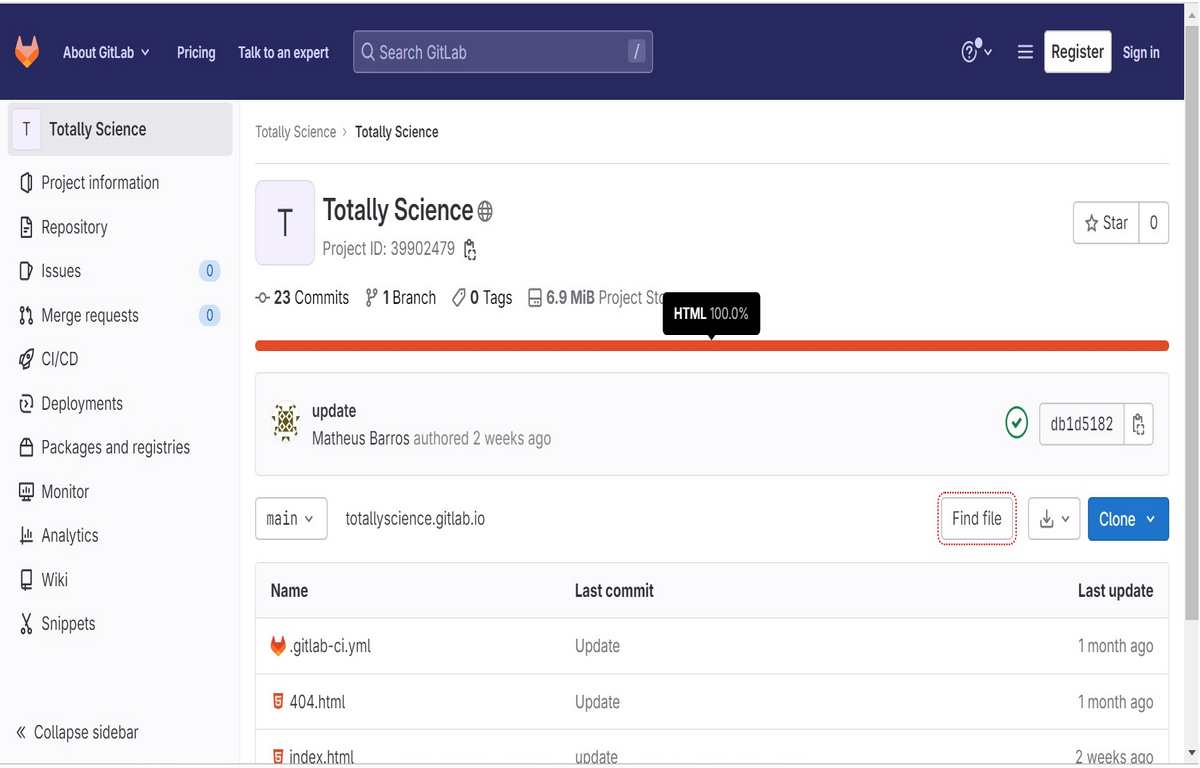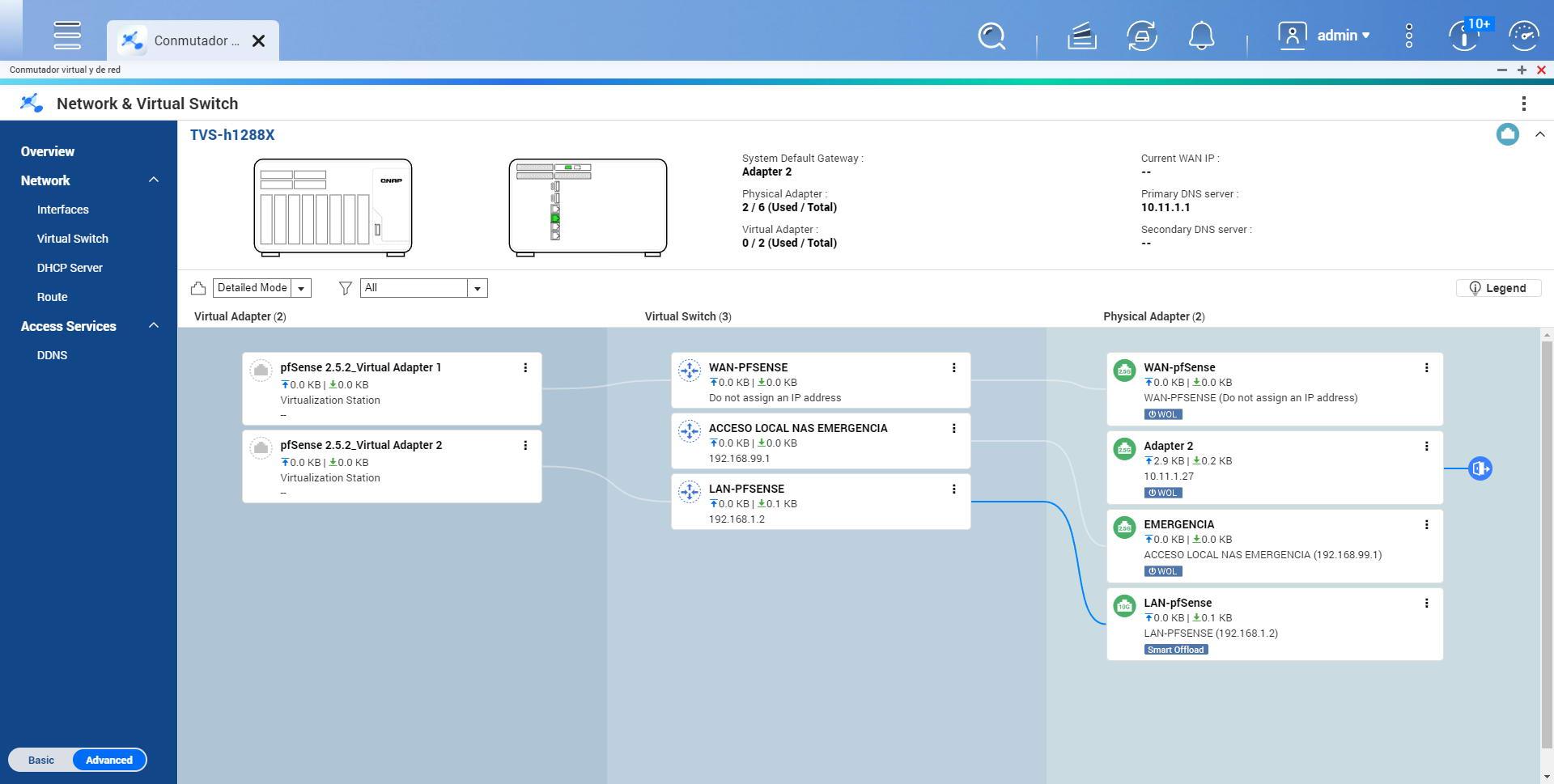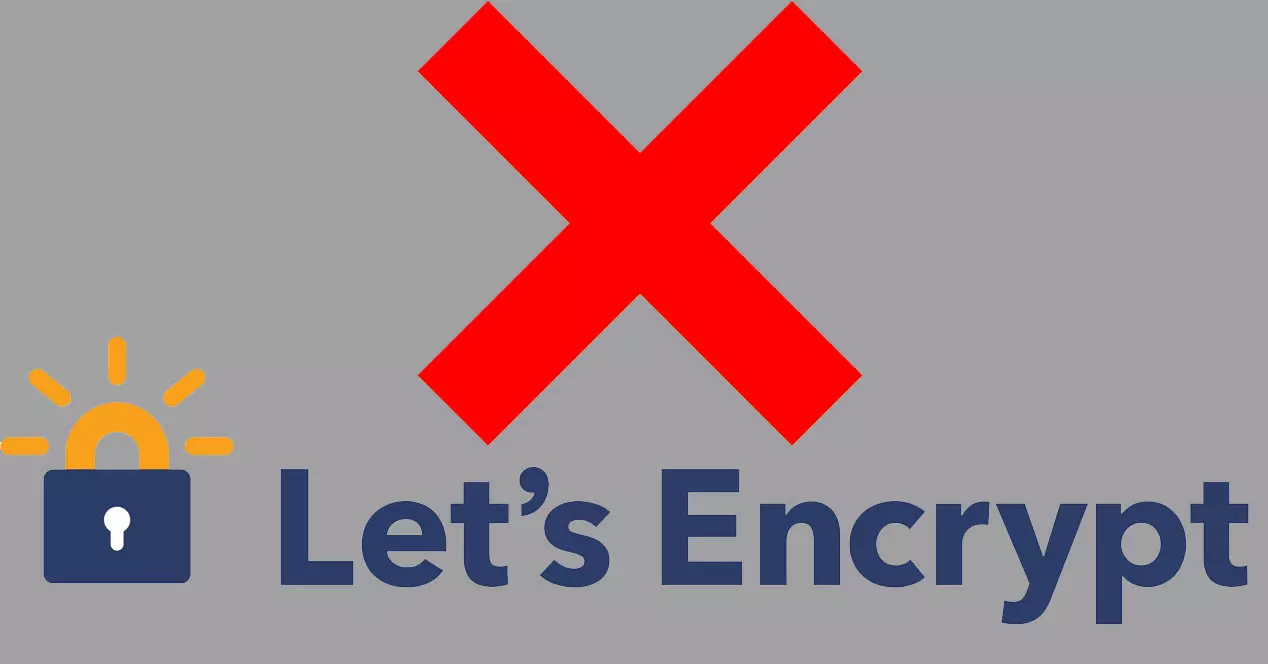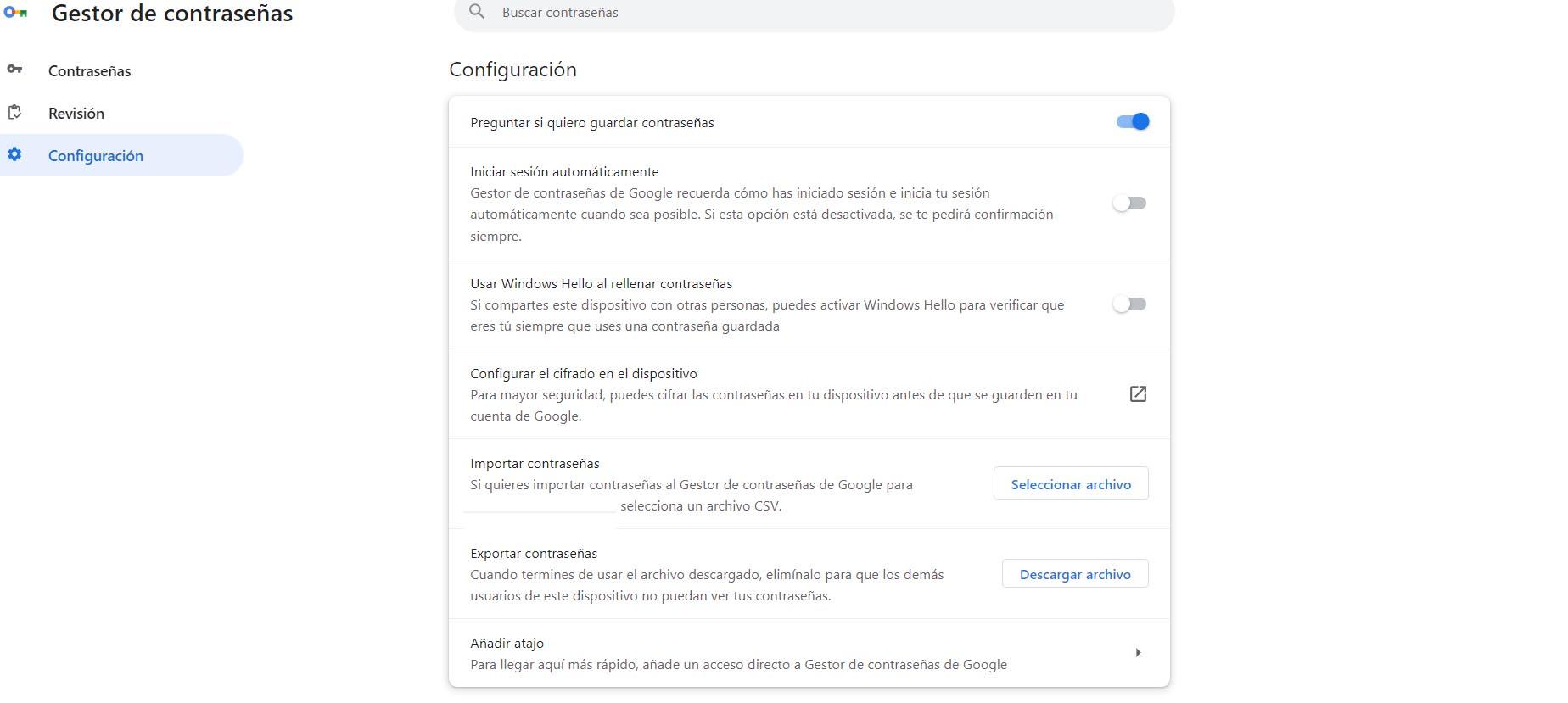
The goal is to avoid putting passwords at risk. You should avoid using methods that may be a scam or fraud, as they could have access to your accounts and affect your security. To prevent this from happening, you simply have to use one of these methods that we are going to mention below.
Import keys in Chrome
Maybe you use multiple browsers or simply have a password manager and now you want to import those keys into the Google browser. Luckily, there are several options that you can take into account to avoid problems that may affect your network security.
Directly in your Google account
The first option is to directly transfer those passwords to your Google account. It is simple, although you first need to generate the CSV file. To do this, you have to go to the browser you are using and where you have the keys saved. Once there, you go to the corresponding section to export the keys and generate that CSV file.
When you have the file, you have to go to the password manager. There you will see the option to Import passwords, where you have to select that CSV file that you have generated. It’s simple and fast. Automatically, you will have the passwords ready to start using them.
Use Chrome’s key manager
Another option is to use Google’s own key manager. You have to go to the menu at the top right, enter Settings and access Autofill and passwords. There you will see the option to Google Password Manager, which is what interests us. Once inside, click on Settings again.
As in the previous case, you will also see the option to Import passwords. You have to select the file that you have already generated and upload it to Chrome. You simply need to make sure that file is complete and has all the keys you may need in the browser.
Use another password manager
You will also be able to use your own password manager that you may be using, such as LastPass. This will depend on which one you use and not all of them will have this feature, but it will be present in the most popular ones. You will simply have to enter the corresponding extension, select the option to export passwords and indicate which browser you want to export it to.
What you do is export those keys to your Google Chrome browser. You will have them available in your account, without having to do anything else. You will not have to download a file manually, but this entire process will be faster directly from the browser itself.
Therefore, these are the three safe options you have to export passwords to Chrome and start using them. It is essential to always use passwords that are strong and complex, which never put your online accounts at risk. Check what you are using at all times and do not run any risk.