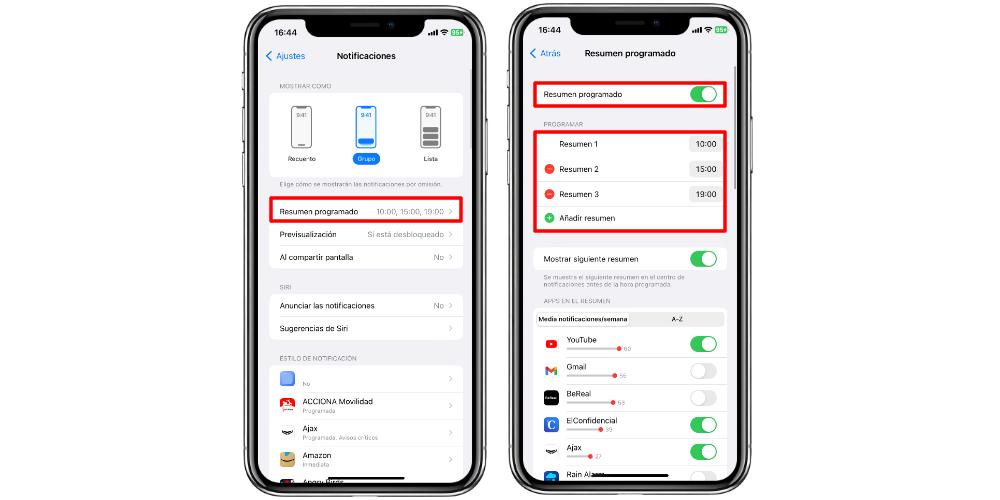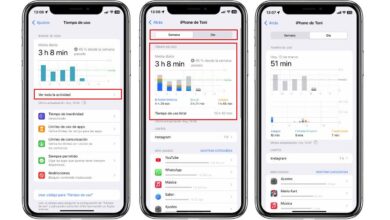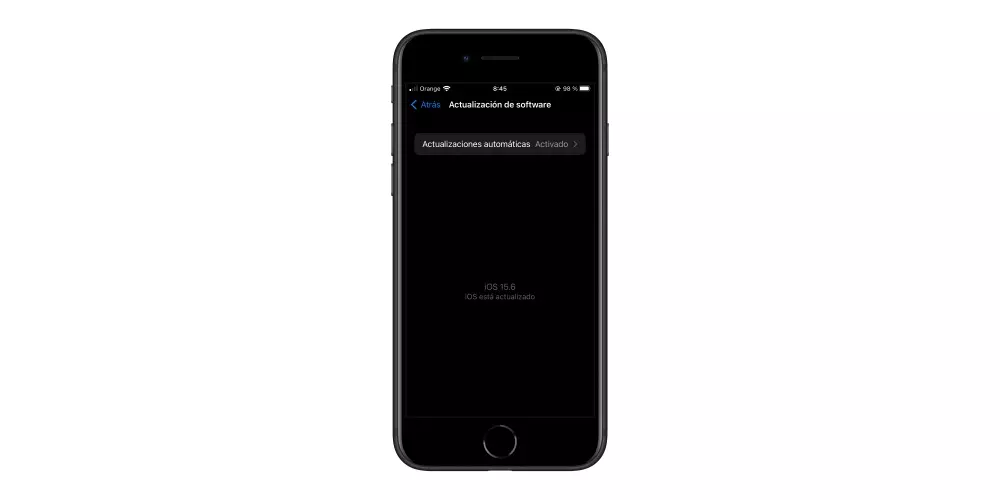If you like to keep your notifications organized and not scattered throughout your day, so they don’t interrupt what you’re doing, Apple has a feature called scheduled digest, which groups all the notifications you want and shows them to you at a specific time that you choose If you want to activate this functionality, here we explain how you can do it.
What are summary notifications
There are many applications that we can have on our iPhone, and therefore, there are many notifications that we can receive throughout the day. Beyond completely deactivating notifications, or silencing those that do not interest us, there is an intermediate step in case we want to receive certain information that is of interest to us, but we do not want to be receiving it all the time.
News, latest social media posts or certain announcements happen frequently. And all these constant notifications on our iPhone can become annoying, if we receive them throughout the day, when in reality we can live the same knowing this information only a few times a day. In this way, we avoid having to be so aware of the phone and we can have our notification center much more orderly.
The first thing you should know about this function is that we can only configure those applications for which we have notifications activated. If we have apps installed and we have denied notifications, they will not be shown to be shown in the scheduled summary. In addition, this function analyzes the daily use of the iPhone and shows us the average number of notifications (per week) that the applications from which notifications are allowed send us information more frequently.
Turn on Scheduled Notification Summary
To activate the Scheduled Summary, we will have to go to Settings > Notifications > Scheduled summary. But before getting fully into this section, the iPhone gives us three options to show us all notifications, whether or not they are in the summary. We can choose the display in the form of a small number, in the form of groups ordered by app, or, in a more traditional way, in which we have all the notifications depending on how they have been reaching us. This is important if we want to have an even more ordered summary.
Once we enter the Scheduled Summary tab, we will have to activate the option, in case it is deactivated. When we activate it, we will see time slots in which we want to receive all those grouped notifications. We can select different periods and set the time we want in each one of them. This is to everyone’s liking.
When we have configured the time slots, we will select those applications which we want to receive grouped notifications at a certain time. This will be applied as a general rule, on almost all occasions, except in the case of notifications of important events or breaking news, but these are exceptions. Of course, keep in mind that the other applications that we do not configure in that summary will continue to send notifications depending on how they enter.