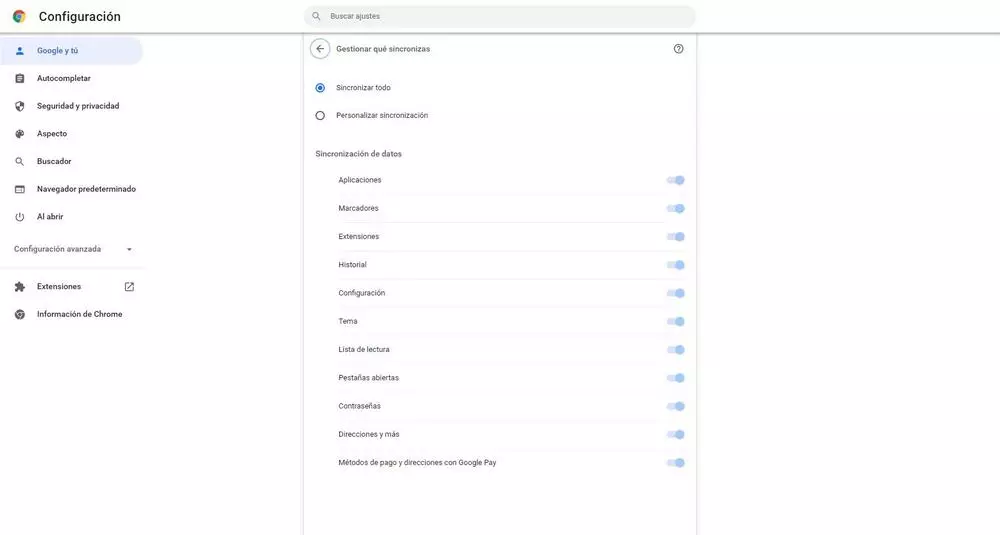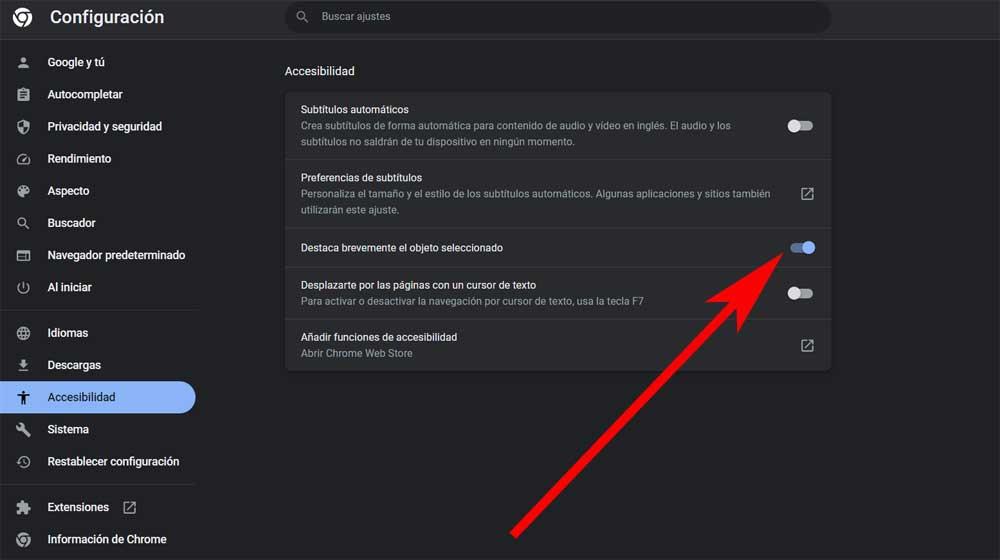
Today we spend a good part of the sessions in front of the PC using our favorite Internet browser, in most cases, Google Chrome. Hence, its developers do not stop improving it with new functions and features, both functional and related to security.
Although we have been using this application for years to move through the different websites that interest us, surely there are characteristics that we do not know. And it is that with the passage of time these software solutions have become more complex programs to satisfy the needs of the majority. That is not to mention the extensions that we can install in order to increase its versatility.
Based on the fact that the Chrome browser is the most used by far, Google He puts special care in everything related to this program. We have several customization functions to adjust the security levels to our needs or preferences. At the same time we have functions that allow us to customize the interface of the program in order to work with it in the most comfortable way.
The truth is that today we spend a good number of hours using these browsers both for workas for chatting, reading or play. The current uses of the Internet and the corresponding browser are almost endless. In these lines we are going to talk about a function that will help you not to make a mistake when clicking the mouse in Chrome. Let’s start from the fact that we repeat these types of actions thousands of times, almost without realizing it.
That is why on many occasions we make the mistake to click where we shouldn’t, simply because we don’t have the mouse pointer correctly located.
Never make a wrong click again in Chrome
Google has also thought about this type of failure by its users, so let’s see the function that it provides us. It is precisely for all this that the search giant offers us a in-browser function which will be very useful in these cases. It is responsible for highlighting for a short period of time the place on the web where we have clicked. Thus, to a large extent, errors are avoided and we instantly locate the mouse cursor.
This is a feature that we will see included in the program itself without having to install extensions of any kind and that you may not have known about. For all this, the first thing we do is access the Chrome configuration menu through the button represented by 3 vertical points. Among the options that appear we opted for the one that says Configuration to access the window of browser customization.
In the case at hand, in the left panel we will find various options or sections, now we opt for Accessibility. At that moment, the function that interests us in these lines will appear on the screen and that reads Briefly highlights the selected object. To say that by default this is a feature that is deactivated but that we can put into operation and take advantage of everything that we have mentioned before so as not to get confused when clicking on Chrome.