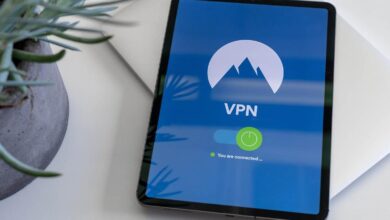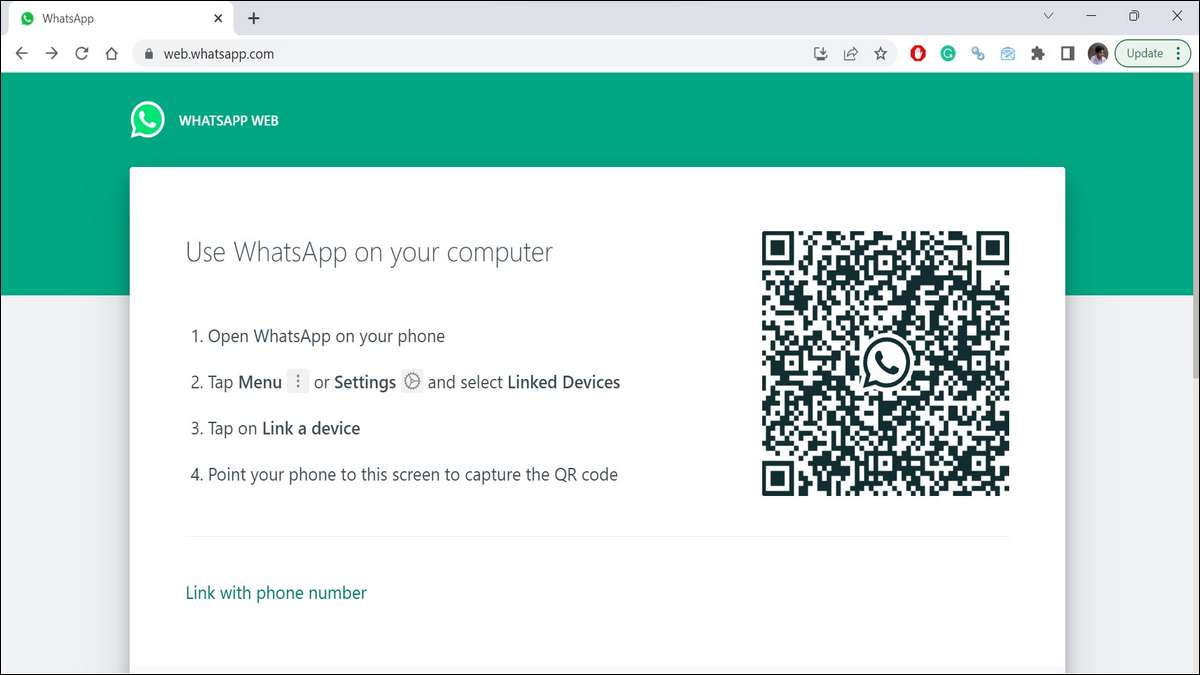
WhatsApp Web is a web-based version of the popular messaging app, WhatsApp. It allows users to access and use their WhatsApp account on a computer or laptop. The service was launched in January 2015 and has since become a convenient way for users to stay connected to their messages and conversations while working on a larger screen.
Table of Contents
Key features and details about WhatsApp Web:
- Syncing with Mobile: WhatsApp Web works by syncing with the user’s WhatsApp account on their mobile device. To use WhatsApp Web, users need to have an active WhatsApp account on their smartphone and a stable internet connection on both their phone and computer.
- Supported Browsers: WhatsApp Web is compatible with various web browsers such as Google Chrome, Mozilla Firefox, Microsoft Edge, Safari, and Opera. Users can access WhatsApp Web by visiting the official website (web.whatsapp.com) and scanning a QR code displayed on the website using their WhatsApp mobile app.
- Messaging: Once connected, users can send and receive messages, as well as access their existing conversations, just like they would on their mobile device. WhatsApp Web provides a user-friendly interface that mirrors the mobile app, making it easy to navigate and use.
- Media Sharing: WhatsApp Web allows users to send and receive various types of media, including photos, videos, documents, and audio files. Users can also access their media gallery to send media files from their computer.
- Notifications: When connected to WhatsApp Web, users receive real-time notifications for new messages and updates. These notifications appear on the desktop or laptop, making it convenient for users to stay updated without constantly checking their phones.
- Voice Messages and Calls: WhatsApp Web also supports sending and receiving voice messages. However, voice and video calls are not directly available on WhatsApp Web. When a call is received, the user’s phone will ring, and they can answer or decline the call from their mobile device.
- Security: WhatsApp Web employs end-to-end encryption, ensuring that messages and media shared between users are secure and private. The messages are encrypted on the user’s device and decrypted only on the recipient’s device, making it challenging for anyone, including WhatsApp itself, to intercept or read the messages.
- Logout and Security Settings: Users can log out of WhatsApp Web from their mobile app, which helps in maintaining the security of their account, especially on shared computers. WhatsApp Web also provides options to configure session timeout and enable two-step verification for added security.
WhatsApp Web has become an essential tool for many users who prefer typing and managing messages on a full-sized keyboard while at work or using a computer. It complements the WhatsApp mobile app, offering a seamless cross-platform experience for staying connected with friends, family, and colleagues.
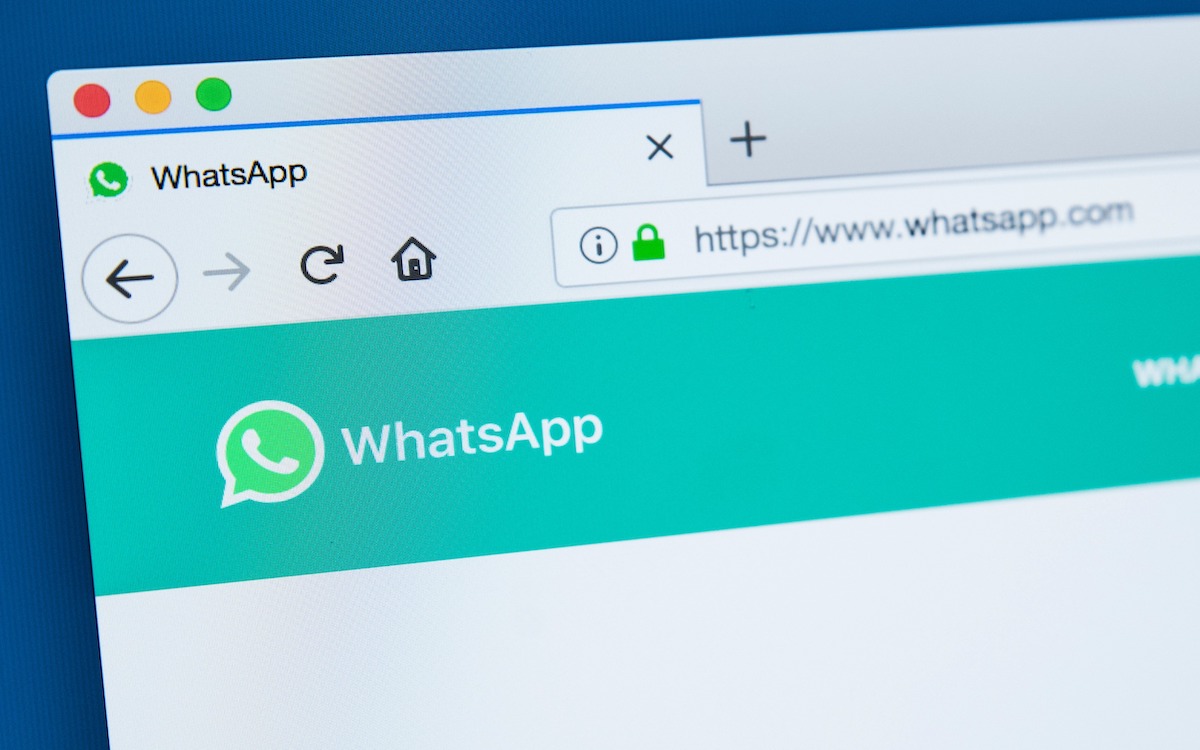
History of WhatsApp Web
WhatsApp Web was launched on January 21, 2015, as an extension of the popular messaging app WhatsApp. It was introduced to provide users with the convenience of accessing and using WhatsApp on their computers or laptops.
Before the launch of WhatsApp Web, WhatsApp was primarily available as a mobile application for smartphones. The web version was developed to meet the growing demand for a desktop-friendly interface that allowed users to stay connected to their WhatsApp conversations while working on larger screens.
Here’s a brief history of WhatsApp Web:
- Announcement and Initial Release: On January 21, 2015, WhatsApp founder Jan Koum announced the launch of WhatsApp Web through a blog post. Initially, WhatsApp Web was available only for Android, Windows Phone, and BlackBerry users, with iOS support added later.
- QR Code Authentication: WhatsApp Web introduced a unique QR code-based authentication system. Users had to scan a QR code displayed on the WhatsApp Web website using their mobile app to establish a secure connection between their phone and computer.
- Compatibility with Multiple Browsers: WhatsApp Web was compatible with popular web browsers such as Google Chrome, Mozilla Firefox, Microsoft Edge, Safari, and Opera. This allowed users to access WhatsApp on a variety of devices and platforms.
- Features and Functionality: WhatsApp Web offered most of the features available on the mobile app, including sending and receiving messages, sharing media files like photos and videos, creating groups, and accessing existing conversations. However, certain features like voice and video calls were not directly available on WhatsApp Web.
- End-to-End Encryption: WhatsApp Web maintained the same end-to-end encryption as the mobile app. This ensured that messages and media shared between users remained secure and private.
- Platform Expansion: Over time, WhatsApp Web expanded its compatibility and became accessible on macOS systems, enabling Apple users to access WhatsApp on their Mac computers.
- Continued Development and Updates: WhatsApp has continuously worked on improving the user experience of WhatsApp Web. Updates have introduced new features, enhanced security measures, and improved performance.
Today, WhatsApp Web remains a popular option for users who prefer the convenience of accessing their WhatsApp account on a computer while staying connected to their friends, family, and colleagues. It serves as a valuable complement to the mobile app, offering a seamless cross-platform experience for communication.

How to use WhatsApp Web
To use WhatsApp Web, follow these steps:
- Open a web browser: Start by opening a web browser on your computer or laptop. WhatsApp Web is compatible with popular browsers like Google Chrome, Mozilla Firefox, Microsoft Edge, Safari, and Opera.
- Visit the WhatsApp Web website: Go to the official WhatsApp Web website by entering “web.whatsapp.com” in the address bar of your browser and press Enter.
- QR code scanning: On the WhatsApp Web website, you will see a QR code displayed on the screen.
- Open WhatsApp on your phone: Take your mobile phone and open the WhatsApp app. Make sure you have the latest version of WhatsApp installed on your device.
- Access WhatsApp Web settings: In the WhatsApp mobile app, tap on the three-dot menu icon (Android) or the settings icon (iPhone) located in the top right corner of the screen.
- Select WhatsApp Web/Desktop: From the menu, select the “WhatsApp Web” or “WhatsApp Web/Desktop” option. This will open the QR code scanner.
- Scan the QR code: Use your phone’s camera to scan the QR code displayed on the computer screen. Align the QR code within the frame on your phone’s screen until it recognizes and captures the code.
- Wait for synchronization: Once the QR code is successfully scanned, WhatsApp Web will automatically synchronize with your WhatsApp account on the phone. It may take a few seconds to load your chats and contacts.
- Start using WhatsApp Web: Once the synchronization is complete, you will see your WhatsApp conversations and contacts on the web browser. You can now start sending and receiving messages, sharing media, and accessing your WhatsApp account on the computer.
Remember, for WhatsApp Web to work, your phone needs to stay connected to the internet and have a stable connection. If your phone loses internet connectivity or is turned off, WhatsApp Web will also disconnect.
Additionally, it’s important to note that WhatsApp Web mirrors your mobile app, so any actions you take on either platform (mobile or web) will be synced. For example, if you send or delete a message on WhatsApp Web, it will also reflect on your mobile device and vice versa.
To log out of WhatsApp Web, you can go to the WhatsApp mobile app, navigate to the “WhatsApp Web” settings, and choose to log out from all devices or selectively log out from specific computers.
That’s it! You are now ready to enjoy using WhatsApp on your computer through WhatsApp Web.
Benefits of Whatsapp Web
WhatsApp Web offers several benefits to its users. Here are some of the key advantages of using WhatsApp Web:
- Convenience: WhatsApp Web provides users with the convenience of accessing their WhatsApp account on a computer or laptop. It allows for a larger screen, a physical keyboard, and easy multitasking while using WhatsApp.
- Seamless Synchronization: WhatsApp Web syncs in real-time with the user’s WhatsApp mobile app. This ensures that all messages, conversations, and media files are instantly updated and available on both platforms. Users can seamlessly switch between their phone and computer without missing any messages.
- Ease of Typing: Typing on a physical keyboard can be faster and more comfortable than on a smartphone. With WhatsApp Web, users can type messages, compose longer texts, and respond more efficiently.
- Media Management: WhatsApp Web allows users to easily manage and share media files from their computer. They can directly access their computer’s file system, making it convenient to send photos, videos, documents, and audio files.
- Efficient Multitasking: Using WhatsApp Web enables users to multitask effectively. They can keep their WhatsApp conversations open on their computer while simultaneously working on other tasks or browsing the internet. It eliminates the need to switch back and forth between apps on a mobile device.
- Better Group Communication: Group chats are often more active and engaging. With WhatsApp Web, users can participate in group conversations more effectively, read and respond to multiple messages at once, and easily view shared media in a larger format.
- Easier File Transfer: WhatsApp Web simplifies the process of transferring files between a computer and a mobile device. Users can easily send files from their computer to their WhatsApp contacts and vice versa.
- Desktop Notifications: When using WhatsApp Web, users receive desktop notifications for new messages and updates. This allows them to stay updated with incoming messages without needing to check their phone constantly.
- Privacy and Security: WhatsApp Web maintains the same end-to-end encryption as the mobile app, ensuring that messages and media shared between users are secure and private. The encryption ensures that only the sender and recipient can access the content of their conversations.
- Shared Access: WhatsApp Web allows users to share access with others, such as colleagues or family members, for collaborative use on a shared computer. However, it’s important to remember to log out properly to maintain account security.
Overall, WhatsApp Web offers enhanced functionality, convenience, and a seamless cross-platform experience for users who prefer to access and use WhatsApp on a computer or laptop.