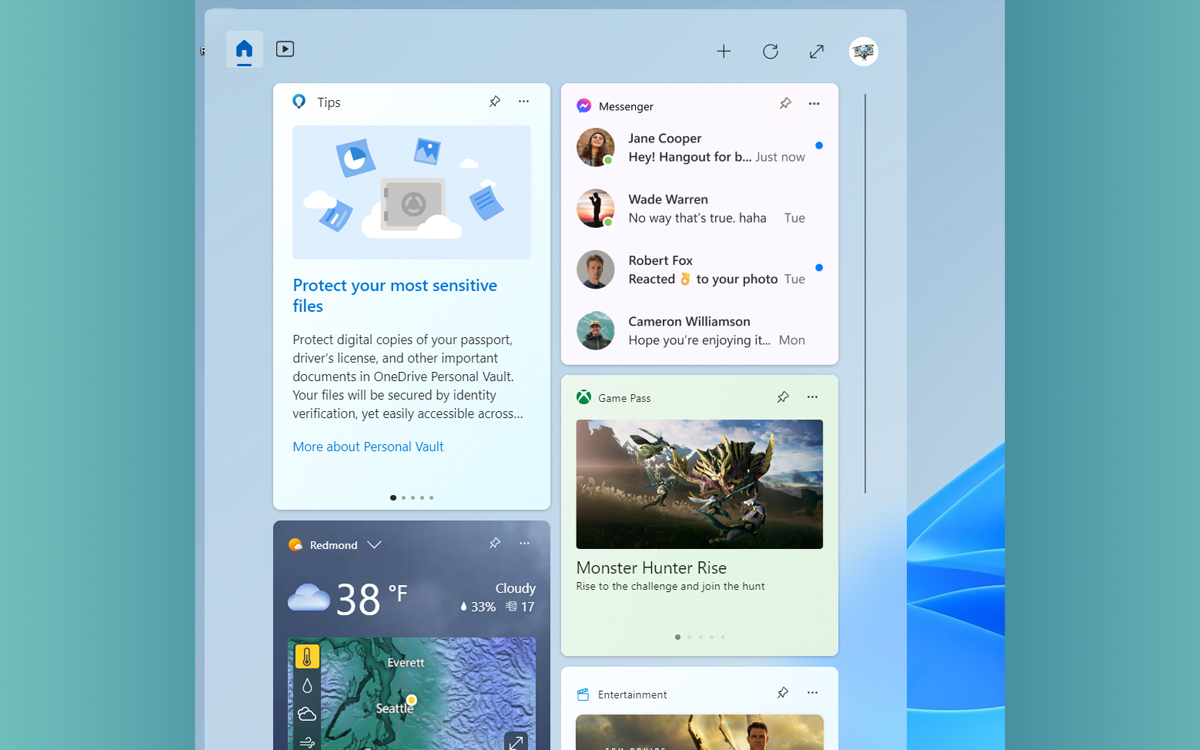
More than a year after its launch, Windows 11 is finally enriched with an interesting Widget. Mainly squatted by various information flows (not very relevant, it must be admitted), the Widgets panel now hosts a small plugin allowing access to Facebook Messenger discussions.
Available for download from this Wednesday, January 25, 2023, the Windows 11 build 25284 is intended for users of the Windows Insider Program. But it bodes many changes to come within the Microsoft operating system, even if they will not be available for several months.
Among the novelties of this edition, we can mention some corrections concerning taskbar or PD file backupF. But the real novelty of this build is undoubtedly the Facebook Messenger Widget.
Windows 11 welcomes the Facebook Messenger Widget11
If we could regret that Microsoft and the application publishers did not take a little more care with the Widgets of Windows 11, things are changing. Thus, in the latest build of the OS accessible on the Preview channel of the Windows Insider program, we have a new Widget of choice: that of facebook messenger.
Thanks to it, you can consult the latest messages that have arrived. A double-click on one of them will open the application, in order to discuss more fully with your contacts. Nothing really innovative in short, but here is finally a plugin which is not intended to consult the weather or to see a flow of information generally without much interest. We hope that Microsoft will continue its momentum and will soon offer other Widgets of the same ilk (dedicated to WhatsApp, for example?).
How to Install the Facebook Messenger Widget on Windows 11
Remember that this is a beta version of the operating system. Accessible from the Insider Preview channel of the Windows Insider program, the build in question can be downloaded as follows:
- Click the Settings icon from the Windows 11 Start button.
- In the right column, head to Windows Update.
- Go to the Windows Insider Program framework.
- Click the Get Started button. Note in passing that it will be necessary to activate the sending of optional diagnostic data to access this option.
- You will then need to link your Microsoft account to the Windows Insider program.
- From then on, you can access Windows 11 beta updates. Once your computer has restarted, go back to Windows Update and run an update search. In the case that interests us here, make sure you have selected the Preview channel of the Windows Insider program.
Once Windows 11 build 25284 has been downloaded and installed, all you need to do is follow these steps:
- Meet in the Microsoft Store.
- Download facebook messengeror make sure to update it if it’s already installed on your PC.
- Open the widgets panel (point your mouse to the taskbar, bottom left).
- Click on the button +. You should find the facebook messenger widget.
Source : Microsoft



