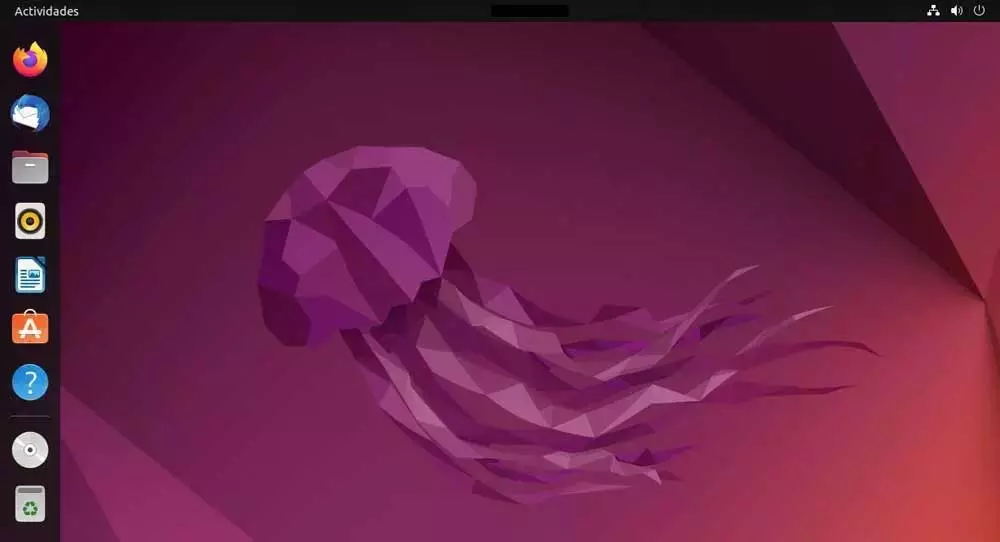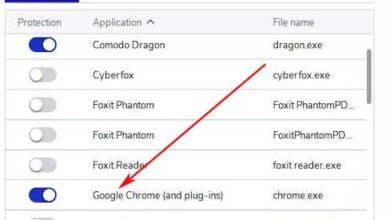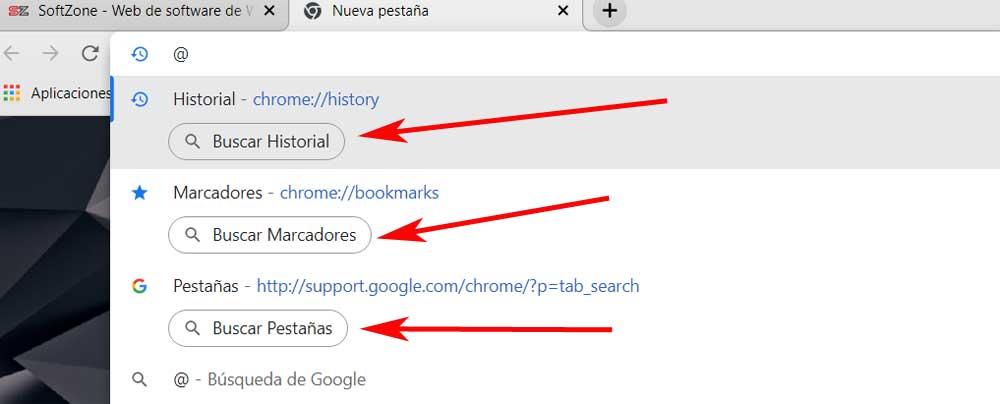
The data stored by current internet browsers regarding our use of the program is increasing, as is the case in Chrome. Here we refer to elements such as the web pages we visit over time, the bookmarks we accumulate, the passwords stored and much more.
This is something that can be extended to most of the programs with these characteristics that we can download and use today. The data to which we refer is stored automatically and becomes part of the application in order to improve the user experience when moving around the Internet. It is true that many consider this storage of information as a violation of the user privacy. That is precisely why browsers give us the possibility of eliminating all of this whenever we want.
We are talking about data storage that is carried out by default when downloading and installing the browser on our equipment. Then it is already in our hands to configure it in one way or another to customize all of it. However, surely many of you already know first-hand that this saved information is sometimes extremely useful to us. For example, on many occasions we will need to carry out a history search of websites visited, the tabs that we have open at that moment, or the markers that we keep
If we keep in mind that sometimes we use programs like Google Chrome over the years, these stored data and inputs can be counted in the thousands. Hence precisely the importance of being able to locate websites from history or bookmarks in the most efficient way possible.
Find bookmarks and history faster in Chrome
That is why we are going to talk about a simple trick that will allow you to speed up this search process in the Google browser, Chrome. This will allow us, just by typing a simple character in the program as such, perform direct searches both in the bookmarks, as in the history or in the tabs open at that moment. Once we get used to using this method, these content localization tasks will surely be much faster and more comfortable for us.
To do this, at first we only have to type the @ symbol in the address bar that we find at the top of the Chrome interface. At that moment on the screen will appear three new buttons that allow us to carry out direct searches of the elements that we have mentioned before.
In this way, it is enough that we click on one of the new sections related to the searches that we see in screen, so that at the top we can type the terms that interest us. Obviously before we will have to click on the bookmarks, history or tabs section to specify the type of location that we want to carry out.
As you can imagine, this simple trick gives us direct access to all those elements stored in Google’s own browser in a much easier way.