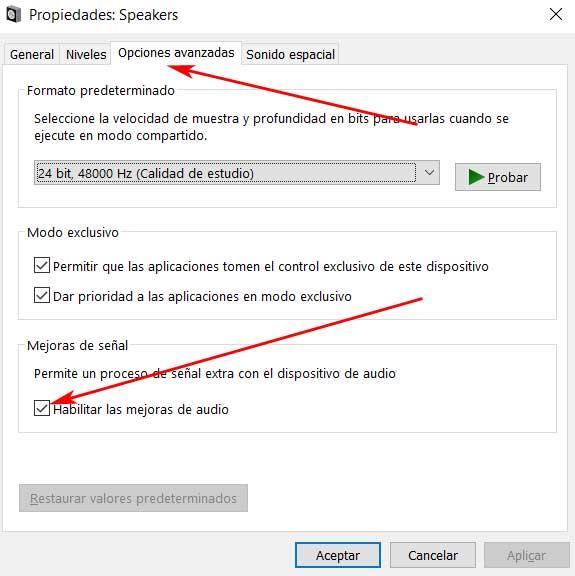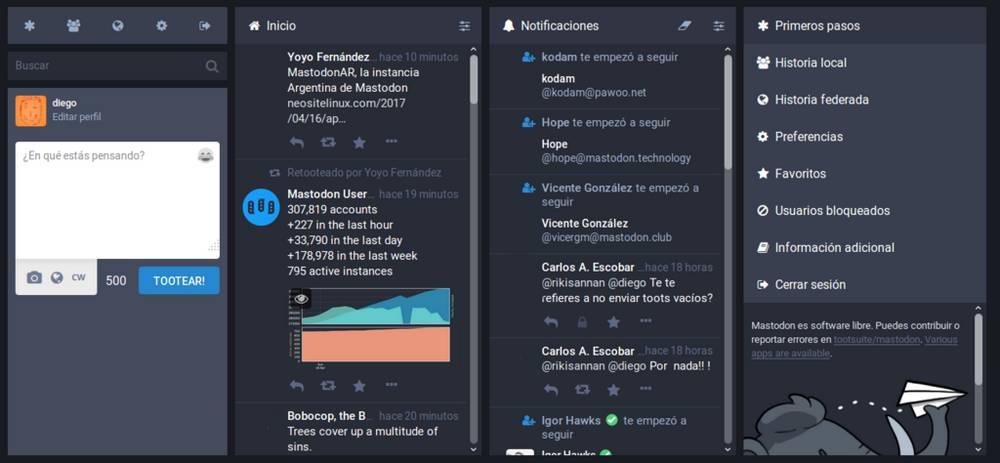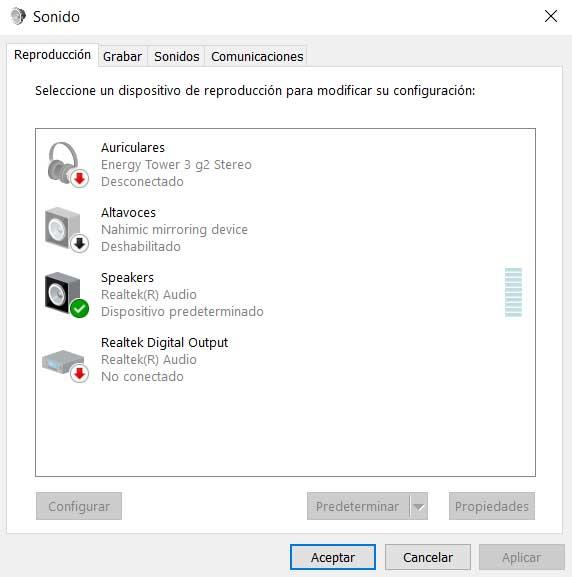
The Microsoft operating system offers us a good number of functions that allow us to improve the reproduction of multimedia content. This is something that extends to both the videos and the music that we listen to through the speakers of our Windows computer. But we can always make some changes to improve the audio playback.
The truth is that the different modes of use with multimedia files on our computer have grown substantially in recent years. Now we use the PC to watch our favorite movies and series, play games, or listen to music. To fully enjoy the graphic content we have a good screen and a GPU that allows us to work at high resolutions. Likewise, we are increasingly more likely to use high-quality speakers and headphones that we connect to our computer for the sound section.
The heads of the operating system of Microsoft they try to make things easier for us in order to obtain the best audio signal on the equipment. In fact, along these same lines we are going to talk about an interesting function that will allow us, in a simple way, to enjoy better audio quality. In this way, the reproduction of both music and video files will improve significantly. To do this, all we have to do is activate a function that Microsoft makes available to us on its OS.
This way we will see important changes and with all this the experience in the reproduction of this type of content in particular will improve. In addition, we must bear in mind that we can achieve all this without the need to install external applications in our team.
Improve the sound of Windows with this simple function
To make use of this at first we only have to click with the right mouse button on the speaker icon that is located on the right side of the taskbar. Here we find several options from its contextual menu, among which we opt for Sounds. At that time, a new window will appear in which we can configure various parameters related to the audio of our Windows computer.
Then we have to look at the speakers that we have active in that window to click again with the right mouse button on their corresponding entry. In this case we opted for the menu option that reads Properties. Here another window will appear made up of various tabs that are used to customize and configure the sound of the speakers that we use by default, and adjust them to our preferences.
In this case we are going to go to the tab called Advanced Options where we are going to find the function that really interests us now. In the Signal improvements section we are going to see a selector that we must activate: Enable audio enhancements.
Now we only have to save the changes and close all these windows so that the new function that we have just activated becomes effective. This is something that will directly affect all the content that contain audio and that we play on Windows, including those that we load in the web browser.