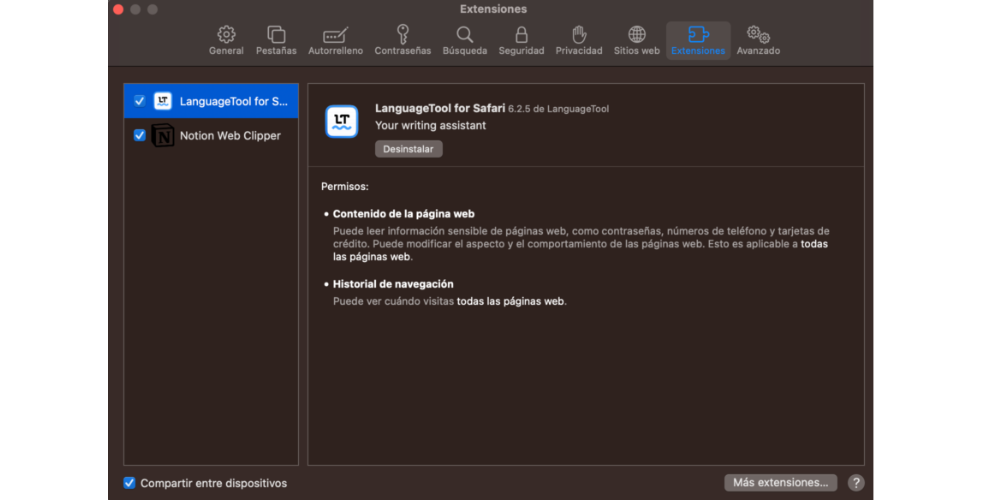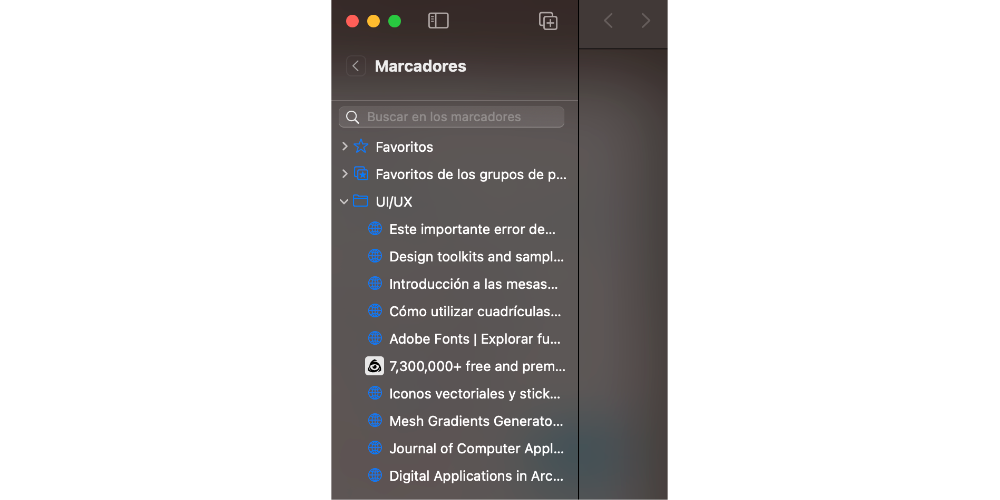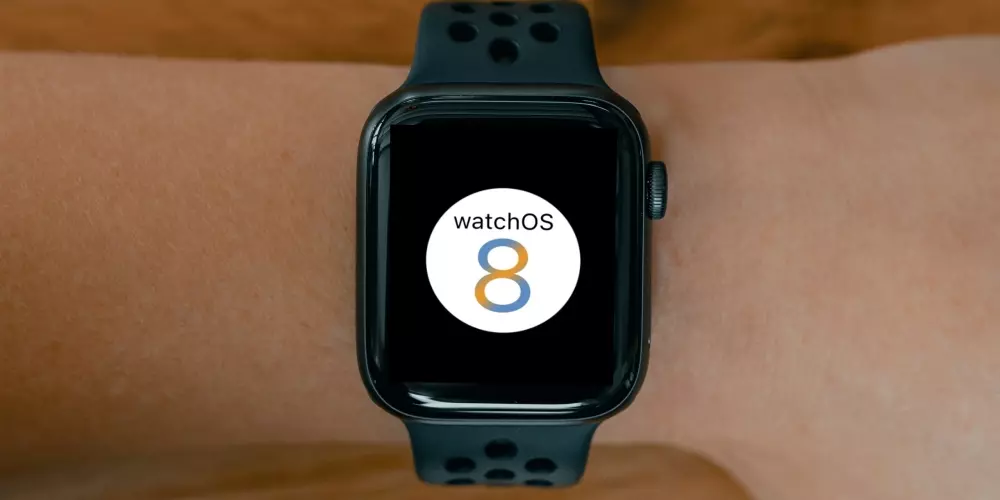Safari is the favorite browser of all Apple users for its security, performance, search speed and for its perfect harmony with Cupertino products. However, many of us do not get all the performance that Apple’s native browser offers us and, therefore, in this post, we are going to analyze 10 tricks that help us be more productive.
In search of productivity
Here is a series of tools, tricks and advanced customization options that allow us to get the most out of Safari, the best browser you can have for your Apple devices.
- Customize your search preferences: Safari allows you to customize your search preferences so that you can find what you are looking for faster and more efficiently. For this, you have to go to Safari > Preferences > Searches and select your preferred search engine.
- Use split view tabs: Safari’s split view feature allows you to work with two tabs side by side, allowing you to have as two browsers at the same time. To run this process, you have to click and drag a tab to the left or right edge of the Safari window, and release it when the split space appears.
- Take advantage of the extensions: extensions are small applications that improve functionality and productivity and have multiple functions such as checker, ad manager, etc. To install extensions, visit the App Store and select “Extensions” in the sidebar.
- Use bookmarks and smart folders: organize your bookmarks in folders and create smart folders to automatically save web pages that help you in your work or in your day to day. To create a smart folder, go to Bookmarks > Add Smart Folder and configure the rules according to your needs.
- Use the Read function: Safari’s “Reading” feature removes any distracting elements such as notifications or ads, presenting the page content to you in a clear and readable manner. To activate it, click on the icon “Reading” in the address bar or use the keyboard shortcut «Shift + Command + R».
- Quick access to your favorite sites: add your favorite websites to the favorites bar for quick access to them. You only have to drag url from the address bar to the favorites bar. You can also organize them in folders to keep them organized and accessible.
- Private Browsing: If you need to navigate without anyone knowing, you can use the aforementioned option. To do this, click on private browsing. Open a new Safari window and select File > Settings > General > New Private Window. In this mode, Safari will not store your browsing history, cookies, or form information.
- Keyboard shortcuts: Keyboard shortcuts are a great tool for faster navigation on your Mac, and Safari was no exception. One of the most interesting shortcuts are Cmd + T to open a new tab, Cmd+W to close the current tab and Cmd+Shift+T to reopen the last closed tab.
- iCloud Sync: It’s essential to have Safari sync with iCloud turned on, because you’ll be able to access your bookmarks, history, open tabs, and passwords on all your Apple devices. To activate it, go to System Preferences > Apple ID > iCloud and make sure Safari is selected.
- Set startup options: You can customize Safari to suit your needs, such as displaying your most-visited websites, and more. To set the home page, go to Safari > Preferences > General and select the option that works best for you.