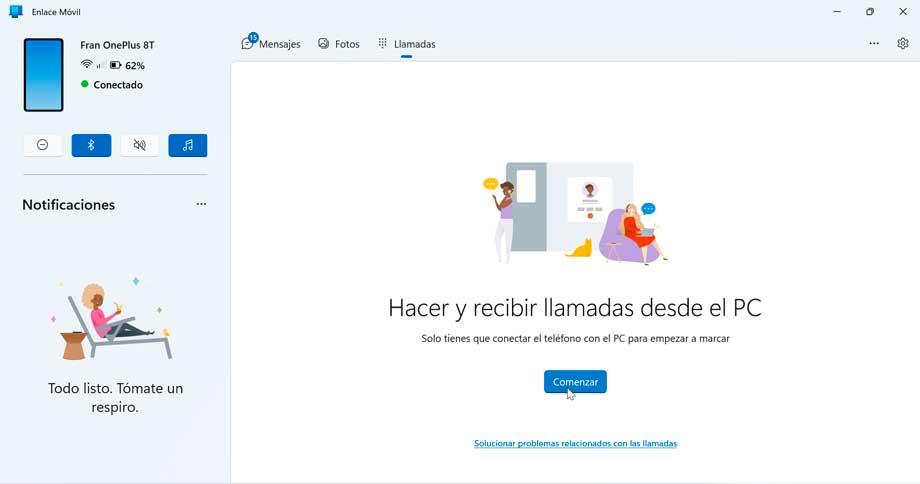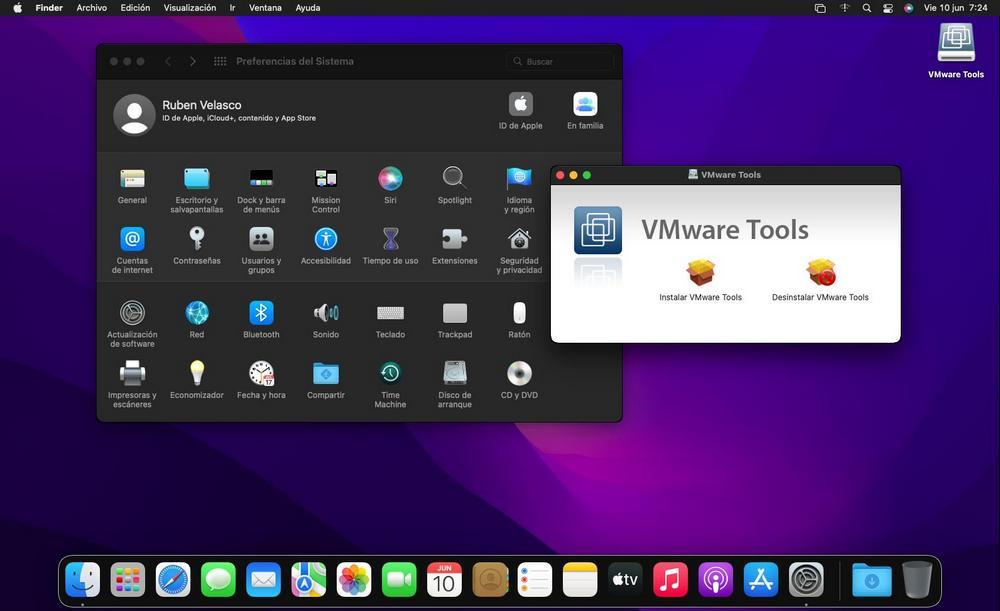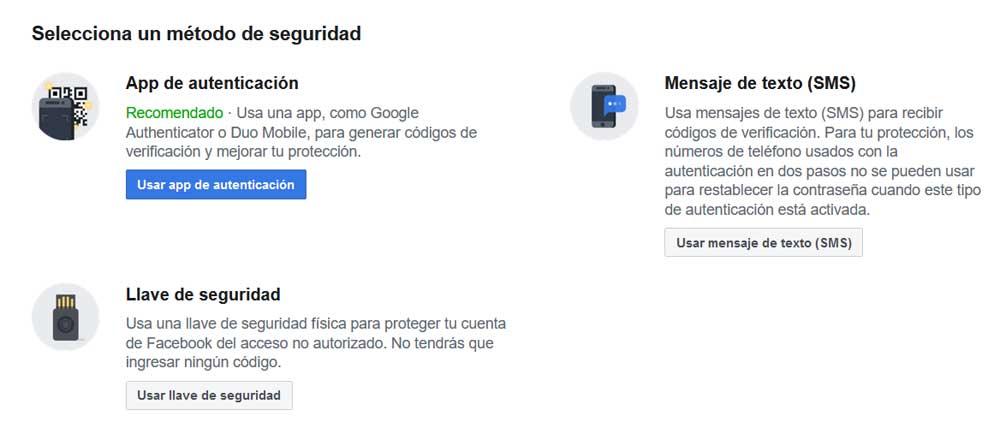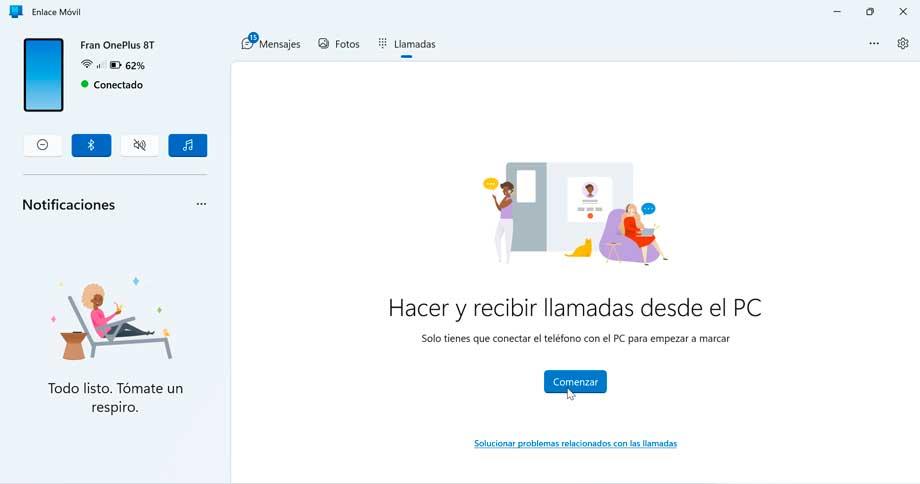
Apple has always been very clear about how to use its services: either you use them from my ecosystem (macOS, iOS), or you don’t. And, although we have seen that little by little it is giving in and allows us, for example, to watch Apple TV on Windows, or that it will soon launch an app for Apple Music, its messaging platform, iMessage, It continues to be his great exclusive.
iMessage was born, hand in hand with Apple, in 2011 as a alternative to whatsapp Exclusive for iPhone users. Thanks to it, it was possible to send messages between Apple devices completely free of charge, leaving SMS aside and without having to download other chat programs that, at that time, were still very green.
Time has passed, and although all messaging apps have become multiplatform, and you can use them equally from both Android and iOS, including Google’s, iMessage is still exclusive to Apple devices, being able to use it exclusively from a iPhone or a Mac, nothing more.
But, if you have a PC with Windows, and you want to be able to use this messaging app from your computer, we are going to leave you 3 ways to connect and use it without (many) problems.
Connect mobile to PC
The first of the forms that we are going to use is connect iPhone to PC through the “Mobile Link” app that we can find installed by default in Windows 10 and Windows 11. This app allows us to control the mobile from the computer, accessing the photos, the calendar and some apps, such as messaging, directly from Windows. It is true that when we connect an iPhone, the possibilities are much more limited. But it’s enough to be able receive notifications every time we receive a message.
Another alternative that we can use for this same purpose is intel unison. This app is an alternative to Enlace Móvil, developed by Intel, which offers us more possibilities than the standard Microsoft software offers. An option that we can also try without problems.

Use Remote Desktop to use iMessage
If we have a Mac with macOS, and a Windows computer, another way to control iMessage from a Windows PC (and even, in this case, even from Android) is through Remote Desktop software. We can remotely connect to the Mac using a program like the Chrome Remote Desktopor TeamViewer itself, and we can control the Messages app as if we were sitting in front of the PC.
Install macOS in a virtual machine
Finally, another way to do it is to install macOS in a virtual machine inside Windows. What we do in this case is create a virtual Mac that runs on top of our main PC, and install the latest version of macOS on it. In this way we can use all the programs and all the Apple applications directly from Windows itself, including the iMessage app.
The problem, of course, is that we must always have the virtual machine running, and that uses up a lot of resources.