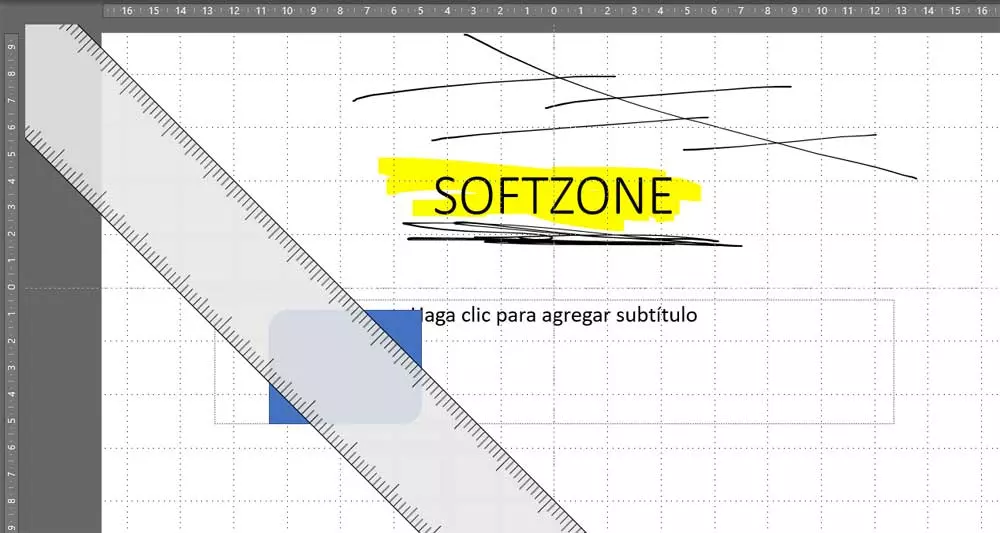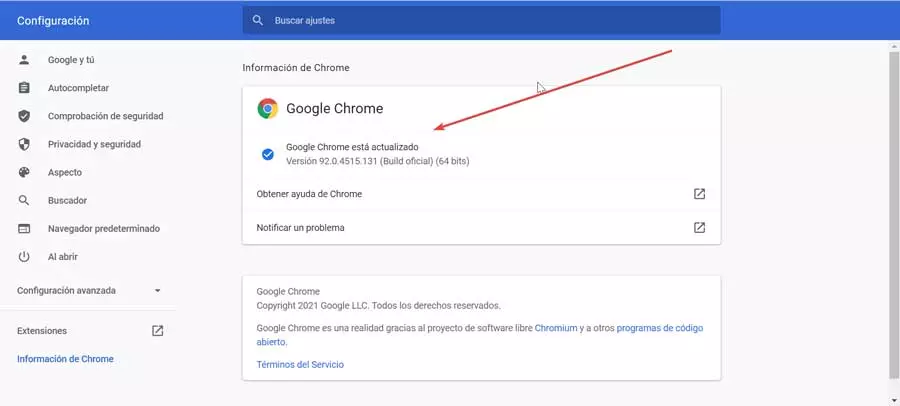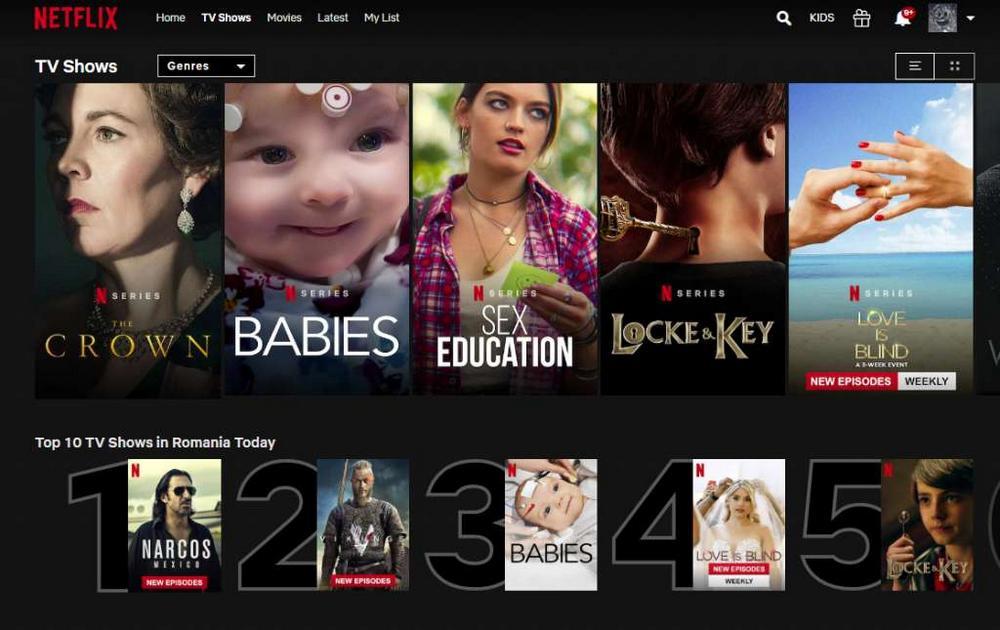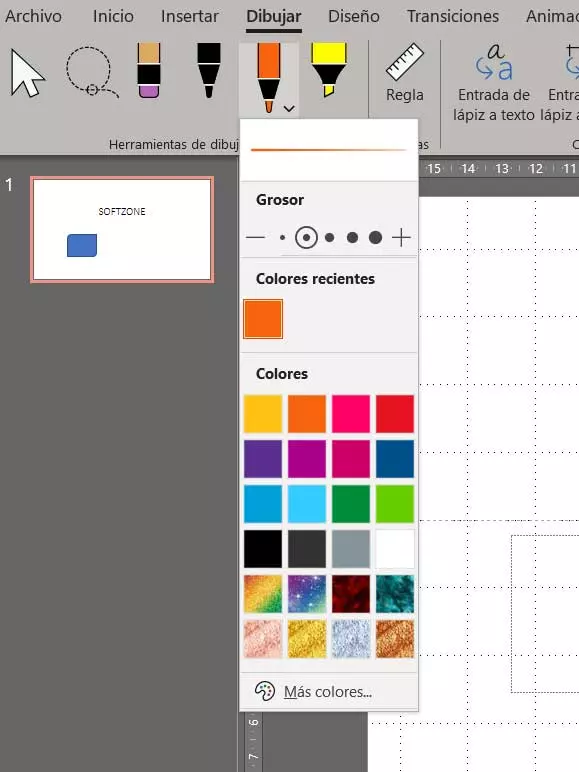
One of the main objectives of the multimedia presentations that we design with programs like PowerPoint of Microsoft, is to attract attention. Whether we use these compositions for professional, more personal or educational purposes, we try to capture the attention of those to whom we are going to show them.
There is no doubt that all the texts that form part of this multimedia project that we are talking about, can be considered as key elements. But with everything and with it we have the possibility, in these times, of using many other objects to design more striking or interesting presentations. A clear example of all this is found with the application we have mentioned, PowerPoint. It is part of the popular Office office suite and could be considered as the benchmark in this software sector.
Here we can use, to be part of your slides, additional elements such as photos, videos, WordArt, diagrams, graphics and much more. But in these lines we want to focus on a type of element that we can also integrate into our project and that will surely catch your attention. Specifically, we refer to the possibility of adding drawings or texts that let’s do freehand and make them part of the presentation.
As you can imagine, these additions will allow us to point to certain elements or simply draw with the mouse pointer what we need in the project. As it could not be otherwise, the Microsoft program itself offers us a series of very useful tools for these tasks and thus carry out freehand drawings from Microsoft PowerPoint.
Add freehand designs from PowerPoint
It is true that we can insert certain drawings and even photographs that we have in some files into our presentations from this program. But in certain occasions or types of projects here, freehand drawings, texts or elements may be the best option. Precisely for all this we are going to talk about how you can achieve this goal.
The first thing we do is place ourselves in the slide that the presentation on which we wish draw freehand Next, we take a look at the options of the main interface of the program and we go to the menu called Draw.
As we mentioned before, here we find some tools in the form of felt pens Y pencils that act as physical elements to draw. This allows us to choose the one that most interests us in each case, as well as the color in question that we are going to use to draw our designs on the corresponding slide. Here we find a highlighter pen, and two pens that allow us to choose the color and thickness of the layout.
In parallel, the multimedia presentation program puts at our disposal a element to erase these drawings freehand if we need it. We also have a loop function that helps us to select the strokes we have done here and thus be able to interact with them quickly.
In order to make things a bit easier for us, we also found a rule. We can activate this here and move it around the slide to serve as a guide. All this will be of great help to us when drawing freehand and creating original graphic elements.