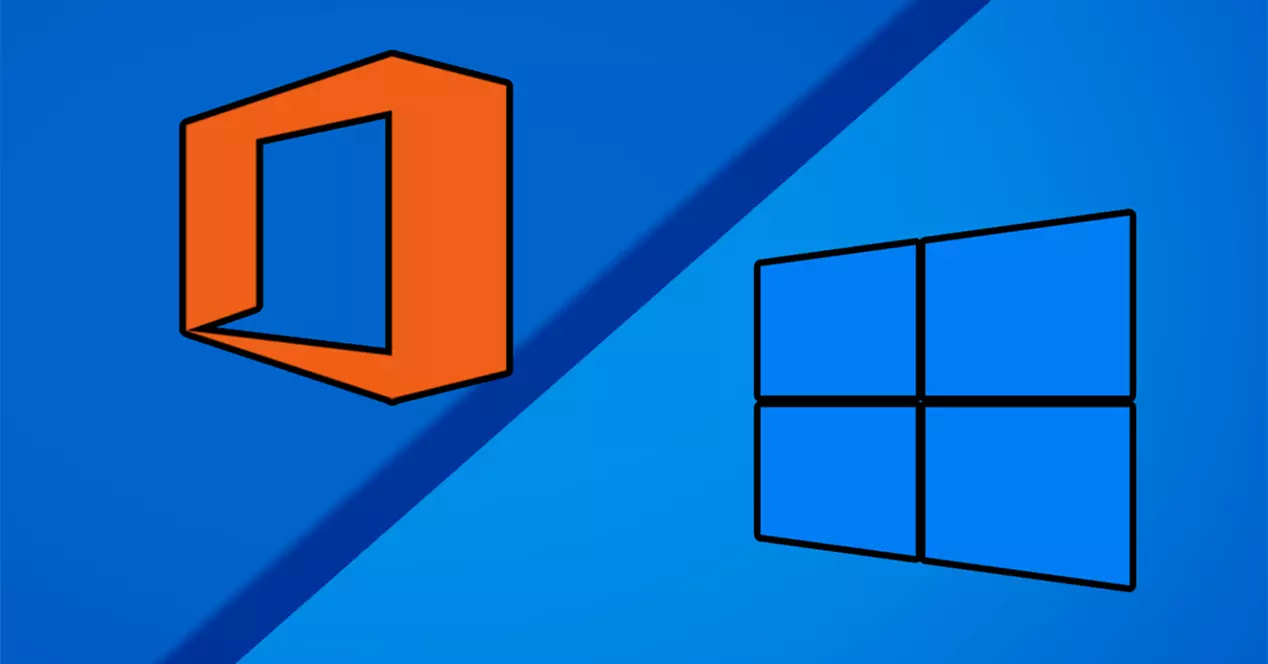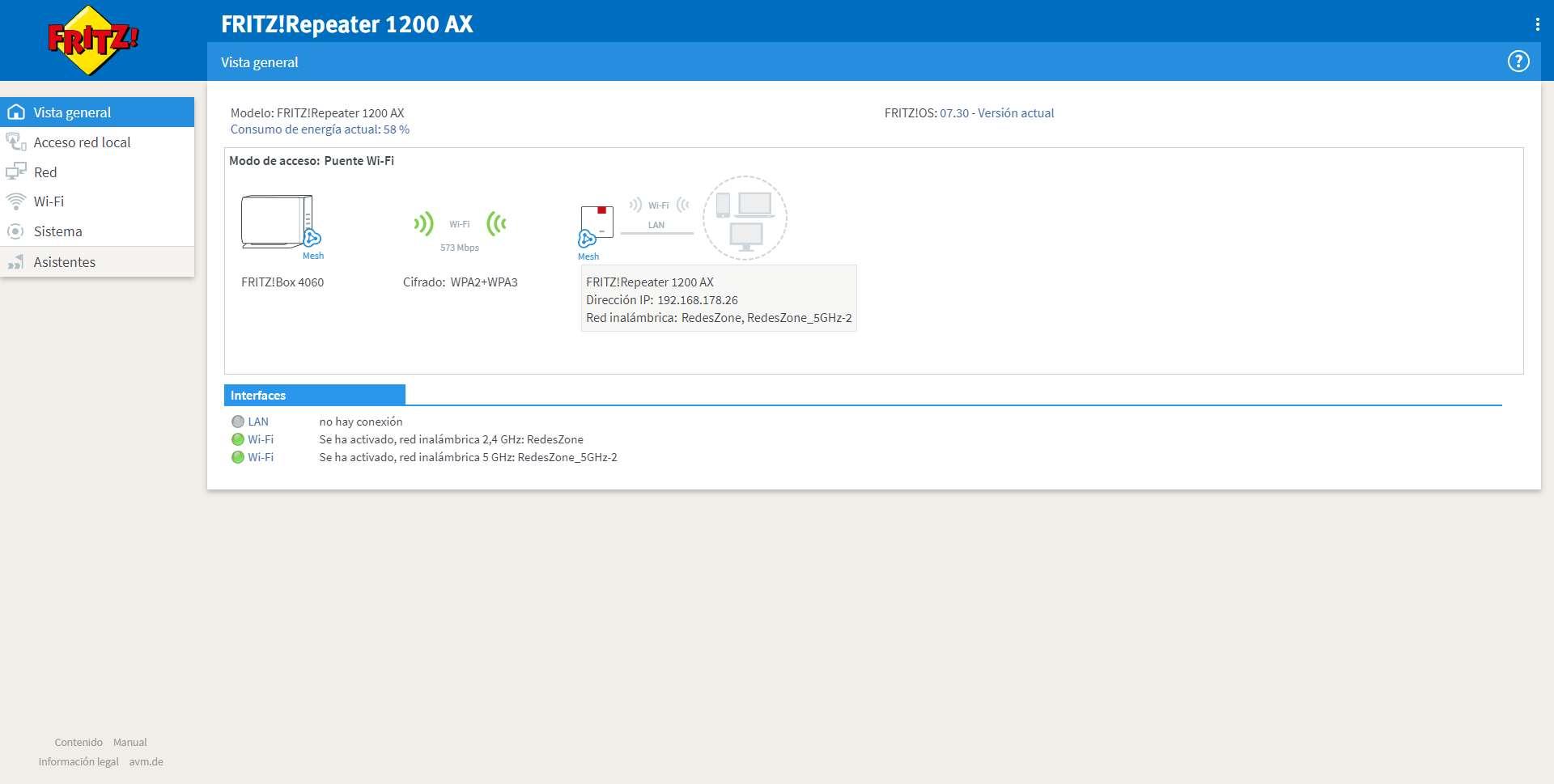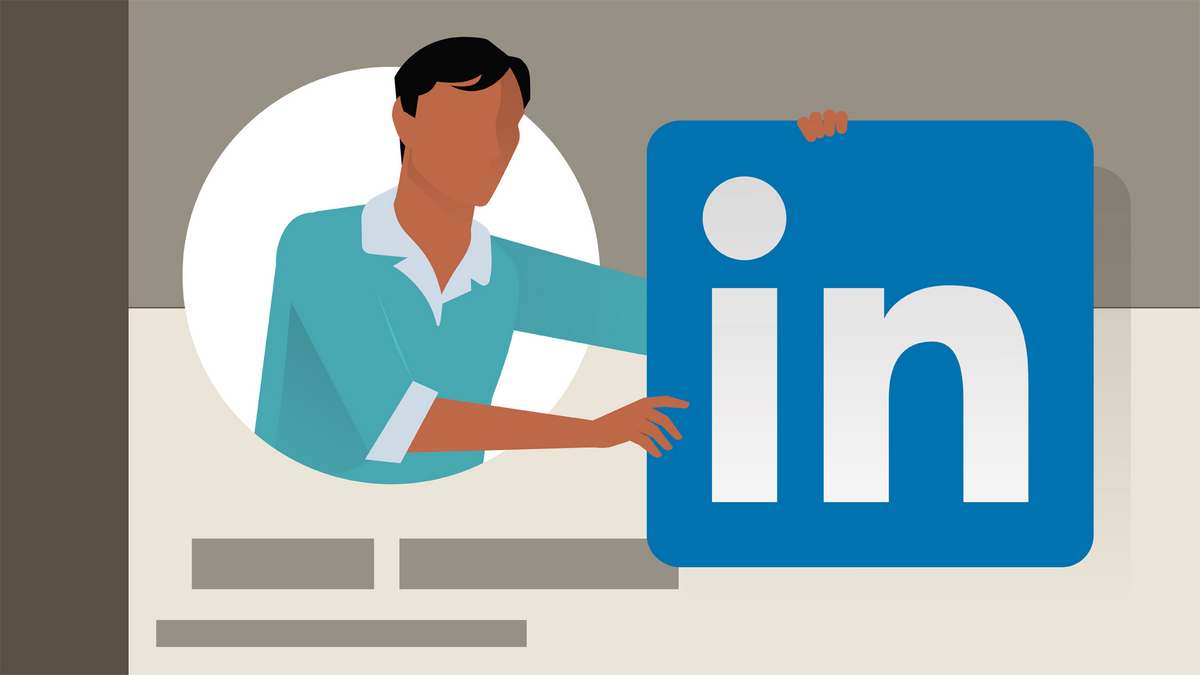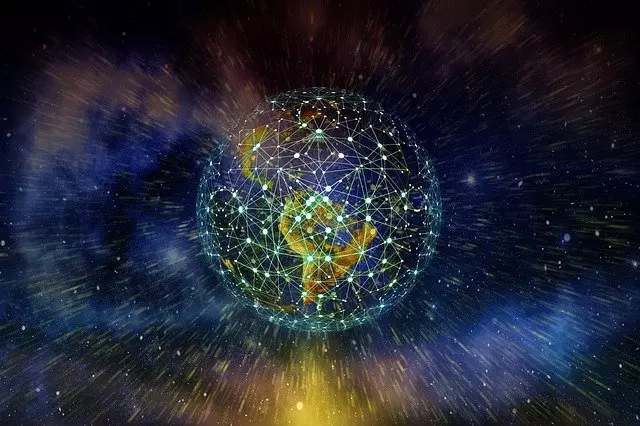In the “Antivirus” menu, it will indicate that the antivirus is not activated on any device, and it provides us with a button to download the application, which is the same Surfshark VPN application. It will redirect us to the download section, and we choose to download the application for our Windows operating system, we choose Windows 10 or later and it will download the executable.
Now all we have to do is run this program that we have downloaded with administrator permissions, and proceed with the installation of the software by clicking on “Install”. After a few seconds, we will have our Surfshark One program installed perfectly.
As you can see, the installation is really simple, and in a few seconds we will have it installed to proceed with the login.
Configuration options
When opening the application, the first thing we will see is the login or create a new account, we can log in through our Google, Apple and Microsoft account. It is very important that you log in with the same email account and password with which you registered on the official website.
We have logged in directly with the registration email and password, as soon as we log in it will indicate that we have the possibility of having an exclusive public IP address for ourselves, perfect for avoiding IP address blacklists. If we go to the “Antivirus” section we can see that it is not installed by default, we must do it by clicking on “Install antivirus”. Of course, in this menu it will inform us that we will have protection against threats in real time, advanced defenses against new viruses, and also that it is a light application, so it has low consumption of resources.
While installing the system drivers, downloading the antivirus and activating the real-time protection, we can see on the left side which are the main features of this Surfshark antivirus:
- Automatic update of the virus database
- Protection in real time.
- Scheduled scans (both full and quick).
- Manual analysis on demand.
As you can see, we will have the characteristics of any antivirus, but it is integrated into the VPN program to have total protection for our PC.
The first thing that the newly installed antivirus will ask us is to check if the system has a virus, performing a quick scan. This process takes a couple of minutes, and when it’s finished it will tell us if threats have been found or not, in addition, it will also tell us the time the analysis took and the files analyzed. Click on “Understood” and we can access all the configuration options.
The configuration options that we have available in this Surfshark antivirus are the following:
- Activate or deactivate real-time protection.
- Schedule scans, both quick scan and full scan. We can do it in a pretty detailed way with days of the week and time.
- Activate webcam protection.
- Manually update the virus database.
- Configure the exclusion of files and folders from virus scanning.
In the antivirus scan scheduling section, we can choose when we want both the complete and quick scans to be executed, being able to define the days of the scan, as well as the time at which this process should start.


A very interesting feature is the protection of the webcam, this functionality is in beta phase, but it will allow us to select which applications can make use of our PC’s webcam, and the rest will automatically be denied.
Although we can force an update of the database, it is normal for it to update automatically without us having to do anything else. Just below we can see the menus for the exclusion of files and folders from the analysis. If you have a folder that you do not want this antivirus to analyze, you will have to add it to the corresponding section so that it does not scan it and detect viruses.
If we do a complete analysis, depending on the files you have on your PC, it may take from 15 minutes to approximately 45 minutes. Many factors come into play here, such as the speed of the hard drive or SSD, number of files, power of your processor and more.
An important aspect is that we can see the general status of the antivirus directly from the Surfshark website, and that is that, if we access the official website, in the “Antivirus” menu we can see all the AVs that we have installed with the different computers .
Now that we can see all the available configuration options, let’s see how virus scanning and detection is.
Virus scanning and detection
If we do a full scan, the antivirus system will scan all the files and folders on our computer. In the case of detecting a virus, Trojan or other type of malware, it will automatically move them to quarantine. This is done while the scan is in progress, you do not need to finish the scan to quarantine it.
Once the scan has finished, it will inform us that 3 threats have been moved to quarantine. It will inform us about the analysis time and also the analyzed files. Finally, we have a button that will allow us to view the quarantine.
The options provided by the quarantine are to delete and restore the file detected with a virus, as is usual in all antiviruses. If we click on each detection, it will inform us about the name of the threat, the type of threat, how the virus was detected, as well as the original location of the file and the date of analysis. Keep in mind that all threats detected and moved to quarantine will automatically be removed in 60 days.
As you can see, when detecting a virus, Surfshark Antivirus will automatically move it to quarantine to eliminate it permanently, or to restore it and add it to the list of exclusions, with the aim of not detecting it again.
conclusions
Surfshark One is a very interesting solution to protect our computer, it not only includes protection at the network level thanks to the integrated VPN, but also total protection against viruses, Trojans and other similar threats, which could infect our PC. The difference in price between Surfshark with VPN only and the one that includes the antivirus (Surfshark One) is only €3.5 per month with an annual payment, so it is a really affordable price. Another aspect that we must highlight is that we can use this service on up to 5 computers simultaneously, therefore, with a single subscription we can protect 5 PCs. Of course, we can also use the VPN service unlimited on all these PCs.
Surfshark also has a technology called Incogni, which will allow us to search for our personal data on the Internet, it will inform us about everything it has found, and finally, it will request its removal from the databases to improve our privacy.