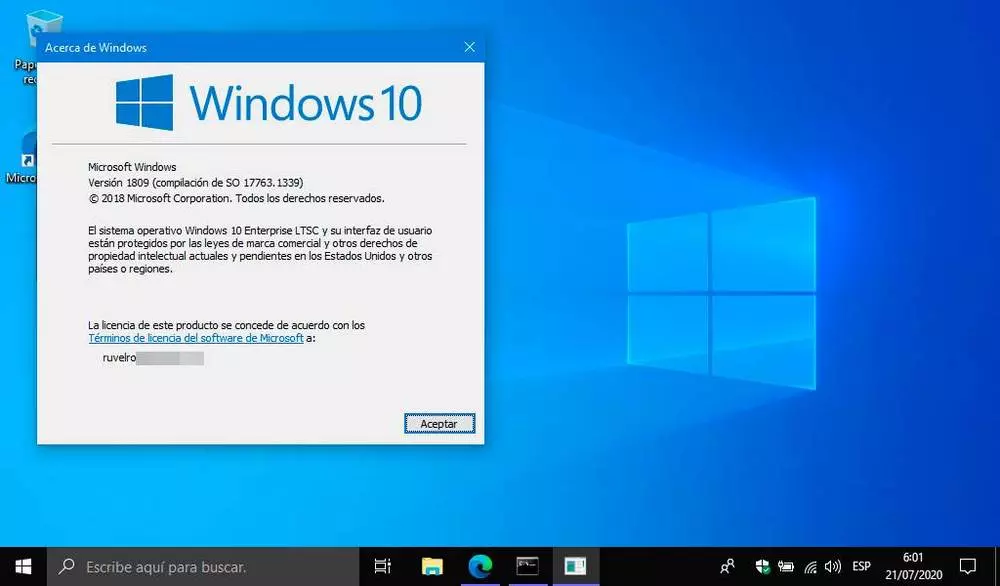Audio files just like other forms of files are stored in your device and can be easily lost through deletion. You may have deleted the files deliberately or by accident and want to get them back. The problem may even be worse if the audio files were permanently deleted.
It can be so disastrous to lose some of your best audio files. If you are currently in such a precarious situation and wondering whether we can help you get out of it safely, stay on.
To recover deleted files on PC or Android, you need a little bit of discipline with your storage device. This is because continued use of the device after files are deleted is likely to overwrite them. Whether you are referring to PC, Android, or voice recorder deleted files, you can still get the file back with the right method.
How to Restore Deleted Audio Files On Android
You probably use your Android phone to store music files and listen to audio from there. If you have lost audio from an Android device, this section will help you out of it.
Perform Audio Recovery on Windows PC
This method can be used to recover audio files from Android phones with SD cards as well as recover deleted files from voice recorders. It is best used if the deleted files cannot be found in the trash folder or when there is no backup available.
The best way to proceed with this method is by using data recovery software. You will need to install a powerful data recovery tool such as Disk Drill to increase your chances of recovery. Follow the steps below.
Step 1: Connect the SD card to the PC and launch Disk Drill for Windows. Choose the SD card from the list of available devices.
Step 2: Choose a scan mode such as quick scan, deep scan, or formatted recovery to proceed with your recovery. Remember if you are using a free version, some of these options may not be activated. Depending on the value of the audio you intend to recover, you may need to use the premium version for the best results.
Step 3: Once the scan process ends, search for the audio files you need to recover by type or by filter. Check the boxes for the files you need to recover and then tap the “Recover” button to proceed.
How to Recover Deleted Audio Files Without a PC
Owning a PC alongside your Android phone makes work easier as you have seen in the methods above. However, if you do not have a Windows PC and still want to recover deleted audio files from the Android phone, you can still use a data recovery tool for phones such as Disk Drill for Android. Similarly, you will need to download the software and install it on your Android phone before you can run the recovery process. The steps are similar to the ones used above for PC.
Also, other than the software, you can still recover deleted audio files without a PC if you have backups such as Google Drive. The backups must have been active at the time your audio files were deleted.
How to Recover Deleted Audio Files On Windows
You may have deleted files from the PC itself. If this is the case, you still have many options to recover them.
Windows offers some inbuilt features that make it much easier to recover lost files including audio. Before you resort to using data recovery software, we will show you some quick and easy methods to try.
Recycle Bin Recovery
Recycle Bin recovery is the first thing that comes into the mind of any Windows PC user losing files through deliberate or accidental deletion. Whether they are voice recordings or your daily musical files, it will just take you a few steps to fish them out of the recycle bin and back to the original storage area.
Step 1: Open the Recycle Bin from “My PC.”
Step 2: Sort deleted files or filter them to make it easier to locate your files. You can also use the search tap to quickly locate the files you are looking for.
Step 3: Select the audio files and tap “Restore” to send them back to their original location.
Backup Recovery
Backup systems are the best way to secure valuable files today. They range from local host backup systems to cloud-based backup solutions. You can however only use this method if it was initially activated on your PC before the audio files were deleted.
If “File History” was initially turned on in your PC, follow the steps below to recover the deleted audio files.
Step 1: Type “Restore files” in the search tab and choose “Restore your files with File History.”
Step 2: Choose the folder that stores the original audio file. You can also search for the file from the search box.
Step 3: Once you find the audio file you deleted, preview it and click on the upper right gear icon followed by “Restore” to send it back to its original location.
Conclusion
Built-in programs are the best tools to begin with when attempting the recovery of lost files. This is because they are more intuitive and will not expose your device to external threats. However, where you cannot use the tools successfully, we recommend installing data recovery software from trusted sites only. Hope any of the above methods will help you to recover deleted audio files successfully!