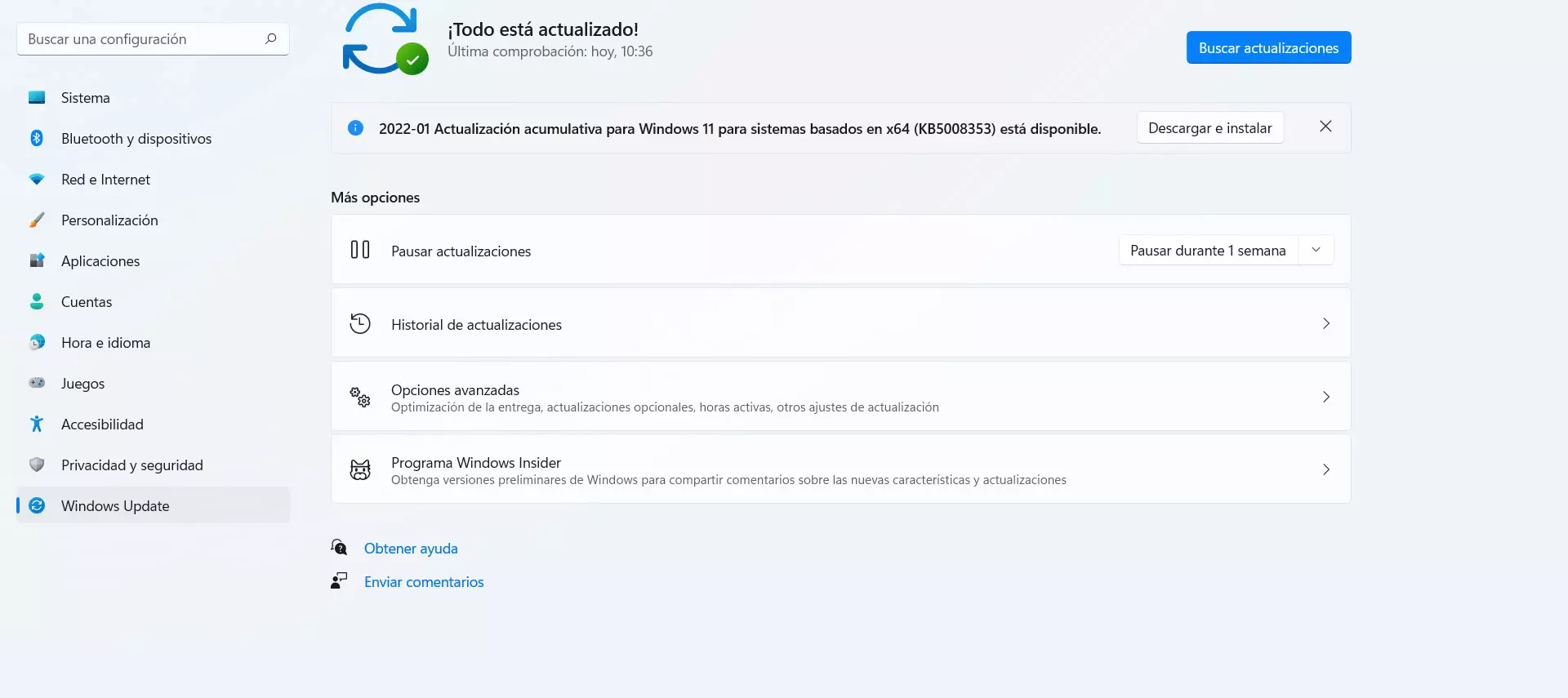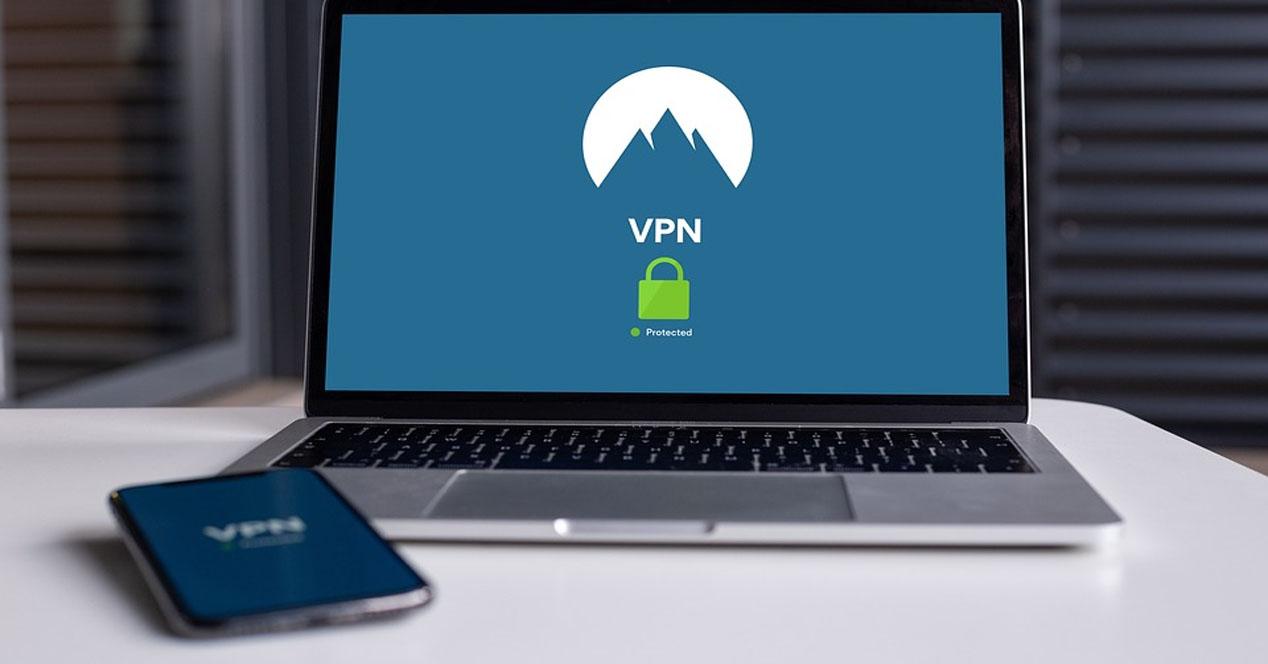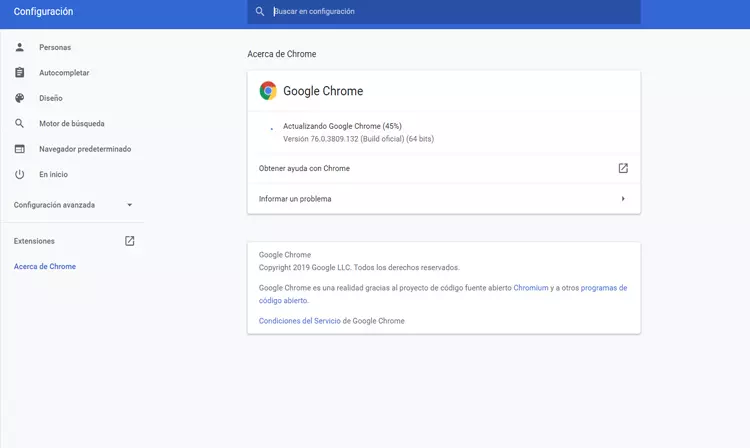
In addition, the possibility that it is malware must also be taken into account. There are many types of viruses that can compromise the security of computers. This may also include crashing your browser and connections.
What to do to fix it on a computer
We are going to show some steps that you should take if you see that the Chrome ERR_ADDRESS_UNREACHABLE error appears only on one computer, but on the rest you have a connection and can navigate without problems. That means it’s a problem specific to that device, either with the computer itself or with the browser as a program. You need to carry out some steps to see if it works normally.
reset all
The first and most basic thing to do is reboot. You can first try restarting the Google Chrome browser. Perhaps there is a software conflict and only with that, when you start it again, you will have normal Internet access again and you will not have the problem to enter a website.
If you see that this is not enough and the ERR_ADDRESS_UNREACHABLE error continues to appear, the next thing you should do is turn off and turn on the computer or mobile where you are having problems.
Check the connection
The next thing you should do is see if the connection to that computer where you have problems arrives well. Maybe there is something wrong with the network cable or with the wireless connection, in case you use Wi-Fi to browse. That could prevent the browser from displaying a web page properly and get out of this Chrome problem.
You can especially have problems if you connect wirelessly. If you are far from the router or access point, it is possible that the coverage is very weak and that means that you will not be able to connect normally. In that case you should choose to improve the connection, for example using a Wi-Fi repeater, Mesh system or PLC.
Check that everything is up to date
Have you updated correctly both the browser and the operating system? That will be very important to solve problems of this type. It is essential to make the most of resources and also maintain security at all times. To do this, in the case of Google Chrome you have to go to the menu at the top right, click on Help and go to Google Chrome Information. There you will see what version you have and possible updates.
In the case of Windows, to update it you have to go to Start, Settings and enter Windows Update. It will show you possible new versions available and it is always a good idea to have them installed to correct errors.
Return Chrome to defaults
If these steps that we have mentioned have not had a positive effect, the next thing to do is to return Google Chrome to the default values as they came when you installed it. Perhaps you have installed an extension and that has generated a conflict or there is a configuration error.
This time you have to go to the menu above, enter Settings, Advanced settings and hit Recover settings and clean. You follow the process and your browser will return to the same state as when you installed it.
Check for malware
Another reason why errors of this type can appear is if there is some type of malicious software. Perhaps you have a virus or malware that is causing a conflict and is the cause of the ERR_ADDRESS_UNREACHABLE error when opening a web page. For example if you have downloaded a malicious file or installed a program that is a fraud.
What you should do is use a good antivirus. There are many options, both free and paid. One of them is Windows Defender itself, but you can also use others like Avast or Bitdefender. The goal is to detect possible threats and eliminate them so that everything works well.
What to do if it is a general problem
But it is not always an error that affects a single team. You may also see the ERR_ADDRESS_UNREACHABLE error when browsing from another computer or mobile, always within the same network. In that case, it is a sign that it is a problem in the network configuration, which mainly affects the router.
Reboot the router
Something basic is to restart the router. There may be a problem receiving connection requests or any specific failure that can be easily solved simply by carrying out this step. It is common when we see that a problem appears.
However, it is not enough to turn the device off and on again; what you have to do is keep it off for at least 30 seconds and then turn it on again.
Reset cache, DHCP, TCP/IP and Winsock
The next thing to try is to reset DHCP, TCP/IP and Winsock. This can also help solve problems of this type that prevent normal navigation in Chrome and an error message like the one we see in this article appears. It is a simple process that you can perform in Windows.
To do this you have to go to Start, enter the Windows Terminal or Command Prompt and execute the following commands:
- ipconfig /flushdns
- ipconfig /release
- ipconfig /renew
- netsh int ip reset
- netsh reset winsock
Return the router to factory settings
Perhaps there is something more important with the router and it is not enough to restart it. In that case what you should do is return the default values. You will find a button on the device with which you can reset all the configuration and thus resolve firmware failures or configuration errors.
Of course, once you start it you will have to create a strong password again, change the name of the Wi-Fi network, password to access the configuration, etc. It is important to configure it well to maintain security.
See if there is a problem with the connection
It is also possible that the reason for this error code is in the Internet connection. If you connect directly to the router, even if you restart it and reset it, you will not achieve anything if the coverage that reaches you is very weak. You could also run into problems if you use a repeater and it’s not set up correctly. But if you see that it affects other devices, it may be a fault in the wiring or in a specific device that you use as an access point.
Therefore, what you should do is verify that the connection works, that everything is correctly configured and if you use an access point to which other devices are connected, make sure that it will work normally.
In short, if you encounter the ERR_ADDRESS_UNREACHABLE problem and you cannot access a specific website, you can carry out the steps that we have explained. Typically, it’s caused by a problem with your device or browser, but it may affect the entire network.