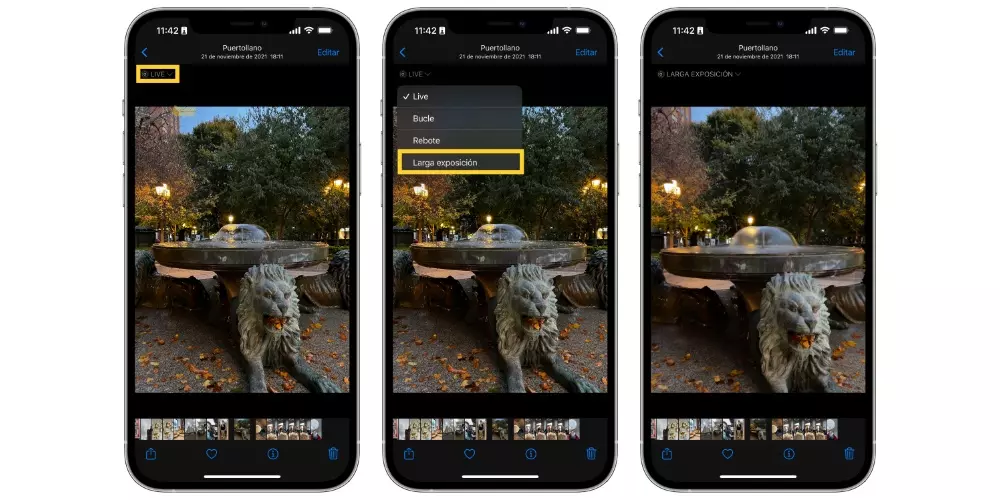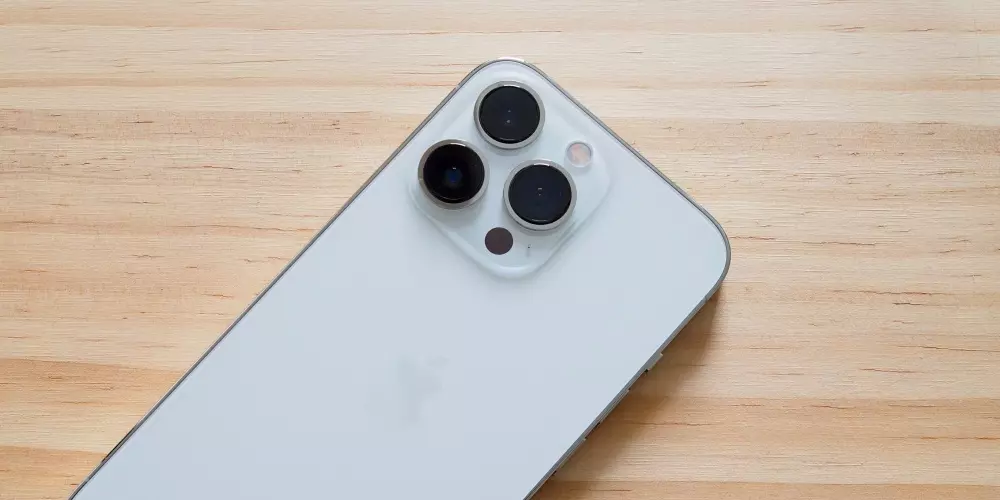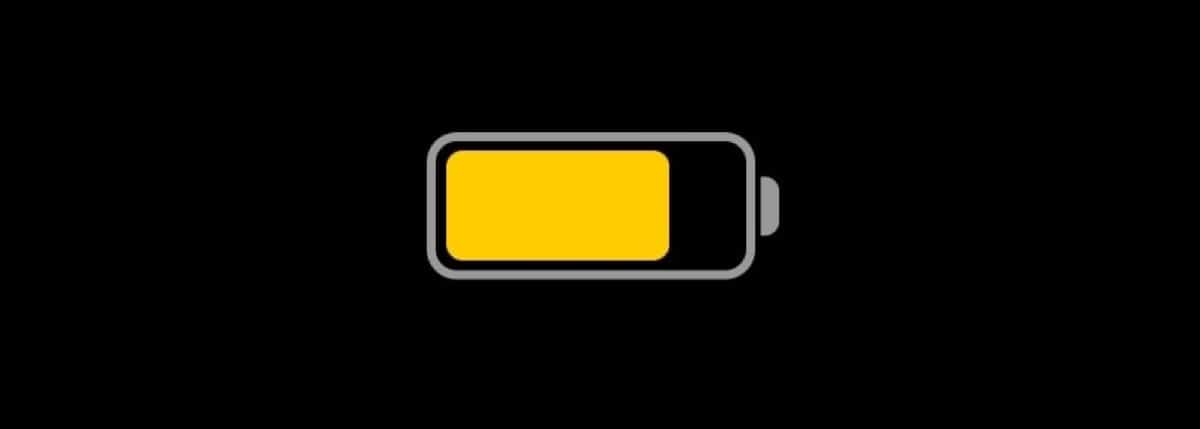
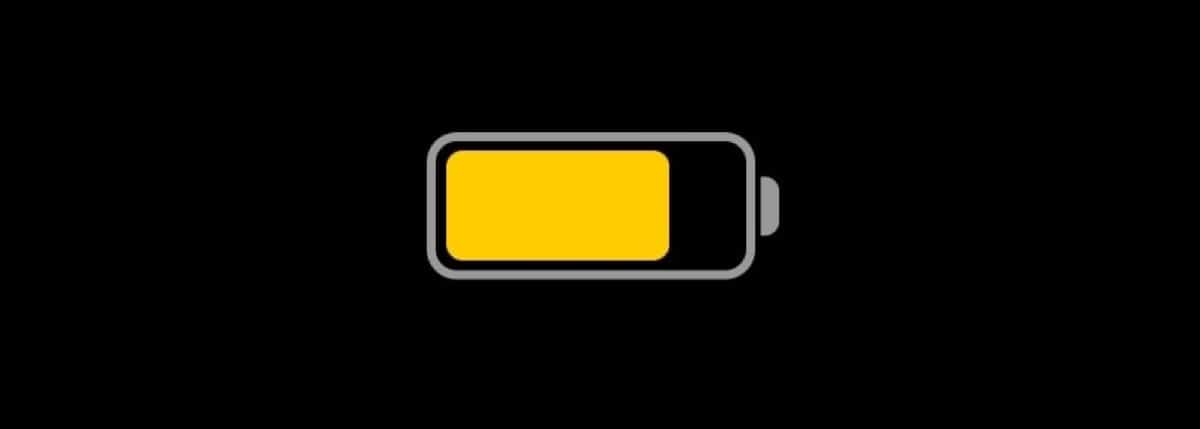
The iPhone battery is one of the most important aspects of the device., and while newer models offer longer battery life, you may still need to save battery life in certain situations. In this article, We show you how to activate Battery Saving Mode on your iPhone and what happens when you do.
It is the workhorse of any device today. Your autonomy. It’s not a question of making bigger batteries and therefore offer more duration to its user, but to make the devices more efficientwith a lower energy consumption but without diminishing its capabilities.
And Apple, from the heart of Cupertino, works tirelessly to offer us increasingly efficient devices, designed down to the micrometer to be so.
The movement that Apple took just three years ago, completely distancing itself from Intel and manufacturing its own chips with ARM architecture, was the first step to look for more efficient devices that would give a longer autonomy time with the same battery without sacrificing its power. .
To this day, both the latest A-series chips (incorporating the iPhone) and the M-series (for Mac and some iPads) have achieved this feat. Achieving the same autonomy with less battery space due to reduced energy consumptionthus facilitating the device to have less weight.
Introduction to iPhone Battery Saver Mode
What exactly does Economy Mode do to your iPhone?
iPhone Battery Saver Mode is a feature found on all iPhone models that allows you to extend battery life by reducing power consumption. When you activate battery saver mode, your iPhone makes a series of adjustments that make it consume less battery.
iPhone Battery Saver Mode reduces or affects these features:
- 5G (except for video streaming) on iPhone models 12 or later.
- Auto lock (set to 30 seconds by default).
- Brightness of the screen.
- Screen refresh rate (limited to 60Hz) on iPhone and iPad models with ProMotion display.
- Some visual effects.
- iCloud Photos (temporarily paused).
- Automatic downloads.
- Get email.
- Background update.
Considerations when the Economy Mode is activated
When Battery Saver Mode is on, the battery will be yellow in the status bar. You’ll see a yellow battery icon (like the one illustrated in this article) and the battery percentage. When the iPhone battery level reaches 80% or more, iPhone Battery Saver Mode automatically turns off.
Saving Mode what it does, then, is limit some functions of the iPhone that consume battery. It is a proven way to extend the battery life of your iPhone and it is even recommended to activate it even if you have a 60 or 70% battery.
Battery Saver Mode has been in iOS for many years and has some effectiveness in saving battery life on the device. In addition, you can easily activate and deactivate it from the “Settings” app on your iPhone or from the Control Center. You can also ask Siri to enable Energy Saving or Low Power Mode.
It is important to note that when Economy Mode is activated, some features may take longer to update or completeand some tasks may not work until you turn off charging mode or charge iPhone to 80% or higher.
Therefore, It is recommended to use the Economy Mode only when necessarysuch as when the battery is low and you need to extend its life.
iPhone battery saving mode: how to activate and deactivate it
To activate Battery Saver Mode on your iPhone, follow these steps:
- Open the “Settings” app on your iPhone.
- Tap “Battery.”
- Turn on the “Low Power Mode” switch.
To turn off Battery Saver Mode, simply turn off the “Low Power Mode” switch in the “Settings” app.
The iOS settings that will help you save battery on your iPhone
In addition to Battery Saver Mode, there are several iOS settings you can change to additionally save battery life on your iPhone. Here are some of the more useful settings:
- Turn off background updating for apps you don’t need to update automatically.
- Turn off automatic download of iOS updates.
- Disable the “Raise to Activate” feature if you don’t use it.
- Turn off the “Hey Siri” feature if you don’t use it.
- Turn off background location tracking for apps that don’t need to constantly access your location.
How to save battery on your iPhone: practical tips for day to day
In addition to iOS settings and Battery Saver Mode, there are several practical tips you can follow to save battery life on your iPhone on a day-to-day basis. Here are some of the most useful tips:
- Use dark mode on your iPhone, especially if you have an OLED screen.
- Turn off Wi-Fi and Bluetooth when you’re not using them.
- Reduce screen brightness.
- Use headphones instead of iPhone speakers to listen to music and watch videos.
Debunking Myths: What Really Works to Save Battery on Your iPhone
There are many myths about how to save battery on iPhone, but not all of them are true. Here are some of the most common myths and what really works to save battery life on your iPhone:
- Closing apps running in the background doesn’t save battery. In fact, it can consume more battery by forcing apps to restart each time you open them.
- Turning off vibration doesn’t save as much battery life as we might imagine. It also depends on the number of calls and notifications we receive per day.
- Turning off the “Raise to Wake” feature does not significantly save battery life.
- Turning off the “Hey Siri” feature can save battery life if you don’t use it, but it’s not significant.
- Disabling the automatic download of iOS updates saves considerable battery life.
- Disable Wi-Fi and Bluetooth, they will save us a lot of battery, but we will be disconnected from everything. By turning Wi-Fi off, the iPhone isn’t constantly scanning for networks around you, and that’s noticeable.
- Turning off background location tracking for apps that don’t need to constantly access your location can significantly save battery life.
Conclusion
With these tips and tricks, you can save battery life on your iPhone and enjoy longer battery life in situations where you need it. Remember that battery life may vary depending on the iPhone model and the use that you give it, but these tips will help you maximize battery life on any iPhone model.
When you turn on iPhone Battery Saver Mode, it allows you to extend battery life by reducing power consumption. This mode limits some battery-consuming iPhone features and is a proven way to extend the battery life of your iPhone.
It is recommended to activate it only when necessary and deactivate it when you no longer need it to enjoy all the functions of your iPhone.
ohMaximize the duration and autonomy of your battery with the Saving Mode on your iPhone!