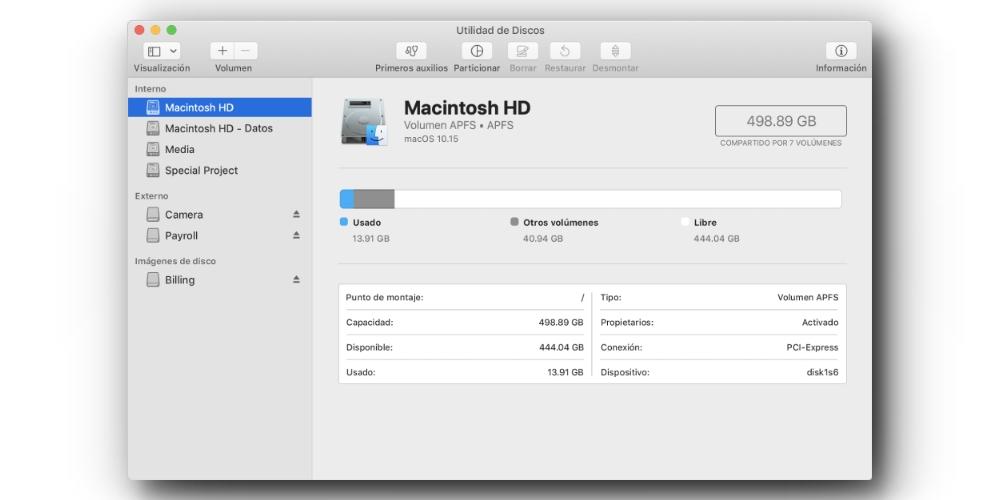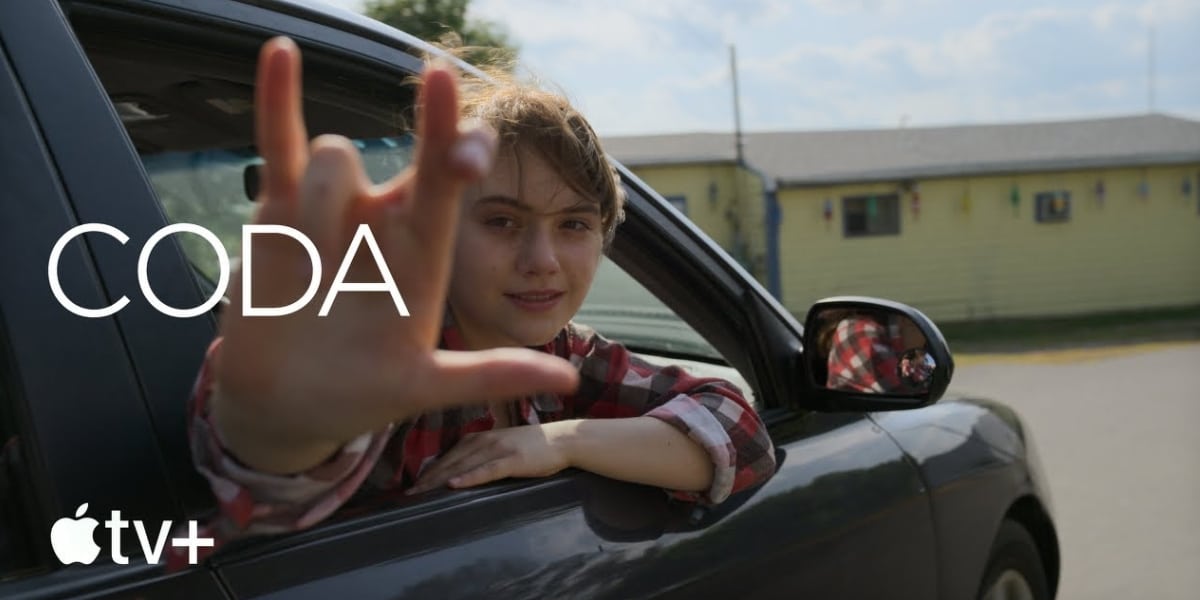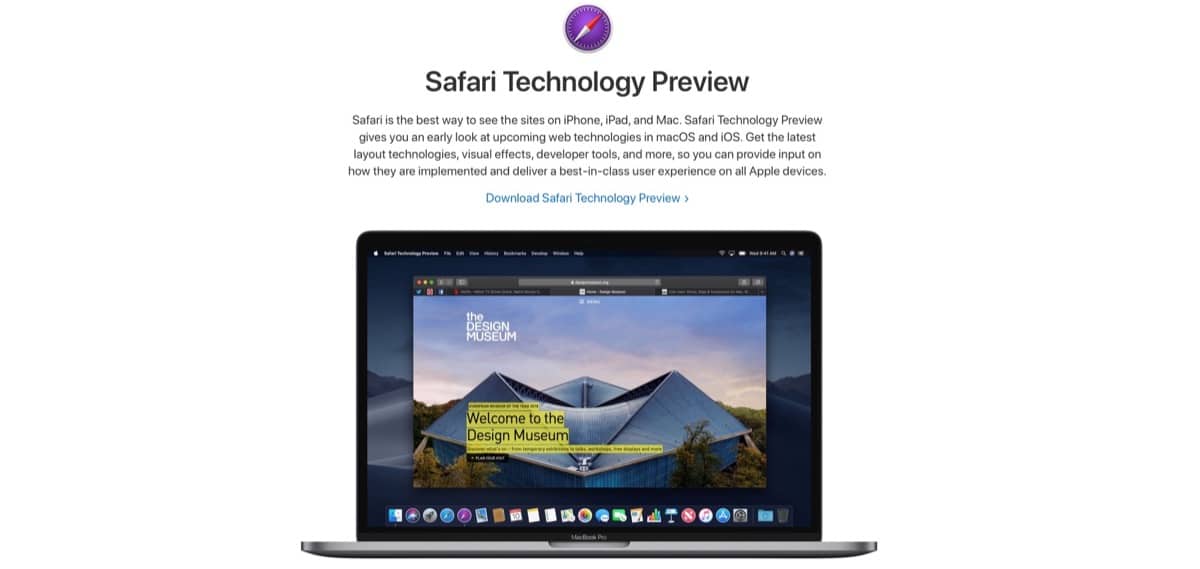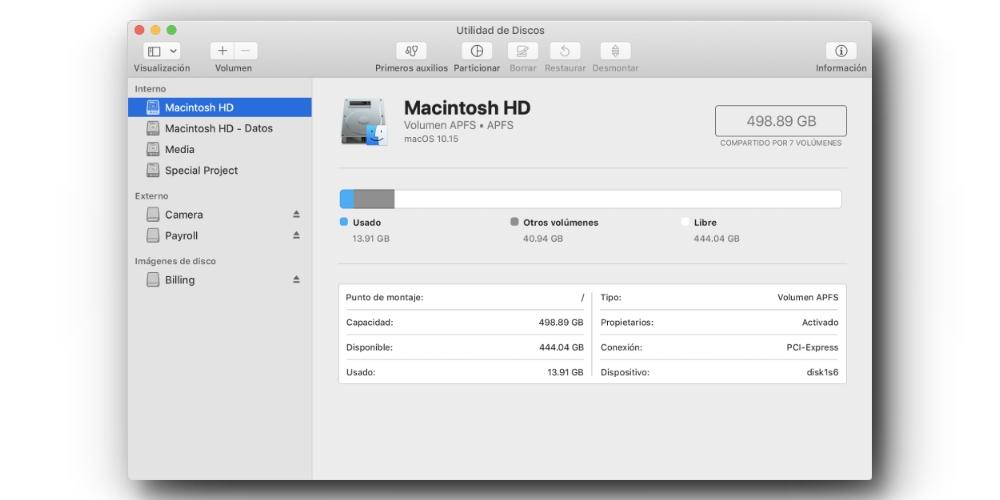
If we have an external hard drive with macOS installed, Is it possible to use it as system boot method? Whether you are working with different versions, you want to start the computer in isolation, to avoid failures, or you have installed a beta on an external memory, in this post we will see if it is possible, and how it can be done.
What you need to know to boot macOS externally
First of all, it is that the hard disk that you are going to use has been formatted in APFS format. This file system is owned by Apple, and is the one that supports full compatibility (in all its phases), both for the operating system and for reading and writing files. If we want to format an external hard drive in APFS format, we must go to the Disk Utility application, select the volume and format it in APFS format. If we are using exFAT or NTFS, we will not be able to use it to install the macOS system.
The second thing: to install a macOS system on a hard drive, first of all we must download the update or system file from the web or from the App Store. Once we open it and the installation process begins, we will have to select the memory unit where we want this version of macOS to go. This is very important, because if we install a “from scratch” version of the system on our current hard drive, we can lose all our data and information.
That is why it is important to make sure that the external memory unit is well located, that it is formatted in APFS and that it has a name that we can recognize, so that we can later start the operating system from it.
There are two ways to boot macOS from another hard drive
These two ways have to do with the type of processor that our Mac has. If we have a Mac with Intel, we must carry out the process through a keyboard shortcut. If it is a Mac with Apple Silicon, we will have to do it through the power button.
On an Intel-based Mac, the process for selecting another bootable hard drive is very simple. If we have a MacBook, when it turns on (and we hear the startup sound), we will have to hold down the Option key (or Alt, depending on the model). If we do this, a series of boot disks will appear on the screen, which we will have to choose with the keys. By default, the disk that macOS starts with is called the Macintosh HD. So we will have to look for the name of the external unit that we have assigned. In the case of having a desktop computer, we must start pressing the key just after the power-on sound has finished, if we are using a wireless keyboard.
In the case of Macs with Apple Silicon, this procedure is carried out with the start button. To do this, when we turn on the computer with the boot button, We must keep it pressed until an options panel appears. It is important to note that, on these processors, keyboard shortcuts are executed from this menu. When this has appeared, we will have to select the external hard drive from the boot menu.