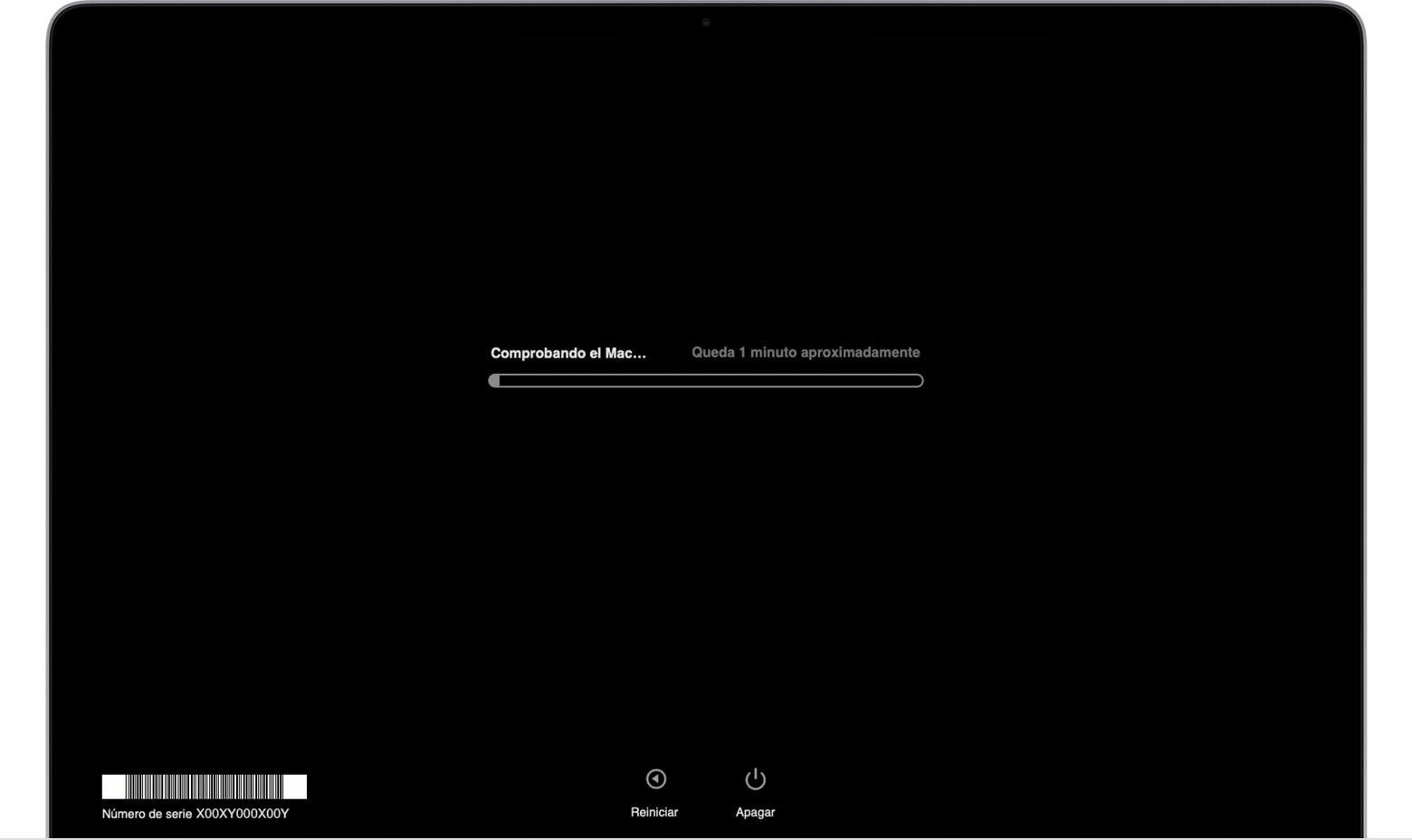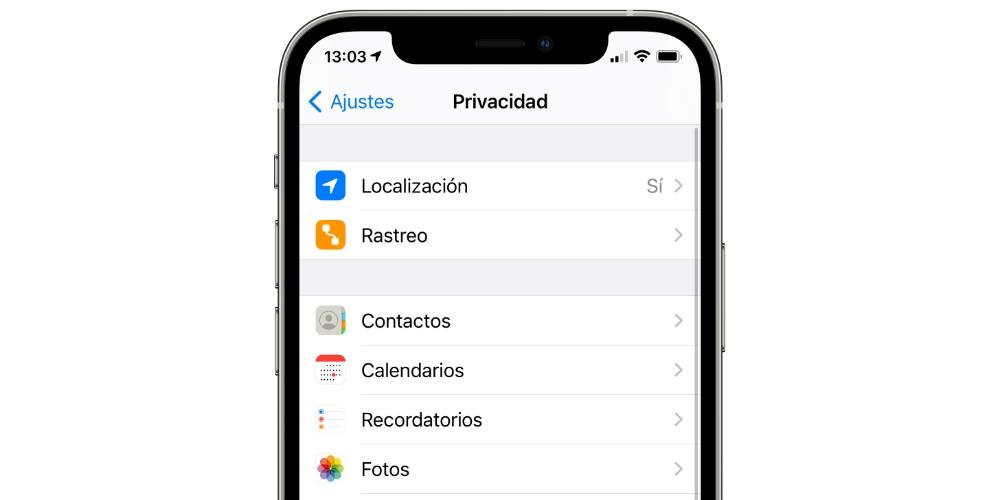Macs, unlike Windows, come installed by default with the macOS operating system, the operating system that Apple has developed exclusively for it, but whatCan a user delete such a system? In this post, we are going to see it.
How to remove macOS from your Mac?
The process of removing macOS from a Mac can vary depending on whether you want to keep an empty partition or replace macOS entirely with another operating system, be it Windows or Linux. We will describe the process below:
Delete macOS and keep an empty partition.
This process consists of the complete elimination of macOS and not having even a minimum residue of this operating system. The removal process consists of six steps that we will describe below.
- Turn on your Mac and hold down the keys “Command” and “R” until the Apple logo appears. This will start macOS recovery.
- Then the macOS Utility window will appear. Click on “Disk Utility” and then on “Continue”.
- Select the unit containing macOS (usually called “Macintosh HD”) in the left column.
- Click on the tab “Delete” at the top of the window and select «APFS» in the “Format” dropdown menu and choose a name for the new partition empty.
- Click on “Delete” and wait for the process to complete. After this, you will have an empty partition instead of macOS that you can use for whatever you want.
We have seen the process of remove macOS from Mac to be able to install another operating system. Now we are going to see how we can carry out the same process, but maintaining a partition of this system and installing a new one. The process consists of four steps:
- With the macOS operating system removed, create a installation device USB of the new one you want to install.
- Next, turn on your Mac and hold down the key “Option” until the appears “Startup Manager”.
- Following the previous step, connect the USB installation device and select the operating system in the “Startup Manager”.
- Finally, follow the installation instructions of the new operating system and, add the information of this in a new partition or in the existing partition for macOS.
It is important to remember that before removing macOS from your Mac, it is essential to back up your important data and files, as the process will remove all content stored on your Mac.
Consequences of removing macOS
There are many consequences of removing the base operating system on your Mac, since you are removing the operating system that comes by default when you buy this type of device. The main consequences will be described below:
- Loss of warranty: Removing the factory operating system by removing macOS and replacing it with another operating system could void your Mac’s warranty. So check the warranty terms before making a decision.
- Hardware and software incompatibility: some hardware components and software applications designed specifically for macOS, such as Final Cut Pro or the entire iWork suite, may not be compatible with other operating systems.
- Updates and security: one of Apple’s strengths is its policy of constant updates. If you delete macOS, you lose all the goodness of macOS, including security updates and bug fixes.
- Rollback process: if you remove macOS completely, you may have serious problems when reinstalling it, because there is no previous operating system that you can install both the base version and the current generation of macOS.