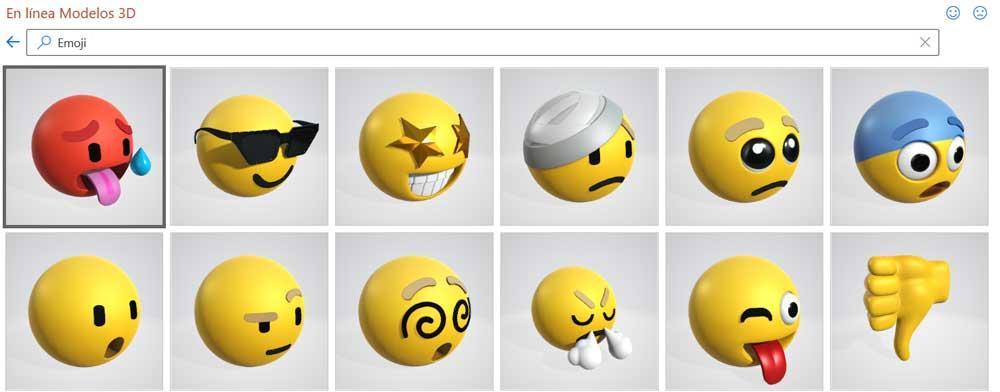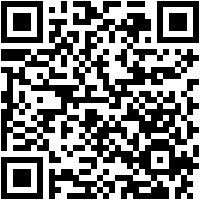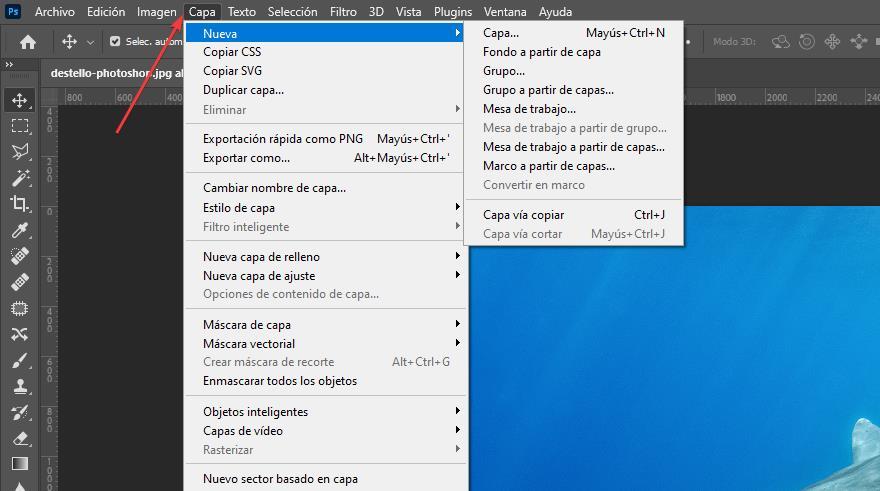This is a complete solution that acts as a multimedia center that will be of enormous help when dealing with all kinds of content of this type. Keep in mind that it not only serves as a player, but also offers us a multitude of functions for managing our own independent libraries. In addition, it offers us a somewhat peculiar user interface that looks like an independent operating system.
Precisely because of all these additional features that it offers us, together with the complete user interface that we see, sometimes this program consumes more resources than we would like. It is true that it is optimized to work on most computers, platforms and operating systems, but it will not always do so with the same fluency. In addition, the types of content that we deal with also come into play here. It is not the same to upload a simple photo, than to play a video in four in 4K.
In the event that we see that the program does not work with the fluidity that we would like, the first thing we should know is the hardware that we have in the Pc. At the same time, it is important to know the consumption of resources that the program is doing at that moment, which will help us to improve its performance in the future.
CPU consumed in real time
In the beginning, to access this data on the consumption of resources that we are talking about, we open the program normally and click on the cogwheel of your Interface. This will allow us to configure the application, so in the window that appears we click on System Information.
It goes without saying that one of the key elements when measuring the resource consumption of a given program is the CPU you use in real time. Therefore, in this case we will have to go to Hardware. In the new window that appears we will have the possibility to check in real time the amount of CPU consumed at that moment. In addition, the program informs us about the processor that we have installed in the PC.
View available RAM on your computer
In the previous point we have shown you how to access the information section of the system that presents us to Kodi. We find several sections such as the one mentioned above called Hardware. However, the attractiveness of all this when it comes to knowing the RAM that is being consumed at this precise moment, is that any of these sections is going to teach it to us.
So from here we have the possibility to see the RAM available in the equipment, as well as the one it is using in real time.
Know the video data
In this case we are talking about a powerful Media player, so everything related to the video section has a lot to do with it. Therefore, this is a program that also presents us with the possibilities in this sense that we have on the computer. For this we only have to click on the Video section.
The funny thing here is that we are going to see the real-time window resolution in which we are playing on Kodi. If at that time we change its size with the mouse, we will see how this data changes, which could affect the performance of the media center.