

It is true that Apple does not have a dedicated file converter app for iOS devices, but we do have a built-in iOS app that can accomplish the same task. That app is called Shortcuts., the great unknown by many users. And with it we can transfer a video to mp3 in a simple way.
With Shortcuts, you can automate different actions using your iPhone, including Calendar events, reports, and other actions like moving text or other files between different apps. All you have to do is create a shortcut to launch it using screen taps or by invoking the virtual assistant Siri.
In addition to creating shortcuts, the application also has shortcut or shortcut presets ready to be used on our iPhone or iPad.
What are shortcuts?
These shortcuts are made from the combination of multiple steps across multiple apps or a single one. As a result, powerful task automations are created that will save us a lot of time and help us on a day-to-day basis.
A shortcut typically consisted of a series of actions. Each of these actions is a single step that accomplishes a task. or particular function.
For example, when you create a shortcut to share an animated photo, a Live photo, it can consist of three series of actions, such as taking photos of the photo with our iPhone, creating an animated image through the Live photo taken and sending or saving the GIF.
So instead of completing all the above steps one by one, every time we want to do this action, we can ask Siri to run a shortcut, which we have created and customized, or put a shortcut on our iPhone thanks to widgets.
Therefore, in today’s article, we are going to see how we can use Shortcuts, to convert a video recorded with our iPhone to MP3 audio. If you are interested in the subject, keep reading. Go for it!
Steps to Convert Video to MP3 on iPhone Using Shortcuts
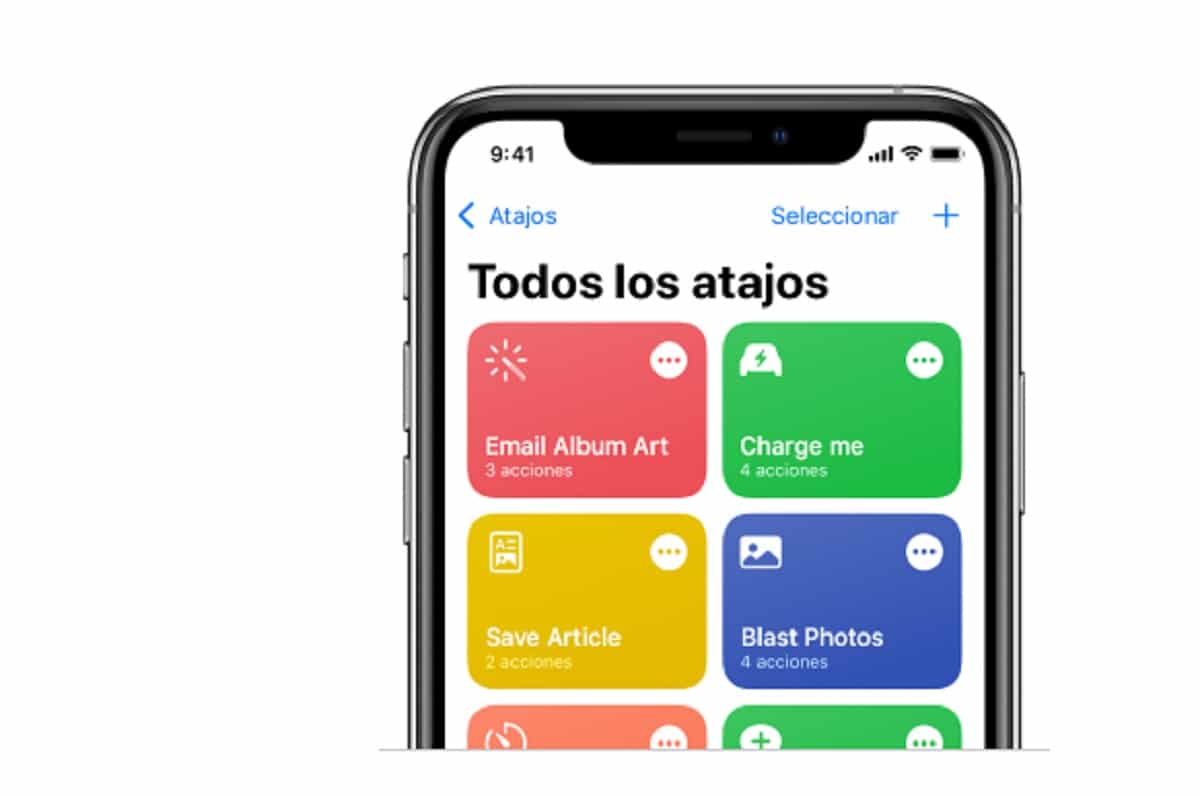
The following steps will help you create a shortcut of the Video to MP3 file converter on an iPhone or iPad using the iOS Shortcuts app. The whole process is similar to creating a computer program that performs a specific function.
Just follow these steps when you’re ready to create your own video to mp3 converter shortcut:
- First launch the Shortcuts app on your iPhone to get started. If you don’t see the app, you may have to download it and install it first from the App Store. Maybe you deleted it at some point.
- To start creating your shortcut to convert a video to MP3, tap Create Shortcut either Add Shortcut (+) on the My Shortcuts tab.
- In the New Shortcut window, tap add action.
- Seeks “Get File” in the search box, and then tap get file in the search results to add it as an action.
- After adding the Get File action, search for encode media with the touch to add Encrypt media content.
- Fold it over and then toggle audio only on Encode Media.
- To continue, search Save File and then add it as an Action.
- In the upper right corner, tap Following. If prompted, we must rename the shortcut with the label that best describes the shortcut function. For example, we can put chat from video to mp3, or something similar.
- Finally put on Ready.
The new shortcut will be saved and added to the home page of the iPhone Shortcut app.
Run the video to audio shortcut
After saving the shortcut, you can run it at any time. To run the shortcut we just created on our iPhone, you just have to follow these steps:
- First we are going to my shortcuts and then tap on video to audio (or the name that we have put in the previous step).
- On the next screen, we touch on get file and then we look for the video file that we want to convert into an mp3 audio file.
- we play in encode media on the next screen and then select the output format from M4A or AIFF. The video file will be automatically encoded into audio
- When the file encoding is finished, click on Save File.
- If prompted, we must specify the location where we want to save the converted file.
- and I would be
It’s that easy, and without third-party applications and complicated programs, we can convert a video to mp3. But if you want to know about any app that also performs the same task, keep reading.
Video to mp3 converter apps
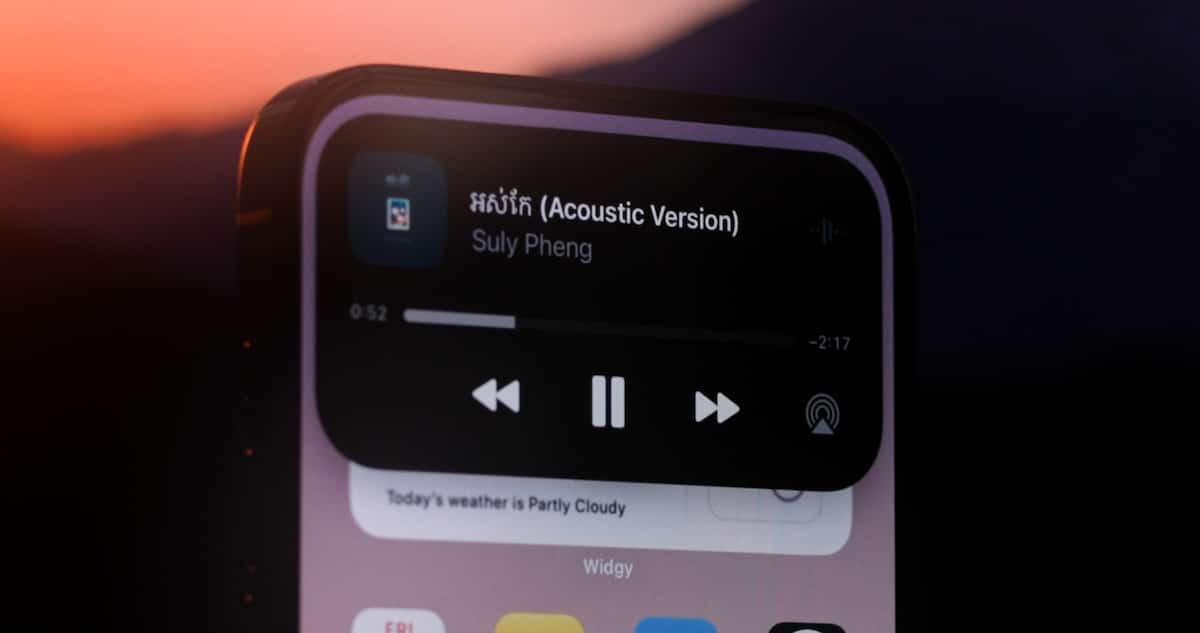
Apart from the iOS Shortcuts app, there are also many other third-party apps that you can use to convert a video file to an audio file on your iPhone very simply.
You can use any of these apps whenever you need to convert even YouTube videos and other video files that you have on your iPhone into an audio file in MP4 or MP3 format.
Although as I say, there are many video to MP3 conversion applications, these are the ones that I recommend:
- Video converter – extract mp3, you find it here.
- iConv video converter, you find it here.
One of the simplest applications and best valued by its users is the video – mp3 converter, it is free, with a simple interface that is easy to understand and use. Perhaps it is the best option if you do not want to complicate yourself.

Each of these applications has the precise commands to perform this task automatically. With a couple of clicks, these applications will convert our video files into audio files.
Simply choose the application that best suits your needs and preferences. These applications can be downloaded from the App Store and almost all of them are free.
If you have a computer with the latest iTunes application installed, you can use iTunes to convert videos, including YouTube videos, into mp3 audio files on your computer. If you’re having trouble with iTunes, I recommend this article, which I wrote a few weeks ago.
And you, do you use an application to convert your videos into audio, or do you do it natively from Shortcuts with your iPhone? Let us know in the comments.



