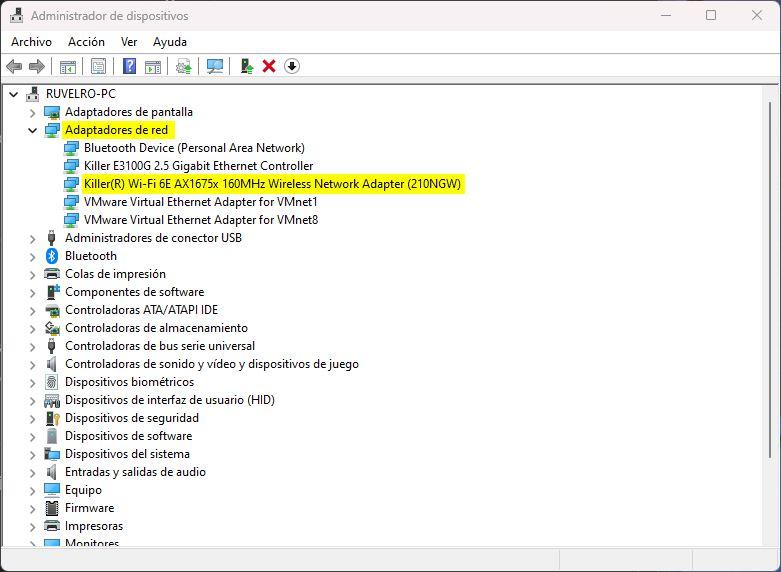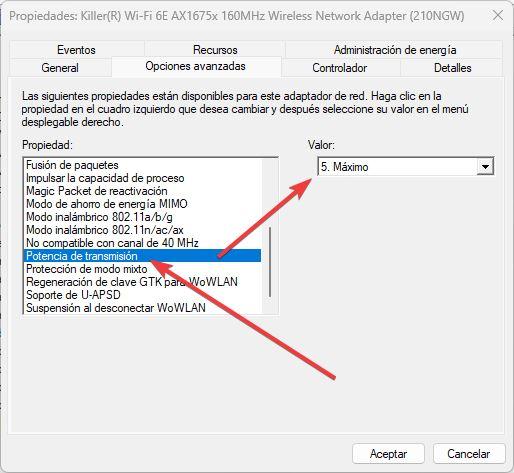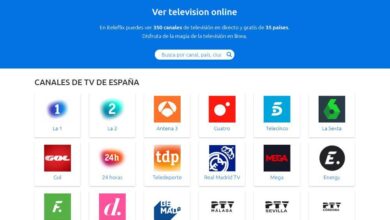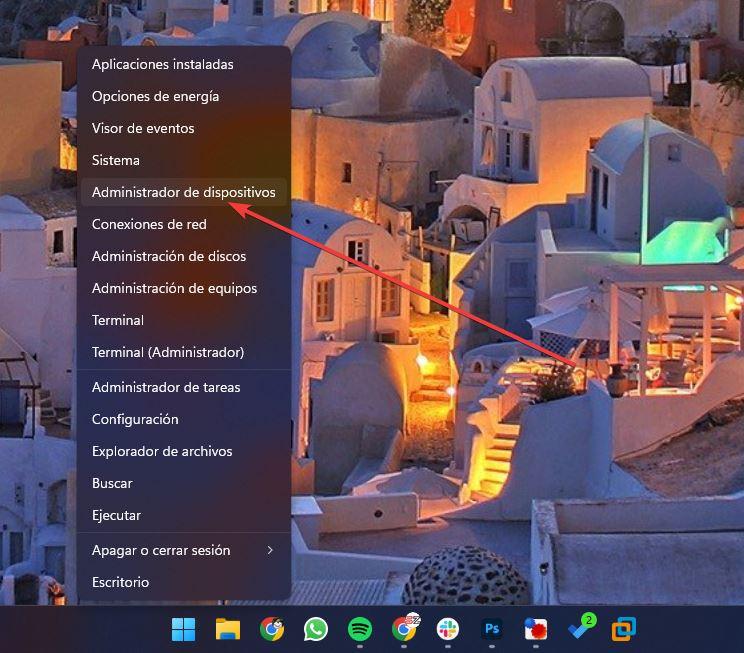
If there is something that can give us a lot of headaches, that is the Wifi. Wireless connections can be a great ally when it comes to organizing our home and getting rid of cables, but also our biggest enemy when we are looking for speed, low latency and a good signal. Even if we have the router next to us, it is easy to see how the signal goes up and down, giving the impression that it remains weak and unstable. Luckily, this has a very simple solution when we use Windows.
Microsoft’s operating system always seeks a balance between functionality, performance and consumption. On both desktop computers and laptops, Windows tries to reduce the consumption of components in order to save on electricity or make the PC’s battery last longer. And one of the components mainly affected by these power cuts is none other than the wireless network card. In other words, Wi-Fi.
PC network cards allow the system, and the user, to adjust power by increasing or decreasing power consumption. In this way, if we see that the signal of our Wi-Fi reaches the computer very precisely, it is cut off sometimes, or we navigate very very slowly, then we are going to explain a trick to be able to increase the power so that, in return spending a little more energy, the WiFi connection works much better.
This trick works on all modern versions of Windows, although we are going to focus on Windows 10 and Windows 11.
Improve the Wi-Fi signal by increasing the strength
In order to extend the Wi-Fi signal, the first thing we will do is enter the device manager. To do this, we right-click on the Windows start button (or use the Windows + X keyboard shortcut), and select “Device administrator«.
A new window will open where we will find all the devices connected to our PC, computer by category. We open the category of «network adapters«, and we look for the one that corresponds to our Wi-Fi card. We will identify it because it will appear named as “Wifi«, «Wireless» or similar.
We double click on this device and we can see a new properties window. In it we can see a summary of the device, the driver, and a series of advanced options of the device. We are interested in the “Advanced Options” tab. And within the list of properties we will locate the one of «Potency of transmission» (although it can be called in another similar way, and even be in English).
We select it, and on the right we can see a section where we can configure the value. We select the maximum power (which will be the value 5), we apply the changes, we close and we reconnect to the wireless network. Now we can see that, by having more power, the signal reaches us much better, it is more stable and we can navigate at a higher speed.