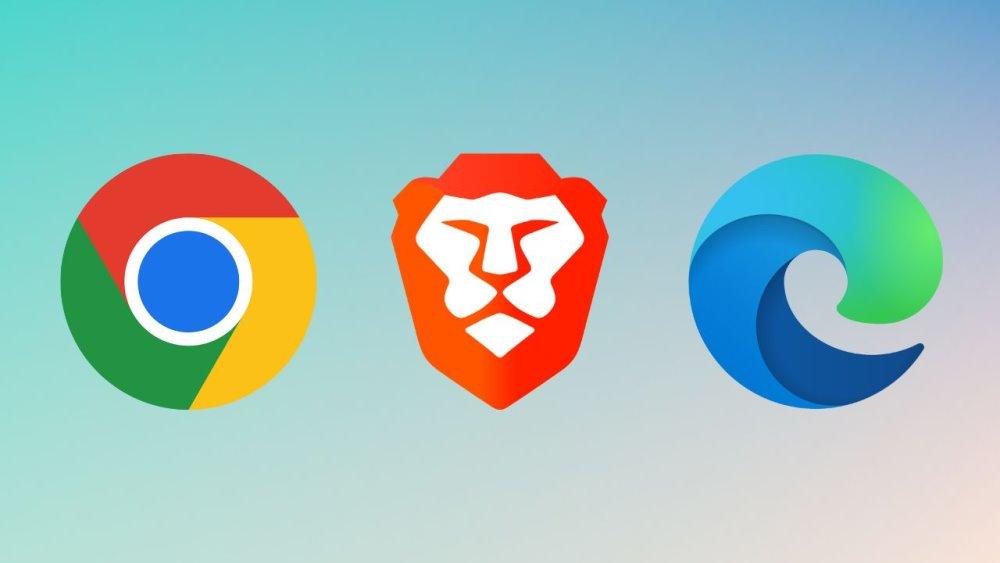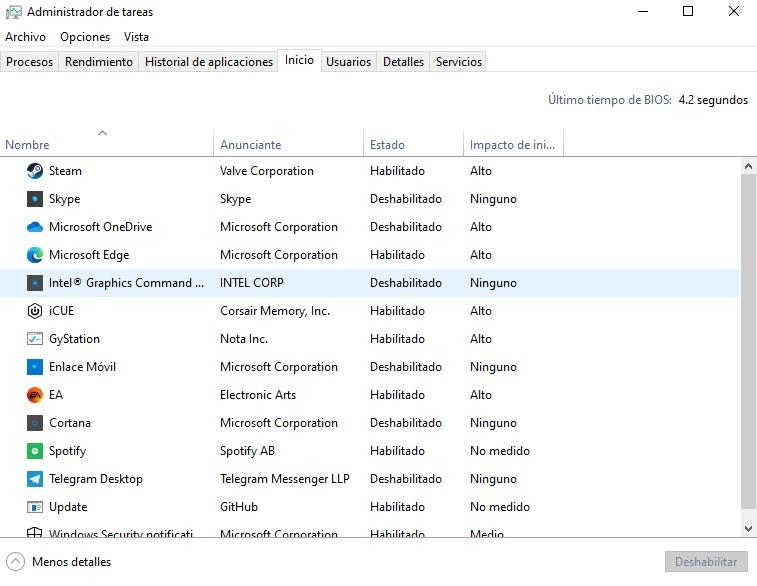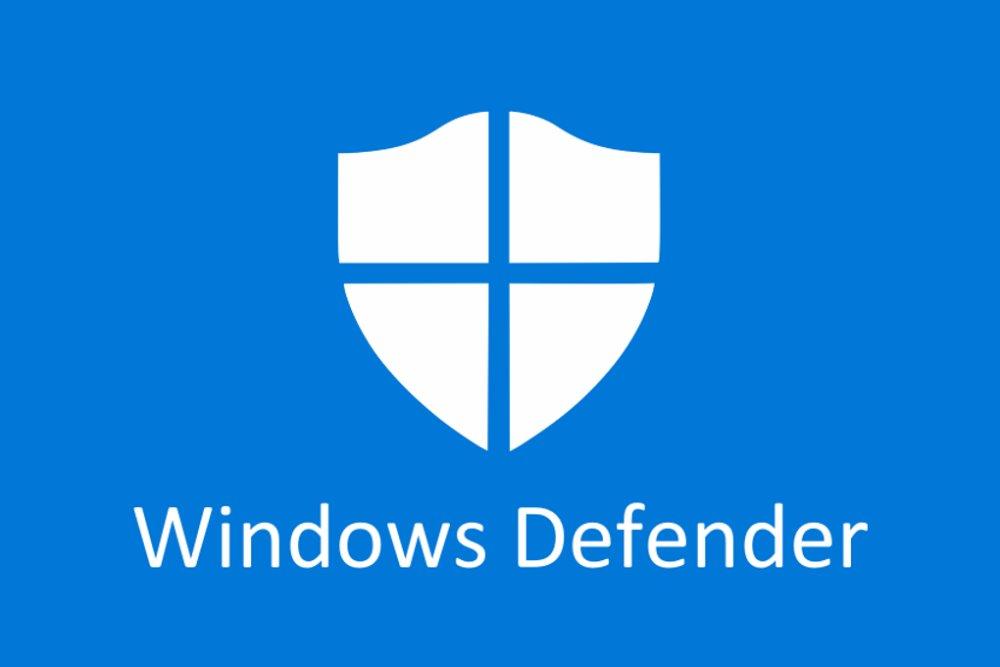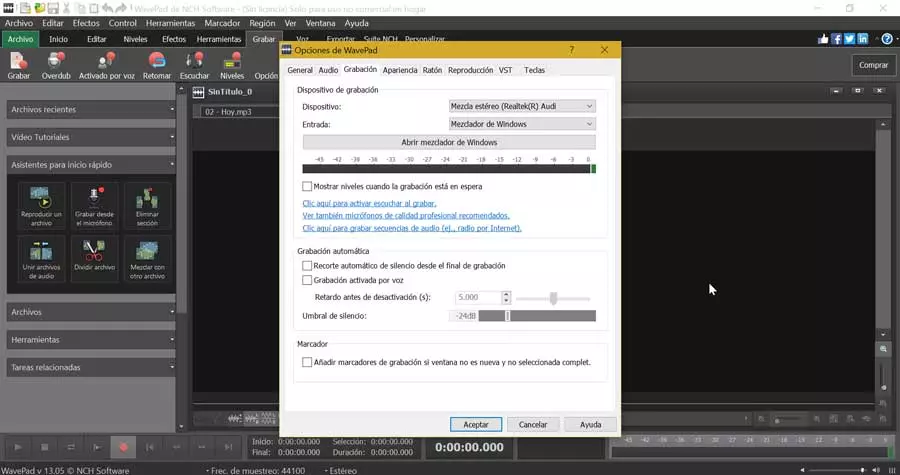It is quite normal to open the Task Manager and see that, in the Performance tab, the RAM is full. You should not worry at all, since it is quite normal, especially if you have Google Chrome. we are going to explain how to free up ram partially in Windows 10 and 11.
There are different factors that affect the practically total occupation of RAM. Typically, this problem occurs in users with 8 GB or less of memory. If you have more, you shouldn’t have this problem, at least for now.
You must bear in mind that the software (we remove the games from the equation) increase consumption. Different technologies and/or utilities are added that, in the end, consume more resources.
Things you can do to fix the problem
The normal thing and what they usually tell you at this point is: buy yourself more RAM memory. It’s not bad advice, but if you can’t, don’t want to, or your team doesn’t allow it to expand, there are other options. We will see some options that you have that will help you free up RAM memory.
Do not open many tabs in Google Chrome
It is possibly the best browser currently, but consumes system memory which is crazy. Although improvements have been introduced to reduce consumption, none have finished working.
One thing you can do is avoid opening many tabs or having multiple windows with multiple tabs open. This relieves the impact on RAM a bit, but it’s not the perfect solution either. If you are going to make significant use of this browser for work, you should consider expanding the amount of memory in your system.
Use lighter browsers
Google Chrome has the problem of RAM memory, but curiously it does not happen in similar browsers. This browser is based on Chromium, which is what the open source browser software core is called. currently others browsers that use this kernel are Microsoft Edge or Brave.
These two browsers consume up to 1 GB less RAM with respect to the Google browser with the same tabs open. They don’t have much to envy Chrome, plus, you’ll be able to install the extensions you currently use without problems.
Disable apps at startup
Something that is not usually done is to check what software runs once the computer starts. When we enter Windows, a series of applications can be started. They are not always useful, sometimes they are just there, running in the background consuming RAM (and other resources)
To prevent these applications from starting when we enter Windows, we must follow the following steps:
- Right click in the Windows application bar
- Within the menu that opens, we have to click on Task Manager
- We look for the tab Start where all the applications that run when we start Windows appear
- We look and all those that do not interest us, we can disable them
- To disable them, we have to do right click on the application in question and then click on Disable
If in the future we want to enable the disabled program, we simply have to repeat the process and now the option to Enable
Disable Windows Defender
It is not something recommended, but we can do it at any given time. We can do it if we are going to play and our computer has little RAM memory. We advise against disabling it forever and, above all, when we browse the internet.
The process is the following:
- We go to the Windows search engine and put windows security
- We enter the option of Protection against viruses and threats
- We are looking for the option Manage settings and we entered
- We will see how the Protection in time real is on. If we click on it, it will go to the state disabled
Turning Windows Defender back on is as simple as following the steps below and switching to the On state. It has no more mystery
Should I upgrade the RAM?
It depends. If you have 8 GB of memory or less, it would be advisable to jump to 16 GB. But, in case of having 16 GB, it would not be so necessary, although doubling the amount is not crazy.
It is possibly a great time to consider expanding the amount of RAM in your system. We can find kits of two modules that add up to 16 GB for between 45-60 euros. They are very good prices that will not last long, since a price increase is expected by the end of the year. Some interesting options are: