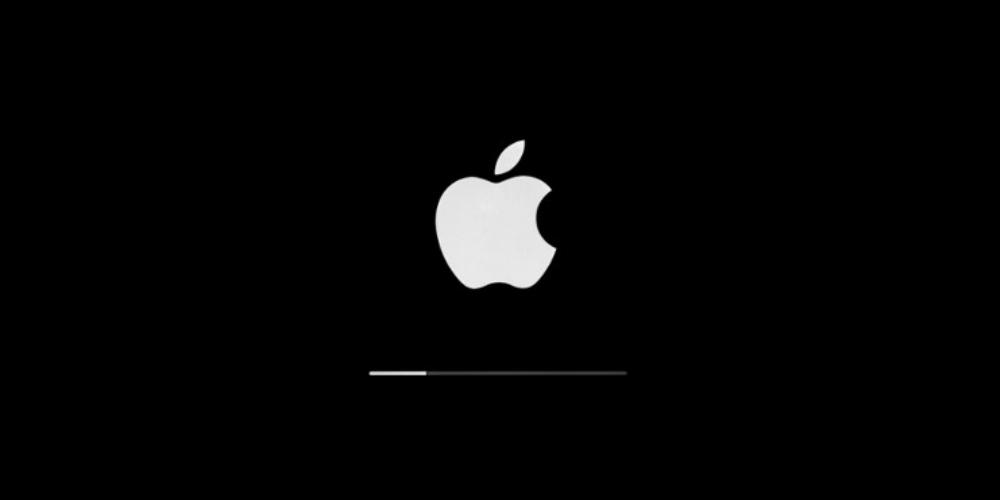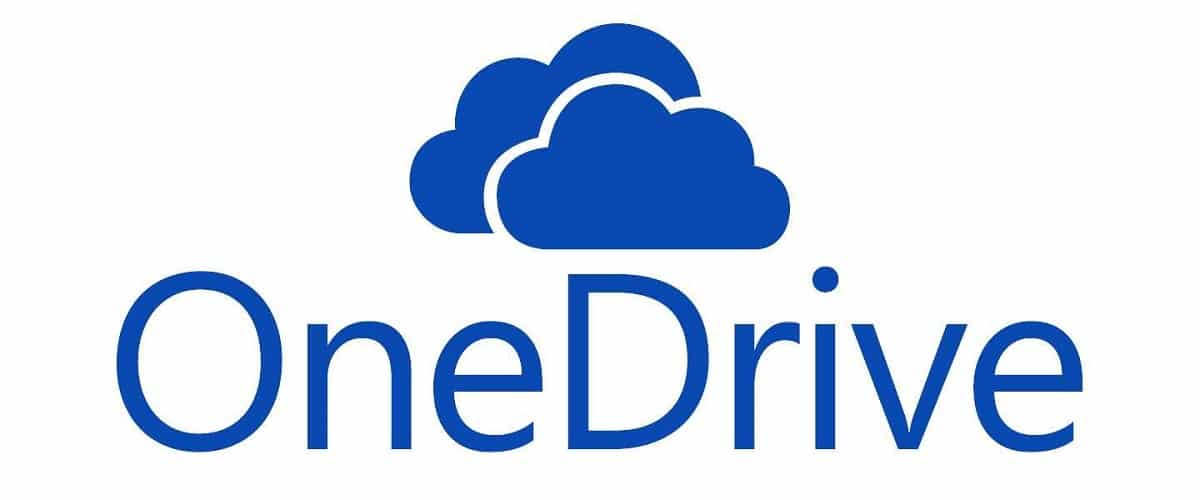General solutions
Sometimes our Mac does not turn on or stays charging without knowing exactly what we can do. However, there is generic solutions very simple that solve the problem in most cases and that we are going to see below.
- Force fast reboot: with the computer turned off, you have to hold down the power button. This button turns on our Mac, but if we leave a pulse contained in said button, and we will have our Mac turned off again and we can start it again and macOS, close all open processes in the background to run them correctly again and correct errors.
- Unplug all external accessories: In the event that you have connected one or more monitors or external accessories such as SSD drives, make all the relevant disconnections. After that, turn on the Mac to see if the problem is with external connections and not a problem with the Mac.
- Command + R Key: If our computer does not start directly, we can press the power button and press the Command key + R key combination and hold down until the Mac detects that we want to enter the recovery mode and specifically, we are going to disk utility and click on First Aid.
- Shift or uppercase: In the event that our Mac does not start, we keep pressing said key combination. The Mac will then enter Safe Mode. This system makes our Mac work under macOS, but all the processes will be slower, because macOS is making adjustments and debugging errors.
advanced solutions
If our Mac continues to report problems with the solutions discussed above, we will proceed to perform advanced features, but that, they are really simple for all types of users:
- Command +S: If we hold down Command + S Key, on old Macs a very long text can appear, where we are going to let it reach the end. When the reading is finished, we write FSCK-FY and press enter. In the event that you have more recent macOS, the possibility of performing a reboot or forcing a shutdown appears.
- Small volatile memories: They are very small memories that all our Macs have installed so that the processor and RAM do not have to deal with very simple issues. Many times, these small memories get stuck and make it impossible to boot. To do this, what we are going to do is restart the device and press the keys of Command + Alt +R +P. All four keys have to be pressed at the same time until you hear the system power-on sound twice. After that, we can now remove our fingers from the keys and the equipment will start to work.
Afterwards, you can perform some advanced functions like format your Mac or factory restore your Mac, but they are solutions that are carried out once you have carried out the checks mentioned above. Remember that these solutions are only from a security point of view. software, so, if the mentioned solutions do not solve the problem, you can take it to an Apple Store to see if it is a problem of hardware.