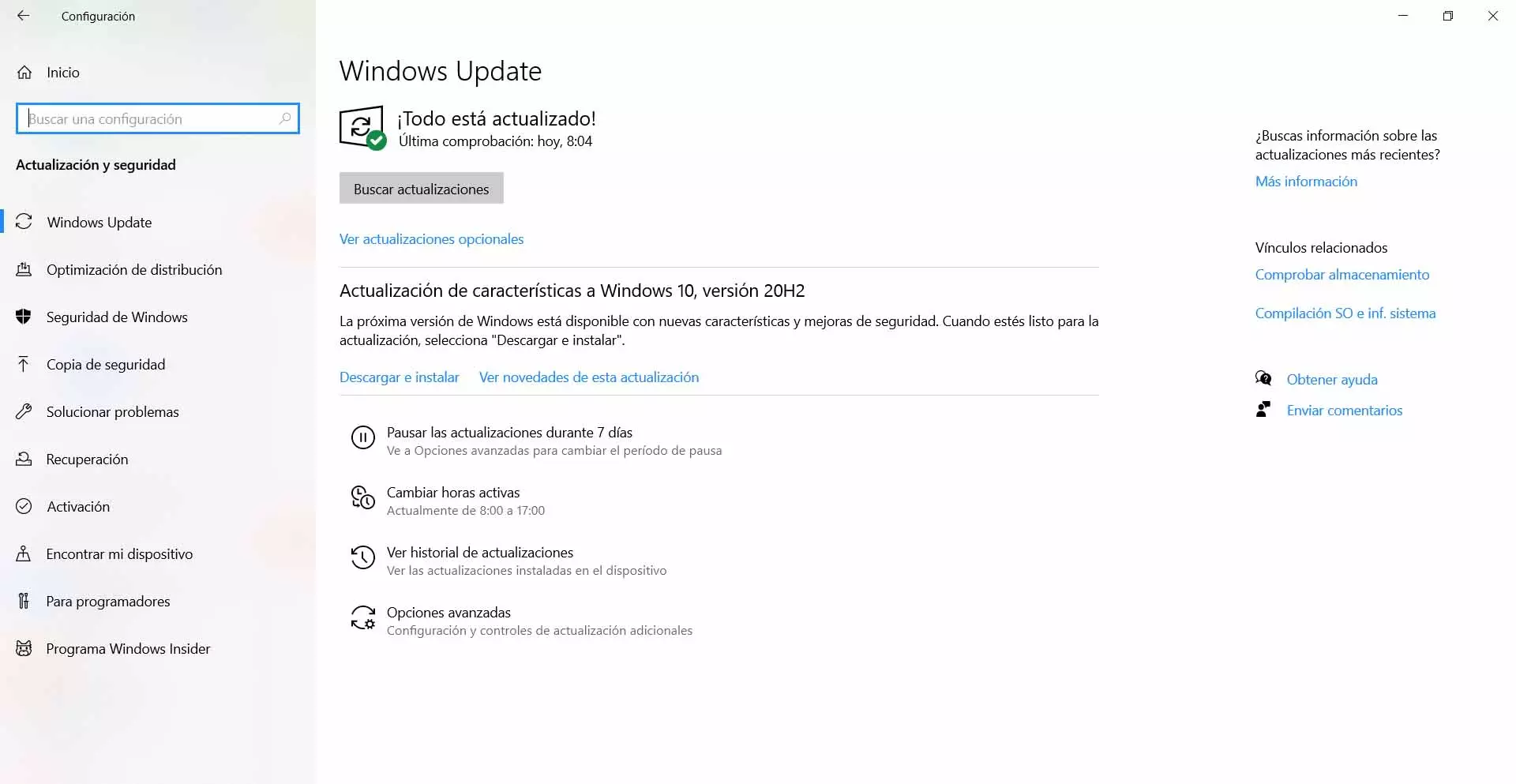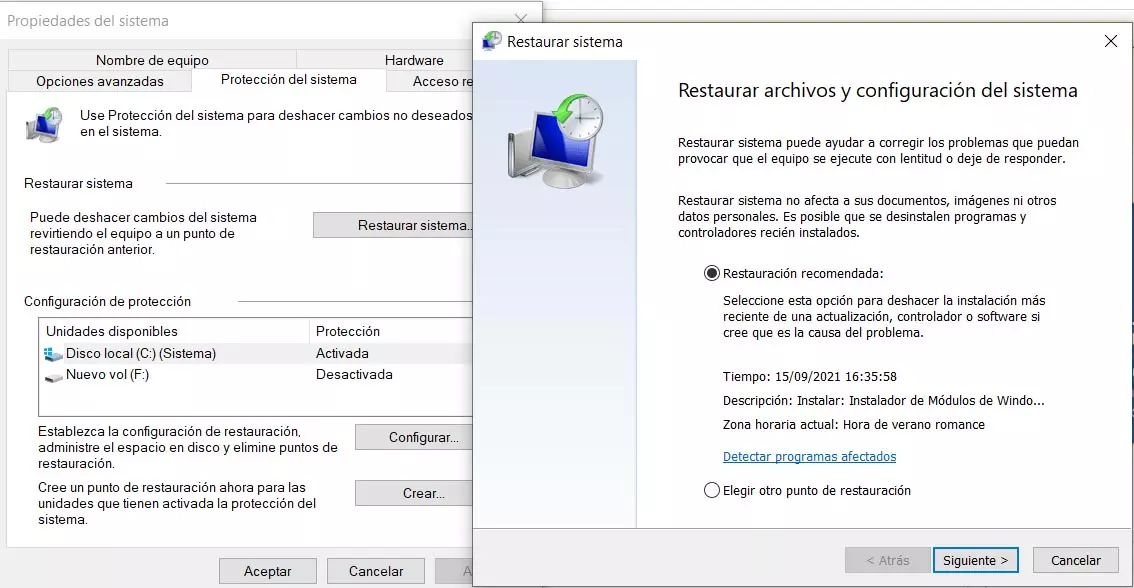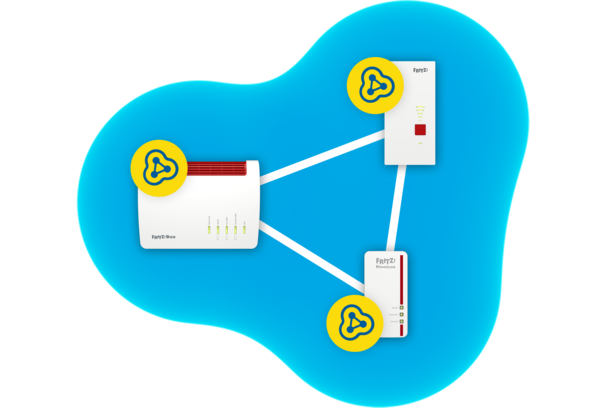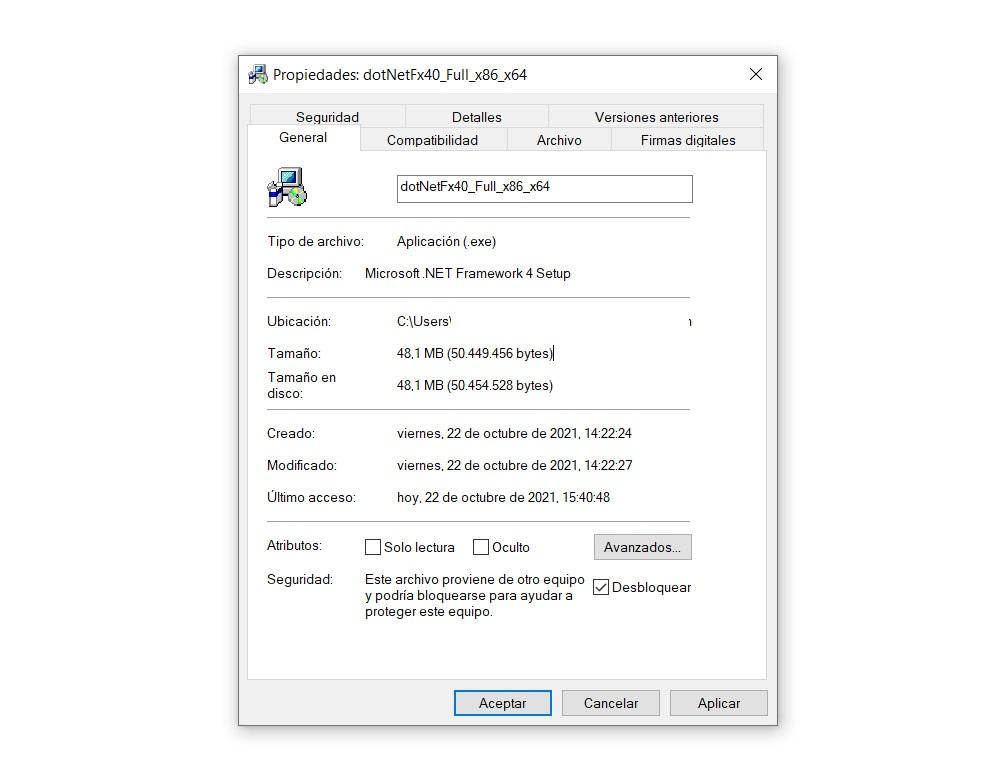
Why do I get the error 0x800c0006
The causes of this problem, as is often the case with other similar faults, are diverse. There is no single reason, nor will we have a possible single solution. However, one of the main ones is that there has been an error in the download process and that may be caused by a connection failure.
It may also happen that we have locked file of installation. It can happen if we have downloaded the file from the Microsoft website but we have it configured so that it is blocked and, when we open it, the error 0x800c0006 appears.
On the other hand, Windows update it could be the cause of the error. It may have been stuck in a previous update. We will have to fix it so that it does not prevent the .NET Framework from running or installing normally on Windows. This happens if, for example, there was a connection error during the update process.
Steps to avoid the error
So what should we do to fix the 0x800c0006 error and be able to install .NET Framework 4.0 normally on Windows. The complete message will tell us that the installation was not completed correctly or that the file was not downloaded properly from the Internet. Therefore we have to take action and reverse this situation.
Check for possible connection problems
Is the connection working fine? One of the reasons why this problem may appear is that we have some failure with the network and this prevents downloading or installing applications such as the .NET Framework 4.0. Therefore, we must check that everything is fine.
We can, first of all, verify that we do have a connection. To do this you simply have to go to Start, enter the Command Prompt or CMD and do ping Google, for instance. It would be to run the ping 8.8.8.8 command and see if we get a response.
In case of being connected through wireless networks, we can see if it is possible to improve connectivity. For example, approach the router, use a repeater, use cable … Any option that allows us to have a good connection, which is stable and fast.
Download the file to install it offline
Many times we have the option of installing an application directly online, from its website for example, and also download the file and install it later on the device, offline. The first option may be the one that is giving this error when trying to run .NET Framework 4.0. Therefore, we are going to try to download and install it manually.
To do this we have to go to the official Microsoft website and enter the corresponding parking lot to download .NET Framework. There we have to choose the language that interests us and we download it manually and save it on the computer to install it later.
Unlock the installation file
As we mentioned earlier, another reason this problem can appear is that the installation file is locked. If after downloading it directly from the Microsoft website we still get an error when installing it, it may be because it is blocked.
Unlocking it is very simple. We have to click with the right mouse button on the file and go to Properties. An image like the one we see below will appear and we must check the box To unlock. We click OK and we try to run the file and see if this way we can install it normally.
Check for problems with Windows Update
The next thing to check is that there is no problem with the windows updates. We may have an outdated operating system and there is a version pending to install or there may even be a bug with a previously installed update.
We have to go to Start, we enter Settings and we go to Update and security. There we will see what version we have installed and whether or not there is something pending. In the event that files appear that we must install, they must be added as soon as possible. This will avoid problems, but it will also help us improve security.
If any update has been caught, what we must do is reset the Windows update components. This will help us to solve many problems of this type and that the files can be added without major problems.
Go back to a previous point in the system
Another point to take into account is to return to a previous point of the system in which everything worked correctly. It may happen that after an update complications arise, something does not work well and the system does not respond as it should. Even after updating again, the same thing still happens.
It could even happen that we have installed a program or add-on and that has caused errors on the computer. Therefore, this can be the main solution to fix this type of failure when running .NET Framework 4.0.
We have to go to the Start menu and there we look for Create a restore point on the system. Later we mark Restore systemay we will see a new window to choose a recommended restore point, although we can also choose any other that interests us.
Once the process is finished, our computer will be as it was in that restore point, before there were errors. For example, before installing a program or prior to an update that could cause problems.
Ultimately, the 0x800c0006 error is going to cause the .NET Framework 4.0 to malfunction. We have seen that there are different possible causes, as well as several solutions that we can take into account to make it work properly. It is a simple process and it will allow us to install it normally on the computer.