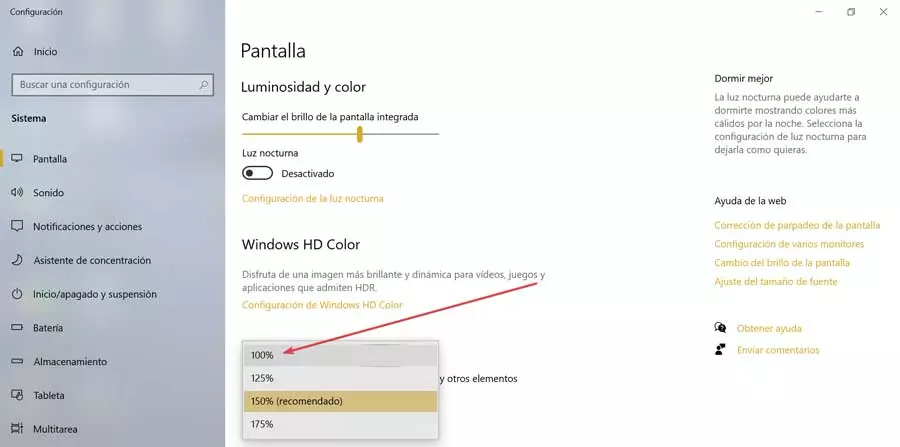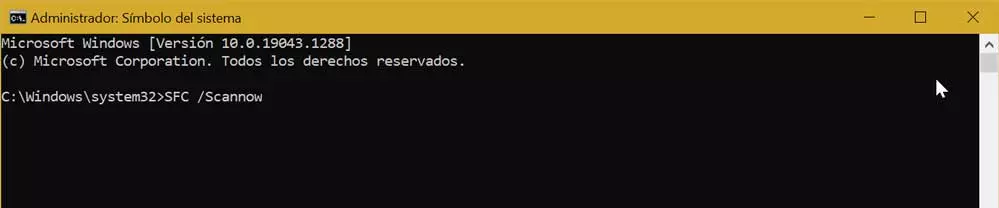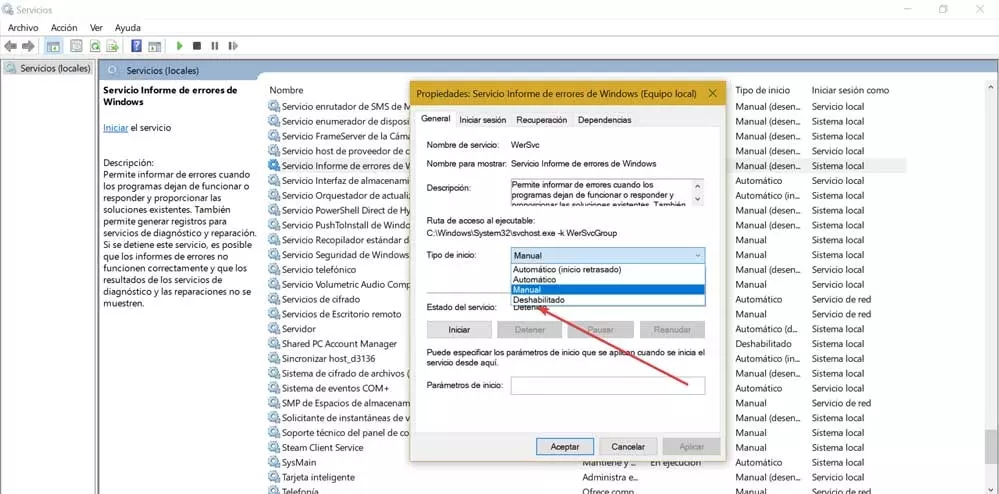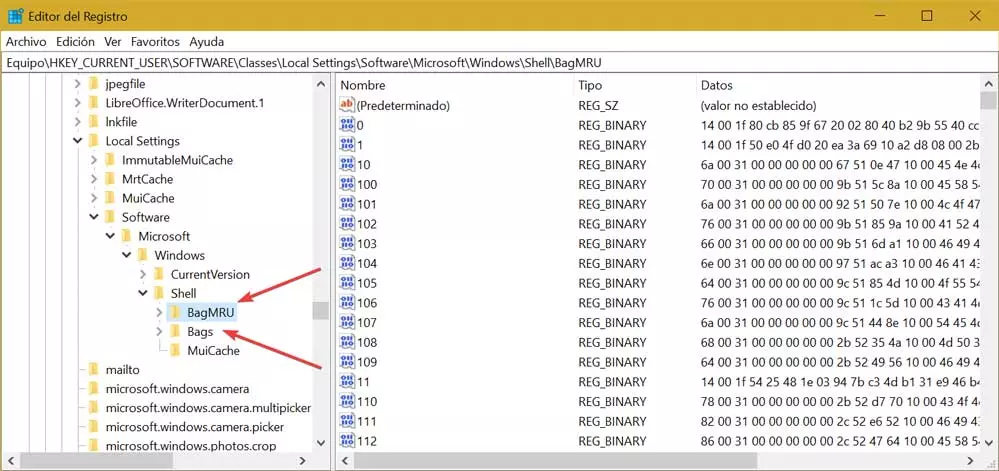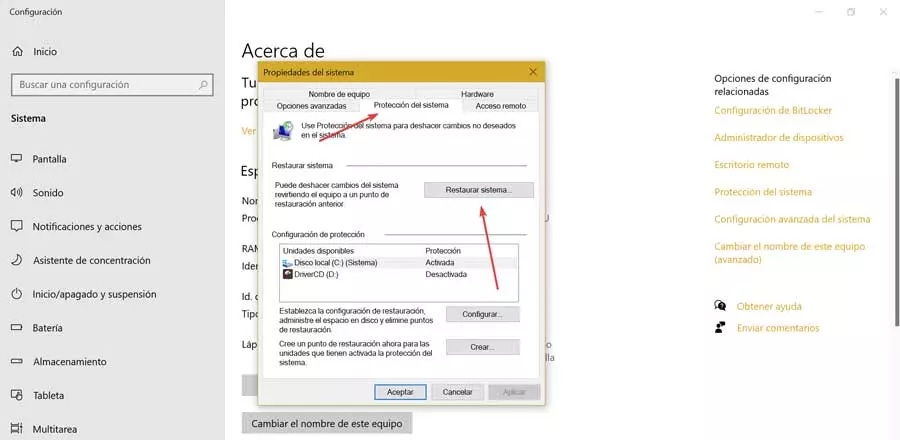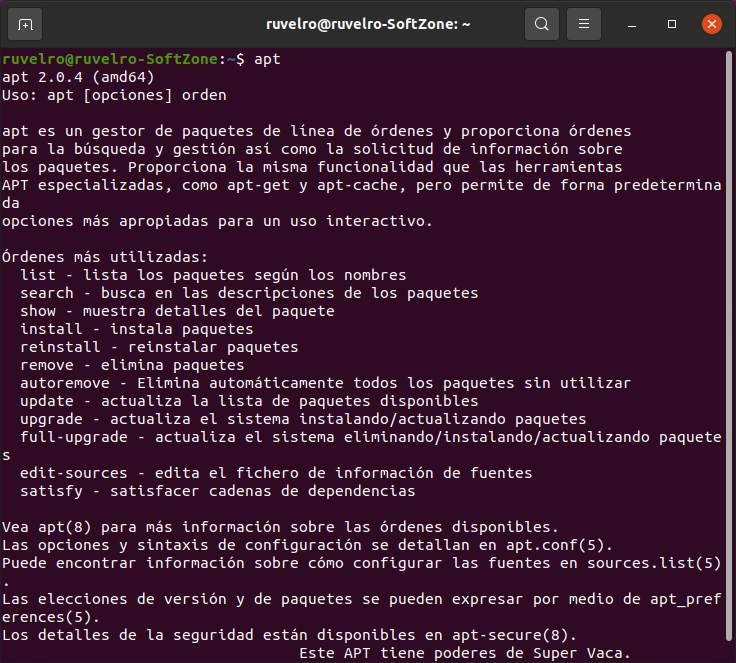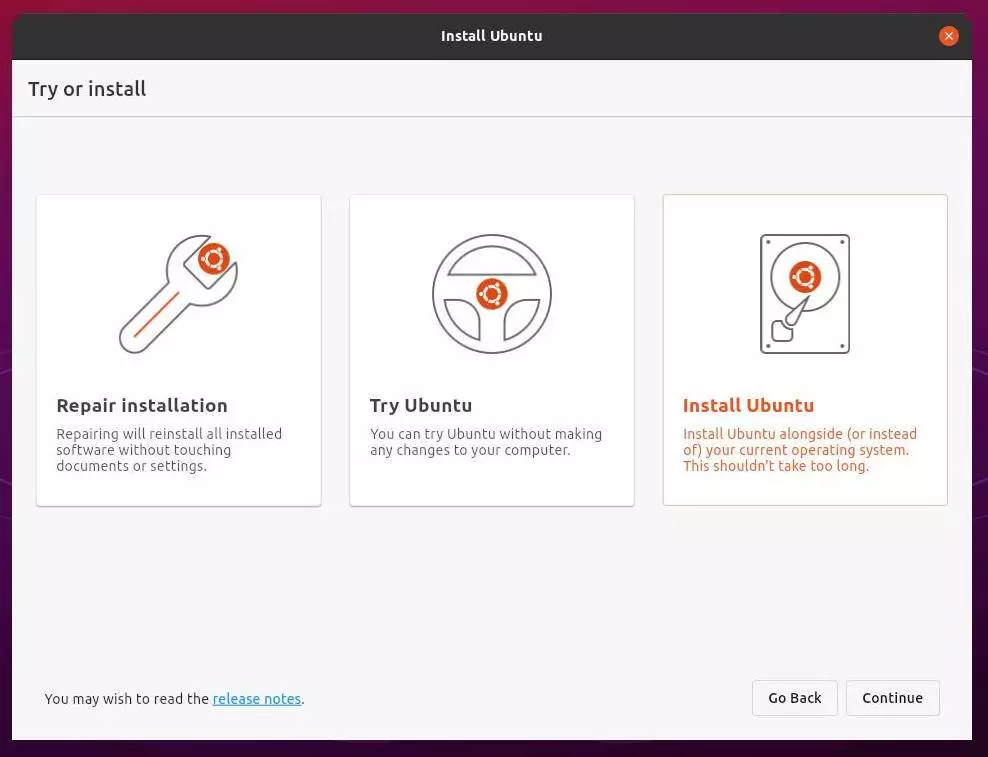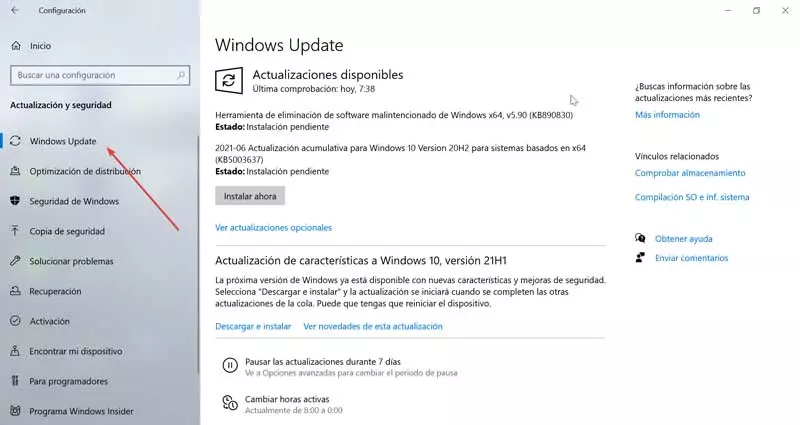
To avoid putting our hands on our heads when a problem like this occurs, we are going to show you different ways in which to solve it.
Different ways to fix the problem
Next, we will see different actions that we will be able to take to solve the problem with this Windows configuration tool.
Update windows
Usually we can find a update problem operating system. Therefore, we must check if there is an update waiting to be installed and that can help us to solve the problem.
This is something that we must do from the Windows Configuration section that we access by pressing the keyboard shortcut “Windows + I”. Later we click on the Update and security section. Within the section of “Windows Update” It should appear to us if we have an update available. If so, we proceed to install it and then check if the problem has been solved.
Change the screen layout and scale
Occasionally, it may be the case that the Control Panel stops working and does not open when the screen display scale is set above 100%. Therefore, we can try to change the scale to 100% and see if this helps us to solve it.
To do this, press the keyboard shortcut “Windows + I” to open “Settings” and go to the “System” section. Here, in the “Screen” section, we see on the right the “Scale and distribution” options. Click on the drop-down menu and select 100% from the list. Once this is done, we check if the problem is solved.
Pass the antivirus
A virus or malware it can also be a main cause of Control Panel not responding when opened. For this reason, it is important that we do a scan with our antivirus to check it. Microsoft’s operating system has its own antivirus, Windows Defender, which we can access from the “Settings” menu and choosing the “Update and security” option. Later, we click on the “Windows Security” section and click on “Protection against viruses and threats.”
This will open a new pop-up window where we must click on the button “Scan Now” in order to perform a quick scan of the system. For greater security we can also click on «Exam options» and choose «Complete analysis». Once finished, we restart the computer and check if it has been solved.
Run SFC Scan
It may be the case that the origin of the problem may be due to the fact that the system files from our computer have damaged, which makes it impossible for us to open the Control Panel. To try to solve these types of errors, Windows has a tool called SFC, which is responsible for checking the system files are in good condition or repair if there are damaged files.
To use this tool it will be necessary to execute the appropriate command from the “Command Prompt”, which we can access by typing cmd in the search box of the Start menu. Once it appears, we must click on Run with administrator rights. When its window appears, we type the following command and press Enter:
SFC / scannow
Once finished, the files that could be damaged and the actions taken to repair them will appear. Finally, we restart the PC and check if the error has disappeared.
Disable the Error Reporting Service
Another possible solution that we can try is disable the Error Reporting Service Windows, an operation that we must perform from the “Services” section. To do this, we press the keyboard shortcut “Windows + R”, which will automatically launch the Run command. Here we write services.msc and press Enter or the OK button.
Once on the “System” screen, in the list we look for the option “Windows error reporting service” and double-click on it. We unfold the Type section and select “Disable”. Finally, click on Apply and OK to save the changes.
Adjustment in the registry
Another possibility to fix this problem is to make some adjustments within the Windows Registry Editor. Here we will remove the BagMRU and BAGs folders. Before accessing the registry, we must bear in mind that any unwanted change in it can cause instability damage in the system, so it must be used under the responsibility of each user.
To access the editor, we use the keyboard shortcut “Windows + R”, so that it opens the command “Run”. Here, we must write regedit and press Enter or the OK button. Once inside, it is convenient to make a backup copy, from the “File” tab and clicking on “Export”. Next, we navigate to the following route:
HKEY_CURRENT_USER / Software / Classes / LocalSettings / Software / Microsoft / Windows Shell
Once we expand the Shell folder, we can see the folders we are looking for, BagMRU and Bags. Now we just have to click with the right mouse button on each folder and select “Remove” so that they disappear from our Registry. Finally, we restart the computer and check if the Control Panel opens normally again.
Restore the system
If none of the options seen so far allows us to solve the problem with the control panel, we can choose the system restore. This is especially useful if we have detected that the error occurred recently. Going back to the previous point, we can return to a Windows state where everything works correctly and this way we can solve it. In addition, the system offers us the possibility that the files are not deleted, so there will be no loss of data. We will only lose changes made to the system or settings that were made at a later date.
To carry out the restoration we write control panel in the search box of the Start menu and select it. Then we click on “System” which will take us to “Advanced system configuration”, which we find on the right side. Next, we access the “System Properties” and click on “Restore the system”.
Now we only have to select the last available restore point where there was no problem to open the Control Panel. Click on Next and follow the steps until the restoration is complete.