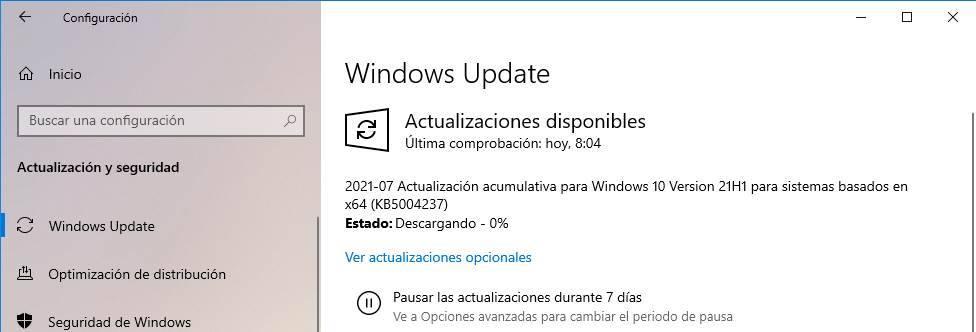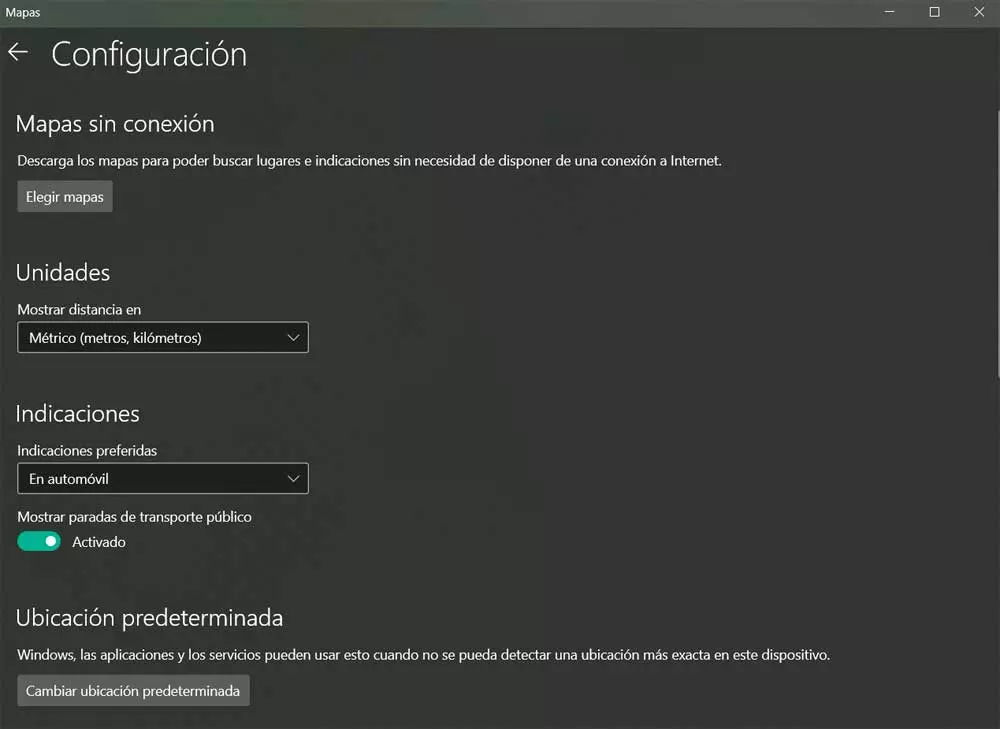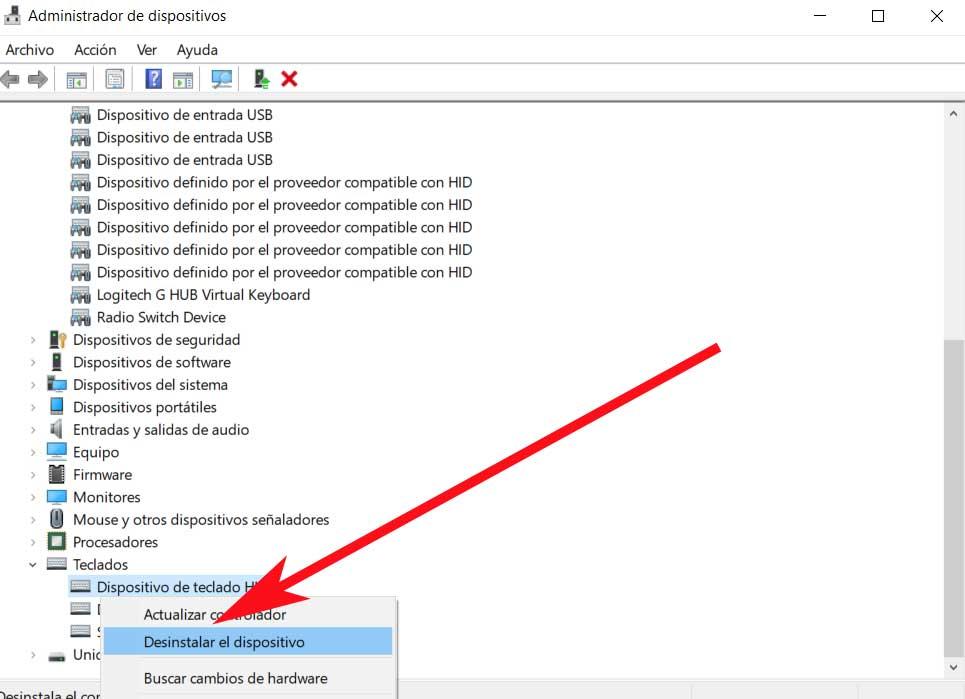
There are certain components that are part of our laptop, which are extremely useful. Some of them are included by default in the equipment itself, and others we connect additionally later. In these lines we want to focus on something as important as the keyboard.
Unlike conventional desktop computers, certain hardware elements are already part of a laptop by default. In this specific case we refer to components such as the touchpad, the keyboard or the screen. It is true that we have the possibility of replacing these with others, we connect via USBHDMI or Bluetooth additionally. For example, if we want to use a larger screen, we always have the possibility of connecting another one and using it with the laptop.
The same happens with the mouse, in the event that the touchpad don’t finish convincing us. But in these lines we want to focus on the other mentioned hardware component, the keyboard. And it can happen that at certain times we need to deactivate the keyboard that is part of our laptop. One of the most common reasons for this is that, for example, it has been damaged.
Replacing this component with another is not as easy as it happens, for example, in desktop computers, since here we need to be a bit of a handyman. However, as we have told you before, we always have the possibility of connect an additional one and work with it from that moment on. At this point it may be the case that we also need to deactivate the original keyboard of the laptop.
If the laptop keyboard is damaged, this is how you disable it
For example, this can be very useful in the event that we are going to place the new keyboard on top of the original keyboard. Or simply deactivate it so that it stops bothering us if a good part of its keys they no longer work well. Whatever situation we find ourselves in, let’s see how to disable the operation of this important component on a laptop.
This is something that we can carry out through the tool Device administrator presented to us by the Microsoft operating system. To access this versatile Windows component, all you have to do is click on the Start Menu button with the right mouse button and select the corresponding option. At that time the Task Manager will appear on the screen.
Here we find various entries that refer to the different hardware components that are part of our equipment. The category that interests us in this specific case is called Keyboards. With the purpose of disable keyboard of our laptop we will have to click with the right button on the entry that reads HID keyboard device. In the contextual button that appears on the screen we opted for the option Uninstall the device.
After accepting the confirmation message that will appear, we will have already deactivated this component that our laptop brought with it and we will be able to use any other, and even place it on top.