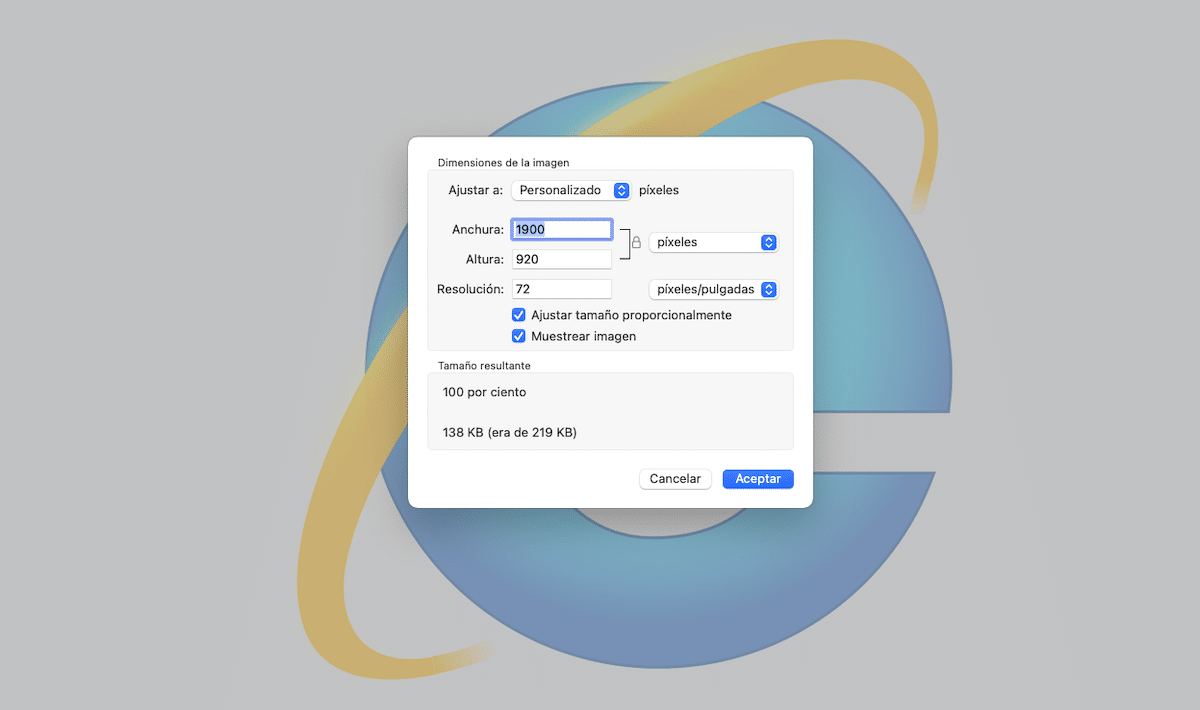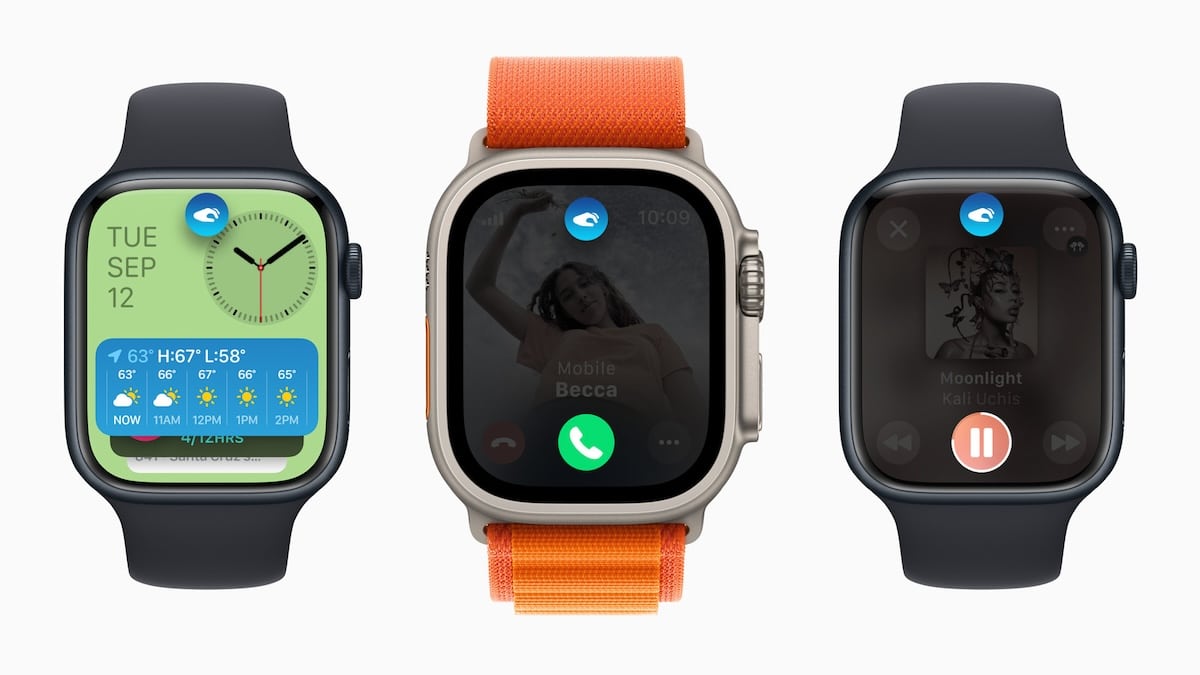
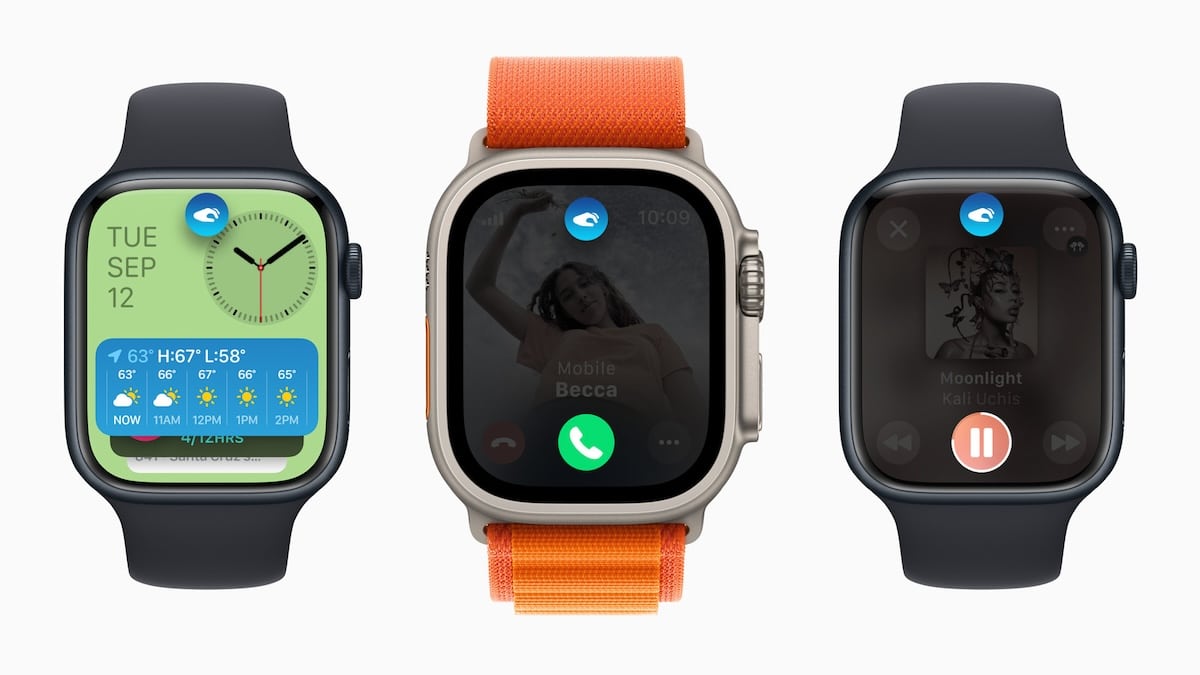
With the arrival of the Apple Watch Series 9 and the Apple Watch Ultra 2, Apple also launched a new update to its operating system, with a very useful new functionality, called double tap in Spanish.
This functionality is an advance towards Accessibility, a section in which the guys from Cupertino have always focused and have put much of their efforts, making their devices useful for people with some type of disability.
And the Apple Watch was no different, thanks to the double tap functionality, by tapping your thumb and index finger twice, you can answer or end calls, play or pause music, silence an alarm, and much more. You may think it’s not such a useful feature, but if you can’t interact with your Apple Watch with your other hand, for whatever reason, you may start to view this functionality differently.
In this article I’ll show you how to use Double Tap, which models support it, and how to get a similar feature on older Apple Watch models. Go for it!
Index
How to use double tap on Apple Watch

Double Tap is enabled by default in watchOS 10.1, so no configuration is required. To use the Apple Watch double tap gesture, you simply have to follow these steps:
Important: You cannot use the double tap feature when AssistiveTouch accessibility features are enabled. It’s one or the other. So, if you want double tap, you’ll have to turn off AssistiveTouch in the Settings app on your Apple Watch.
- On the hand you’re wearing your Apple Watch, quickly double-tap your thumb and index finger.
- Apple says the feature works because the watch can detect both wrist movement and microscopic changes in the blood flow of the hand while double-tapping. Very cool!
Actions that double tap can perform include:
- Open the Smart Group from any sphere and scroll through its widgets.
- Answer and hang up phone calls.
- View a message from a notification.
- Scroll through longer notifications by double-tapping again, reply with voice dictation, and send a message.
- Pause, resume and stop a timer.
- Stop and restart a stopwatch.
- Snooze an alarm, or stop it.
- Play and pause music, podcasts and audiobooks.
- Switch to the new altitude view in the Compass app.
- Take a photo with your iPhone using the camera remote in the Camera app.
- Start or stop automatic workout reminders.
- Perform the main action of notifications, such as replying to a message received in a messaging app and snoozing reminders even in third-party software.
There are likely other actions that haven’t been discovered yet, so you can try the double tap feature for any simple action that would otherwise require a tap on the screen.
Which Apple Watch models support double tap?
Double Tap is powered by the power of the Neural Engine built into Apple’s S9 processor. That means only watch models that have that chip support the feature. Double tap also requires the watch to run watchOS 10.1 or higher.
The models that meet these requirements and support double tap are:
How to use double tap on older Apple Watch models

While it’s true that the double-tap gesture only works on the models listed above, some older Apple Watch models, Apple Watch Series 4 and later, also have a set of similar gesture controls hidden in the accessibility settings, which They can replace this new function to a small extent. This is how they are activated and used:
- On your Apple Watch, go to the app Settings.
- Touch Accessibility.
- Touch AssistiveTouch.
- Move the slider AssistiveTouch to power onit should show the color green.
- Tap the function “hand gestures”.
- Make sure the hand gestures slider is set to on which is the color green
There are four gestures that you can assign actions to:
- Pinch: Perform this action by touching your thumb and index finger together.
- Double pinch: Perform this action by quickly pressing your thumb and index finger.
- Press Lanch: Perform this action forming a fist.
- Double Clench: Performing this action by quickly making a fist twice in a row.
Tap each one to customize its function.
Each gesture can have many different actions assigned to it, including tapping, moving forward or backward, pressing or turning the Digital Crown, and many more functions.
Tap each gesture and assign a unique action to each gesture you want to use. Practice the gesture to confirm that it triggers the action you want.
You can also enable these features through the Watch app on your iPhone. To do this, follow the following steps, it is very simple:
- First, just go to the app Watch > Accessibility >AssistiveTouch
- Now move the slider to on, which is the green color > hand gestures
- Finally make sure the slider is activated > tap each gesture and customize its action.
- And that’s it! The settings will be applied to our Apple Watch
Is the double tap gesture exclusive to certain watch faces or apps?

No, the double-tap gesture is a system-wide feature, meaning you can use it across multiple watch faces and apps for a consistent and efficient user experience.
Does the double tap gesture drain the battery quickly?
Absolutely! The double tap gesture is designed to be energy efficient, ensuring that it improves your user experience without significantly impacting battery life.
Conclusion
If your watch doesn’t respond to the gesture, Apple describes various troubleshooting methods, including making sure the screen has woken up, low power mode, sleep focus, movie mode, or water lock is not activated. Also, if the watch is paired as a family setup device, double tap will not work.