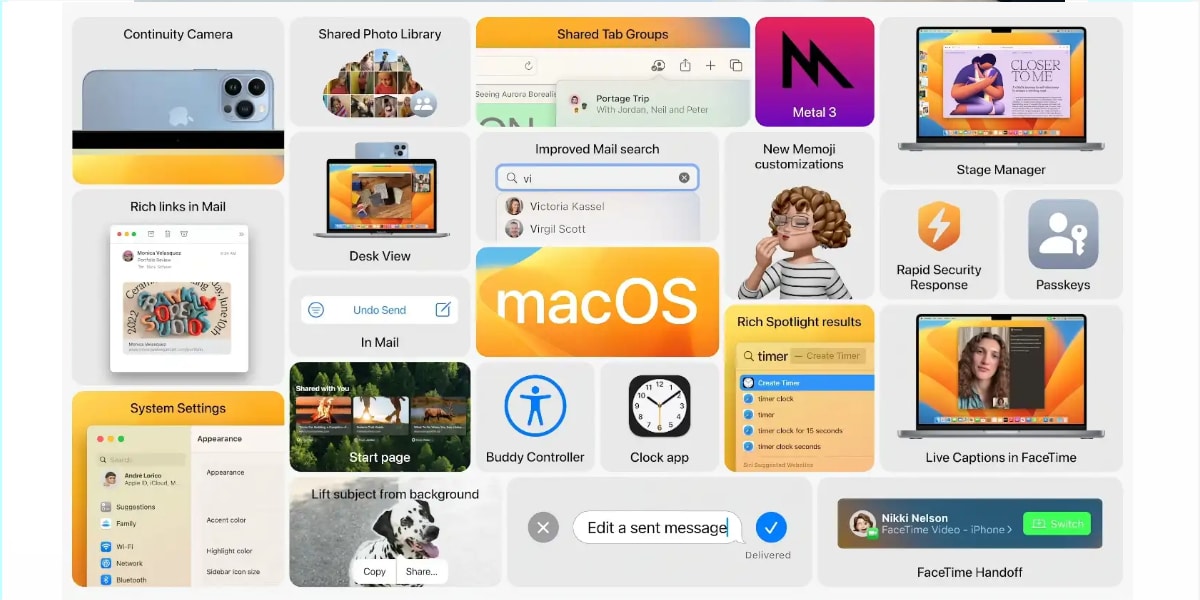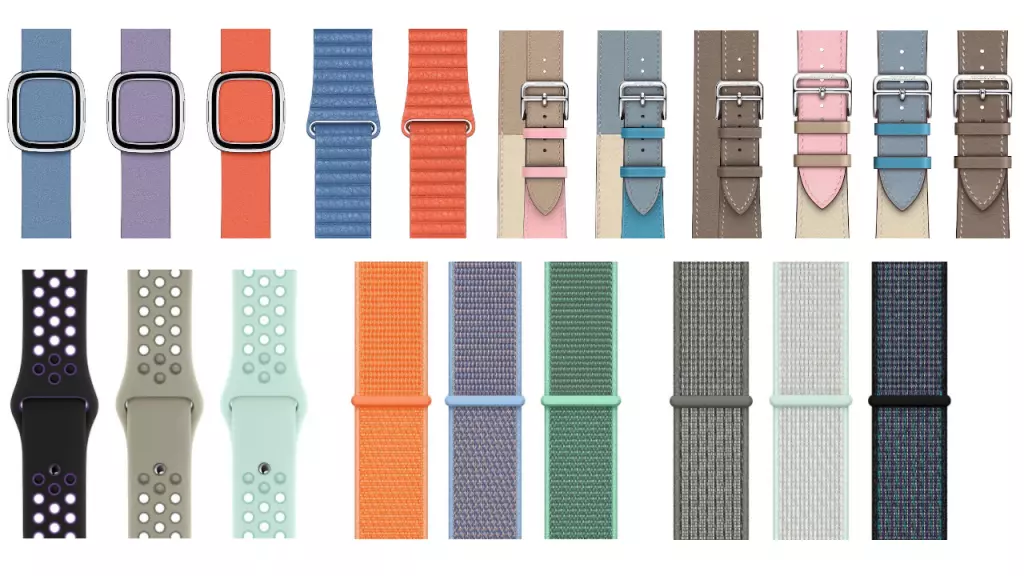You can block calls in two ways
There are two ways to block contacts on iPhone. The first one is through the settings. This first form requires a series of additional steps compared to the second. But, yes, we have the advantage that we will have access to the complete list of blocked contacts. In this way, we can see the complete list of phone numbers (even if we don’t have them added to the phonebook) and contacts that we have blocked on the phone.
For this, we will have to go to Settings > Phone > Blocked contacts. The Phone category is the menu where we can edit settings of the iPhone Phone application, and it is here where we can block contacts. The Blocked Contacts section allows two things: on the one hand, adding numbers to our “black list” and, on the other, we can see the entire list.
To block a contact we will have to Click on the Add New button. Then our list of contacts will open in a drop-down format, and we will only have to click on the contact we want to block. Keep in mind that if we have more than one phone number in our contact, and even an email, all forms of contact will be blocked.
While senders are blocked in other ways when it comes to email, keep in mind that email addresses can be used to send and receive FaceTime calls and iMessages. Therefore, if we block a contact through the iPhone, You will not be able to contact us by phone, message (SMS or iMessage) or FaceTime.
Right in the Phone, Contacts or FaceTime app
Now that we have seen the longest (but most complete) method, let’s move on to the simplest and most direct method, if what we want is to block a particular phone number. For this we will have to go to the Phone app and open the Recent tab. Here we will see a list with all the missed and made calls. To select the contact that we want to block, in the call list we will have to press the “i” button, and the details will appear. Here we will have the Block contact button, and when we press it, it will be added to the block list.
As additional information, it is important that you know that all the contacts that you block on your iPhone, iPad or Mac (the procedure is the same, but accessing the FaceTime or Contacts app, if we do not have a Phone app), if all your Apple devices have the same linked ID, blocked contacts are shared across all your devices. In other words, you will not need to block the same contact on the iPhone, on the Mac and on the iPad, since thanks to the Apple ID this information will be synchronized automatically.